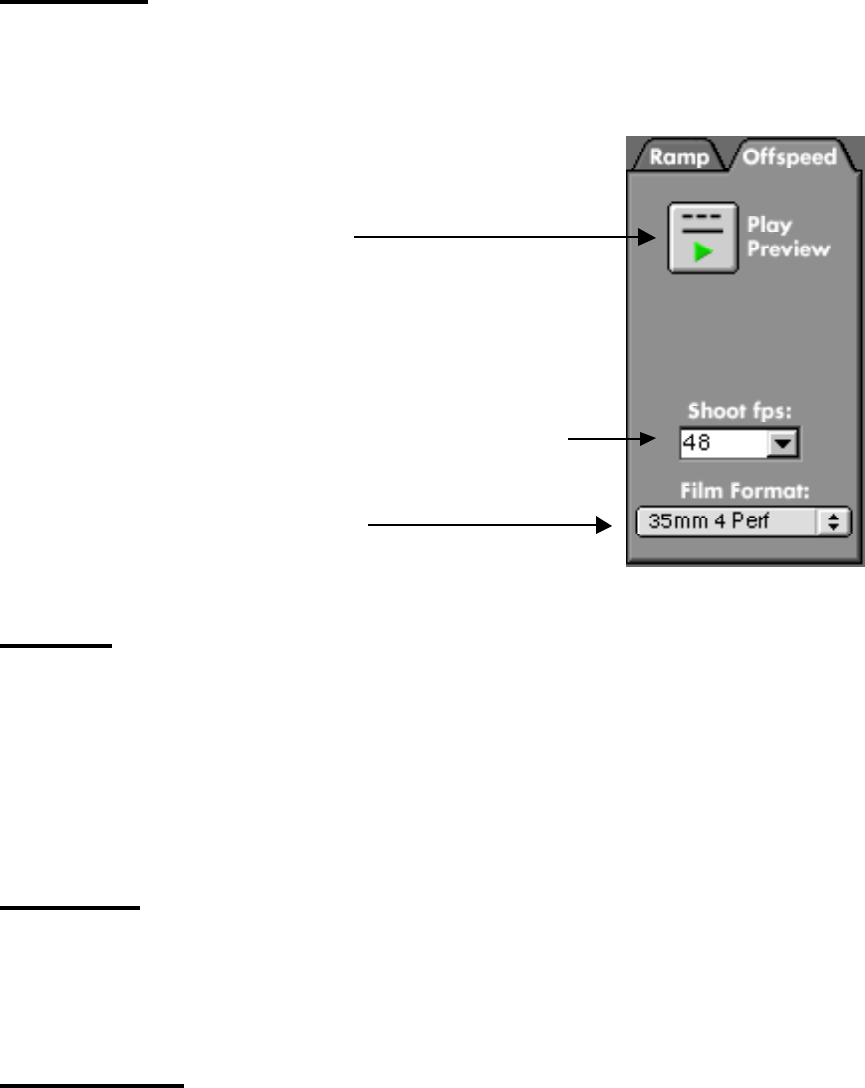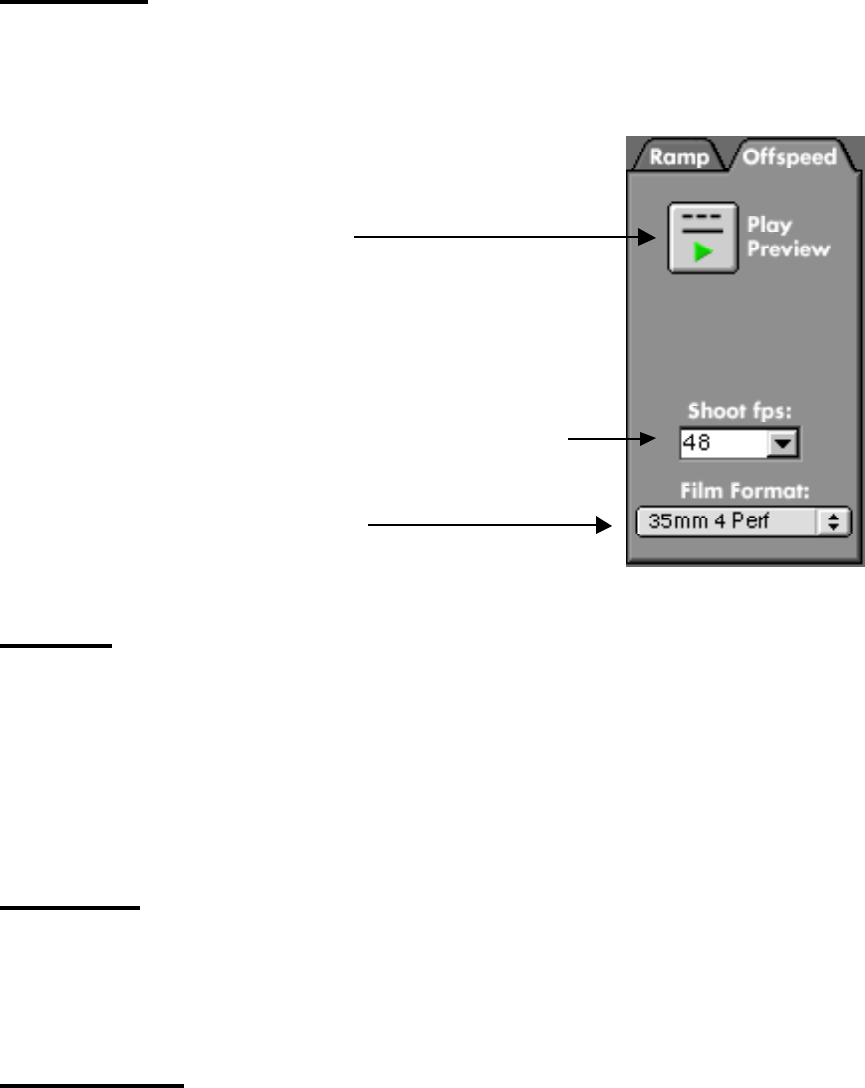
RPC Operations Guide, Page 32
Play Preview
Click the Play Preview button to see what the movie would look like if it would have been shot with a
film camera at the speed set in the Shoot fps combo box. The preview will start at the Preview In
Flag, and end at the Preview Out Flag. Please note that how fast the movie will be played back by the
RPC is based on the speed set here AND on the playback speed set in the Preferences.
. Click Play Preview.
. Set the camera speed you want to preview.
. Set the Film Format.
Shoot fps
Type a speed into or choose a speed from this combo box. Once you click the Play Preview button,
the RPC will play the movie back as it will look when shot at this speed. Please note that how fast the
movie will be played back by the RPC is based on the speed set here AND on the playback speed set
in the Preferences.
Once the combo box has been clicked on, you can quickly step through the numbers in the menu with
the arrow up or down keys on the keyboard. To use the arrow up/down keys to change the
QuickTime audio volume, either click in the movie window or hit the tab key once.
Film Format
To properly calculate the film needed for any given offspeed, the RPC needs to know what film format
will be used. During a Ramp Preview, the film format is automatically preset by the choice of camera
in the Camera menu in the Ramp Editor. For an Offspeed Preview the film format has to be entered
manually.
Preview Timeline
The Preview Timeline shows how much of the movie can be previewed through the Preview In and
Preview Out Flags. Only the portion of the movie between those flags will be played back during a
preview. The whole movie can still be played back using the QuickTime controls.