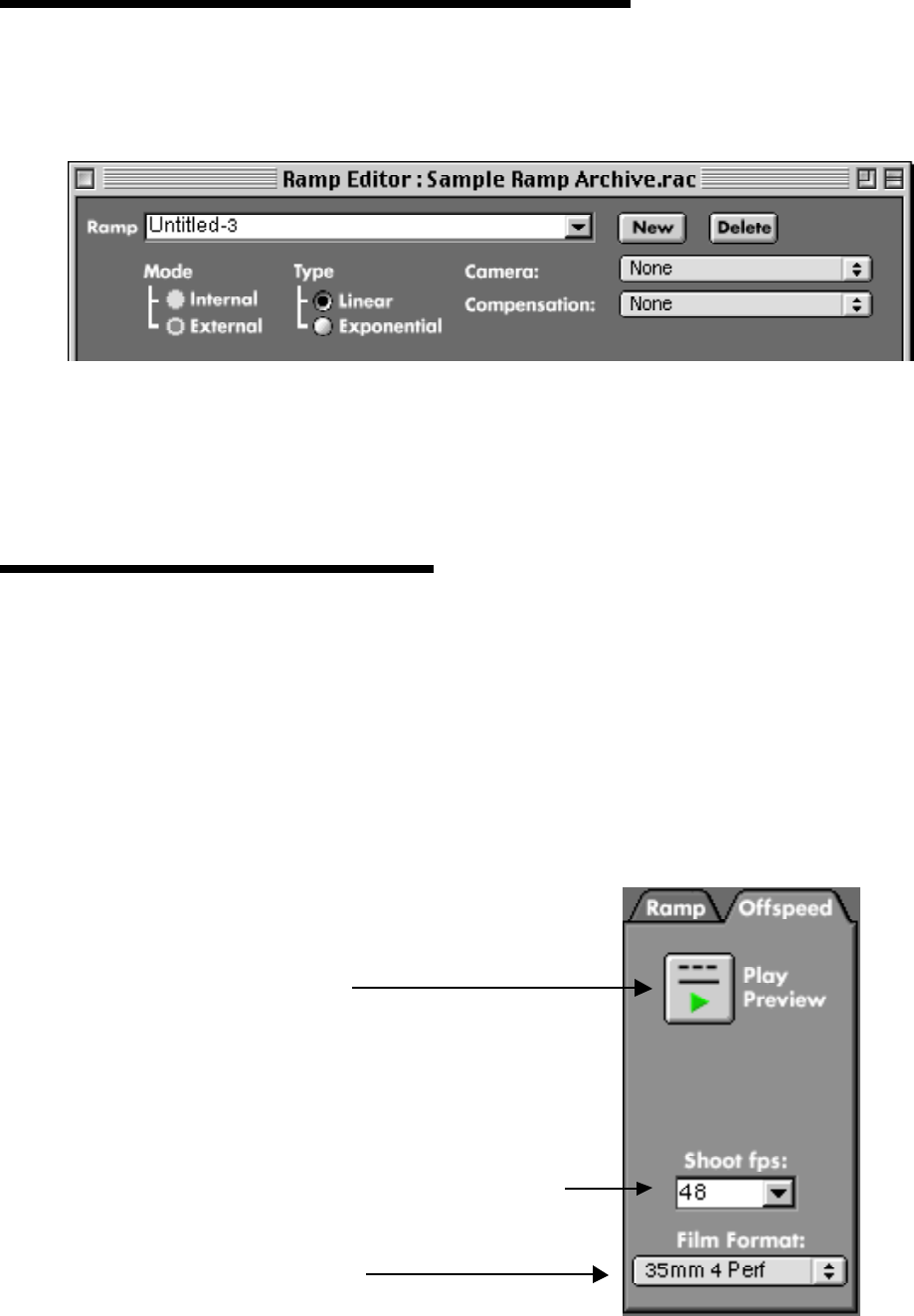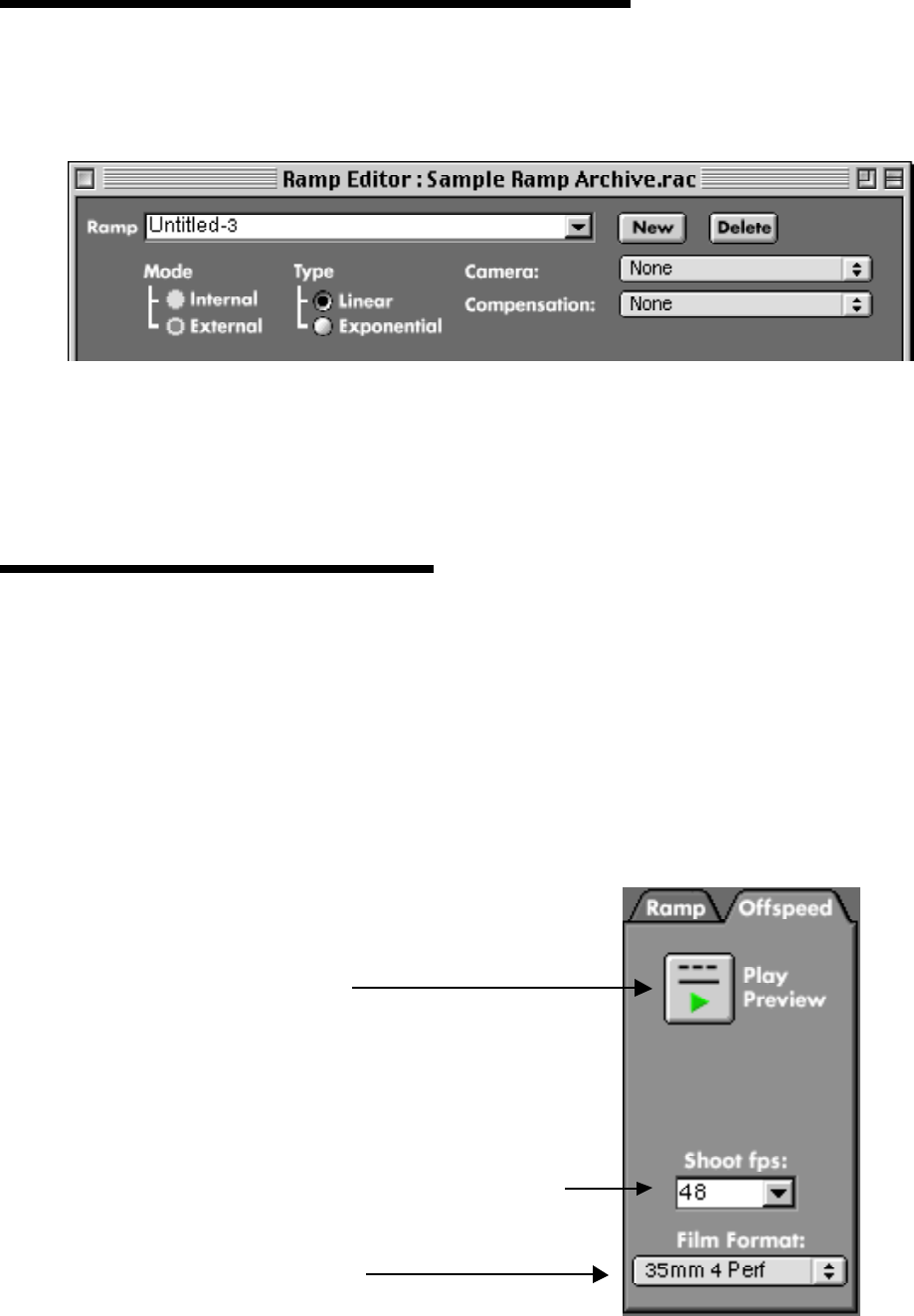
RPC Operations Guide, Page 17
How To Preview a Post-Production Ramp
Sometimes it is preferable to shoot a take at the highest speed available, and to create the ramping
effect in post production. This can also be previewed on the RPC:
• In the Ramp Editor, set the Camera and Compensation menus to “None”. This will remove all
limitations from this ramp. When the Camera menu is set to None, only external ramps are possible.
• In the Preferences, go to the Ramps section and set the Maximum Speed and Film Format for the
None camera.
• Now you can edit the ramp in the Ramp Editor, and preview in the Preview window. Please note
that you can now preview ramps that no real camera can accomplish.
How to Preview an Offspeed
• To open the Preview window, either click on the Preview button in the Ramp Editor, or choose the
Preview command from the View menu. Choose a movie to preview.
• Click on the Offspeed tab in the Preview window.
• Choose a Film Format and camera speed (Shoot fps).
• Click the Play Preview button.
• Once the Offspeed preview is playing, you can change the Shoot fps either by choosing a different
speed from the Shoot fps combo box.
Once the combo box has been clicked on, you can quickly step through the numbers in the menu
with the arrow up or down keys on the keyboard. To use the arrow up/down keys to change the
QuickTime audio volume, either click in the movie window or hit the tab key once.
. Click Play Preview.
. Set the camera speed you want to preview.
. Set the Film Format.