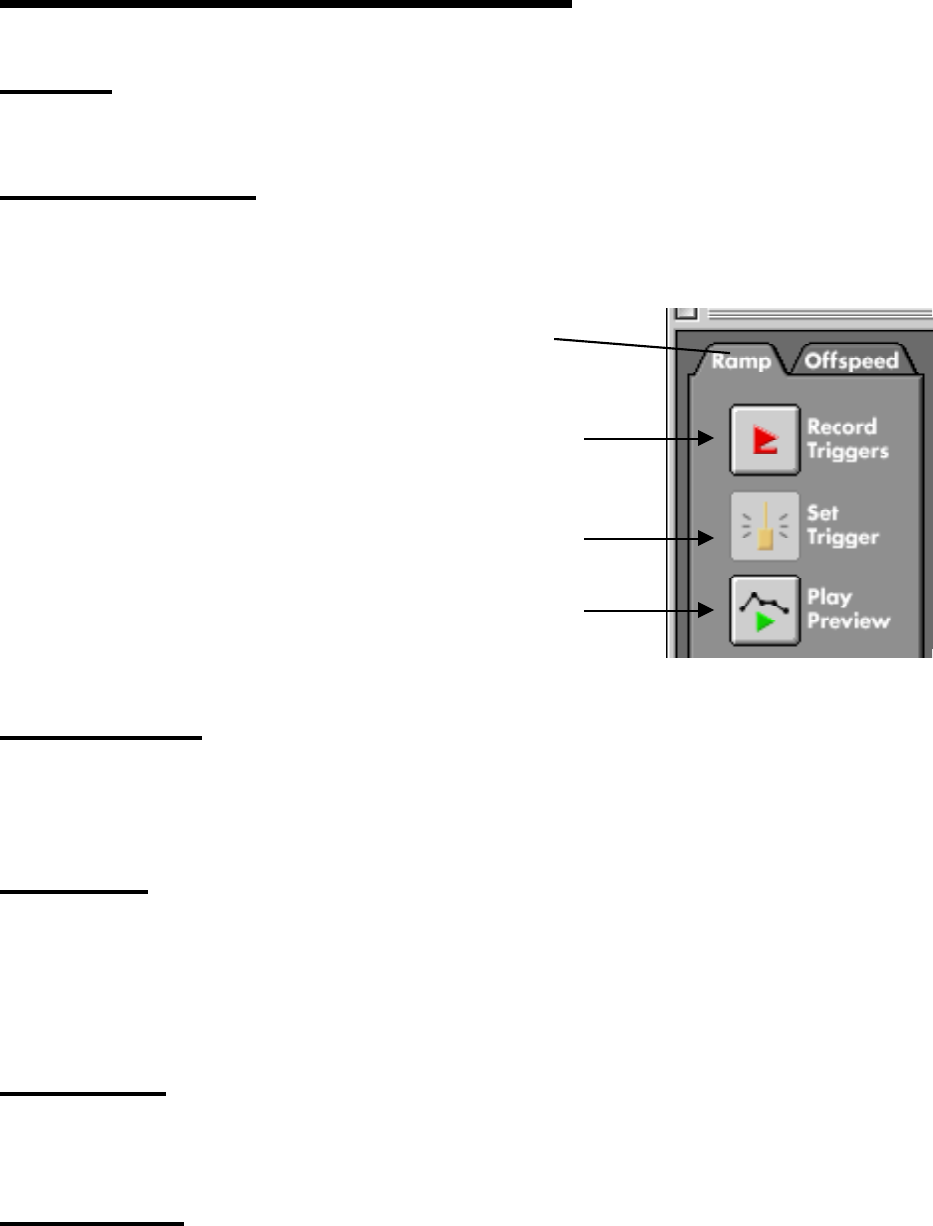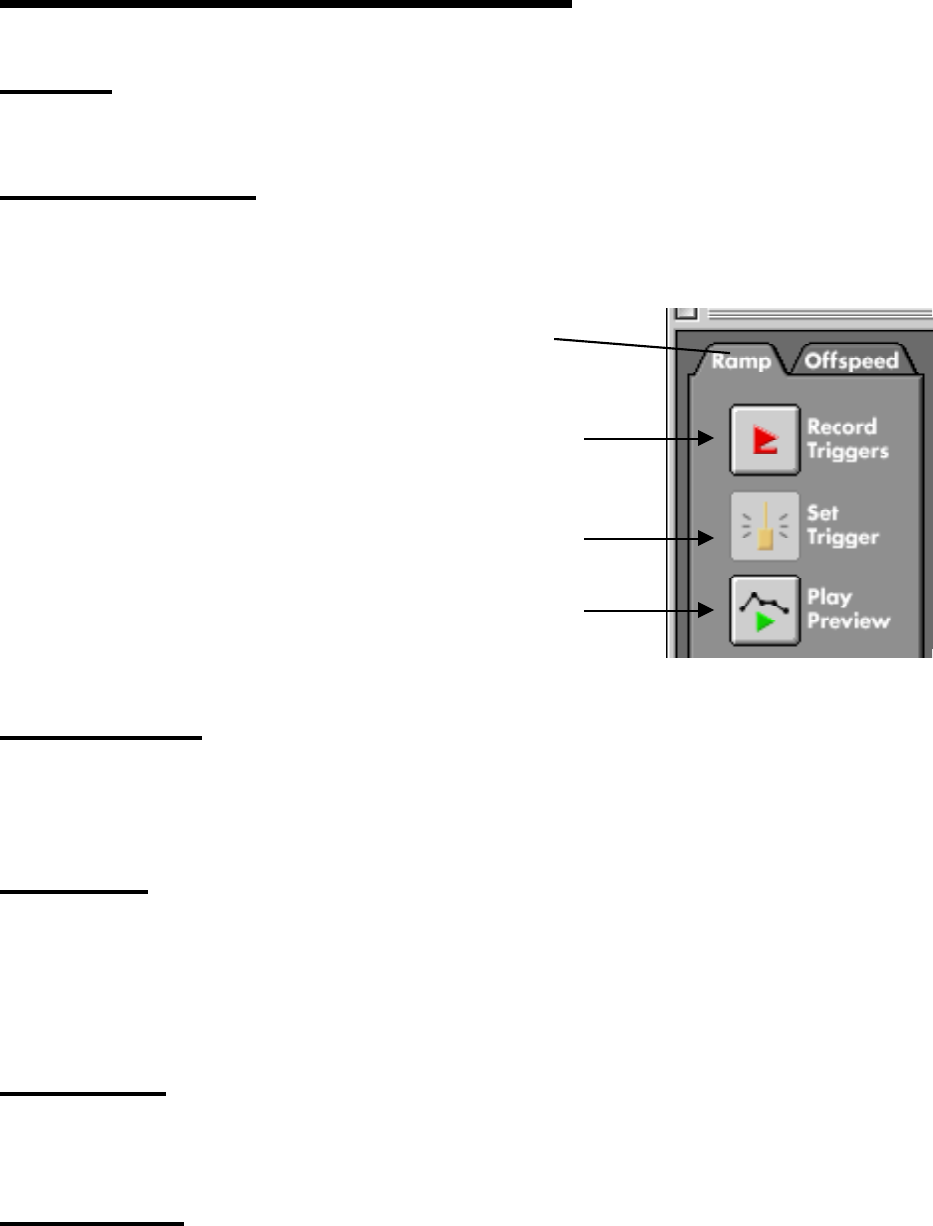
RPC Operations Guide, Page 29
The Preview Window - Ramp Preview
Ramp Tab
Make sure the Ramp tab is in the front when previewing ramps.
Record Triggers Button
Once the Record Triggers button is clicked, all existing preview triggers will be erased, and the movie
will play at normal speed. At the moment in the movie where you want a preview trigger to occur, click
the Set Trigger button. A preview trigger will be placed in the preview timeline.
. Click Record Triggers to erase all existing Preview
Triggers and to play movie at normal speed.
. Once you the movie reaches the point where you want
the ramp to start, click Set Trigger.
. Click Play Preview to view the ramp preview.
Ramp Tab
Set Trigger Button
Once the Record Triggers button is clicked, all existing preview triggers will be erased, and the movie
will play at normal speed. At the moment in the movie where you want a preview trigger to occur, click
the Set Trigger button. A preview trigger will be placed in the preview timeline.
Play Preview
Once at least one Preview Trigger has been set, you can use the Play Preview button to playback the
preview. The preview will start at the Preview In Flag, and end at the Preview Out Flag. It will speed
up or slow down the playback of the movie to simulate what the ramp in the Ramp Editor window will
look like once filmed. Please note that how fast the movie will be played back by the RPC is based on
the speed set here AND on the playback speed set in the Preferences.
Preview In Flag
This green flag defines the point in the movie where the preview will begin playing from. Drag the flag
left/right to adjust the in point.
Preview Out Flag
This red flag defines the point in the movie where the preview will stop playing. Drag the flag left/right
to adjust the out point.