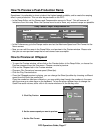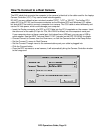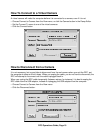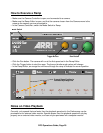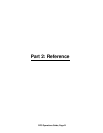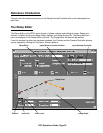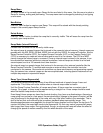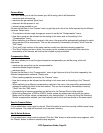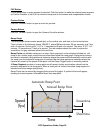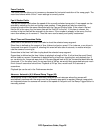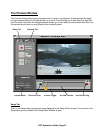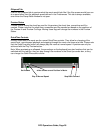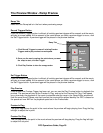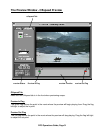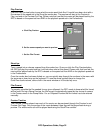RPC Operations Guide, Page 25
FAP Button
Only enabled when a ramp segment is selected. Click this button to make the selected ramp segment
as Fast As Possible, to set it to the minimum ramp time for the camera and compensation chosen.
Preview Button
Click the “Preview” button to open a movie for preview.
Camera Button
Click the “Camera” button to open the Camera Controller window.
Ramp Graph
The ramp graph shows camera speed (fps) on the vertical axis, and time on the horizontal axis.
Time is shown in the following format: MM:SS.T, where MM are minutes, SS are seconds, and T are
tenth of seconds. So the value “11.8” is 11 seconds and 8 tenth of a second. The value “2:12.7” is 2
minutes, 12 seconds and 7 tenth of a second. The red numbers above the index line show the
screentime, the gray numbers below the shoot time.
Ramp Points are editable instances in a ramp. Each ramp point, when selected (clicked on), will
show its fps, shutter angle, shoot time and screentime below the ramp graph. Ramp points come in
two flavors: automatic ramp points are instances where the camera will automatically continue with
the ramp once the automatic ramp point is reached. Manual ramp points are instances where the
camera will remain at the speed of that point until the Ramp Trigger button is manually pushed.
A Ramp Segment consists of a ramp point and all speed, shutter and duration values from the
previous ramp point to this ramp point. When a ramp point is clicked, the whole ramp segment is
selected and turns orange (see picture).
Ramp Points can be moved by dragging them around the graph. A yellow info box will appear,
showing the most important information about that ramp point.
Speed
(fps)
Time
Shoot time
Screentime
Automatic Ramp Point
Manual Ramp Point