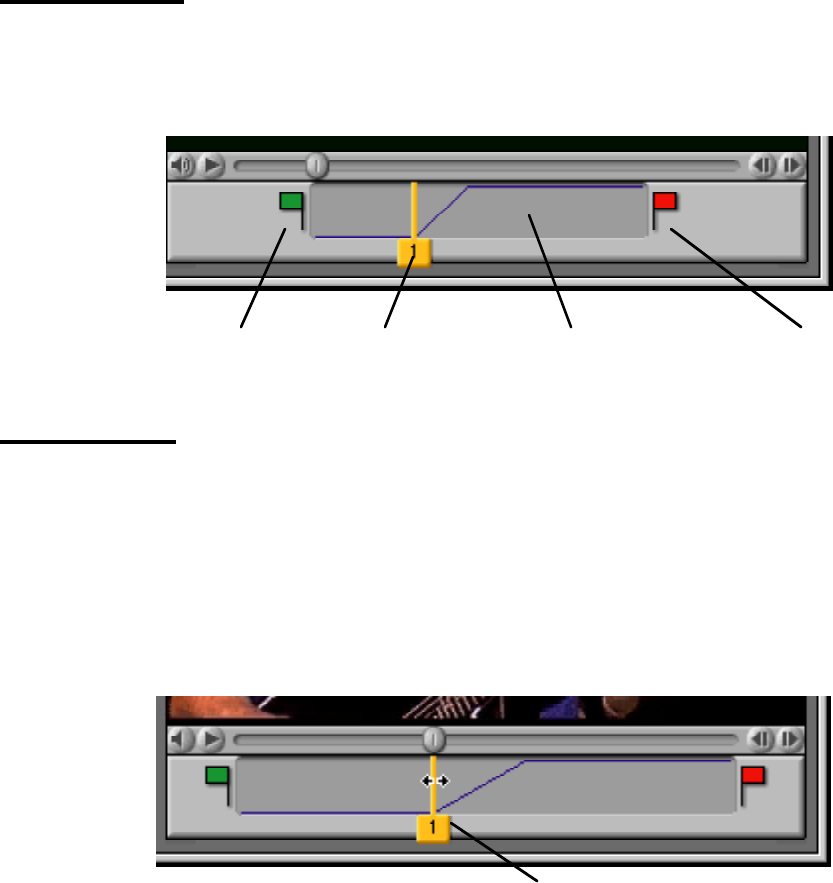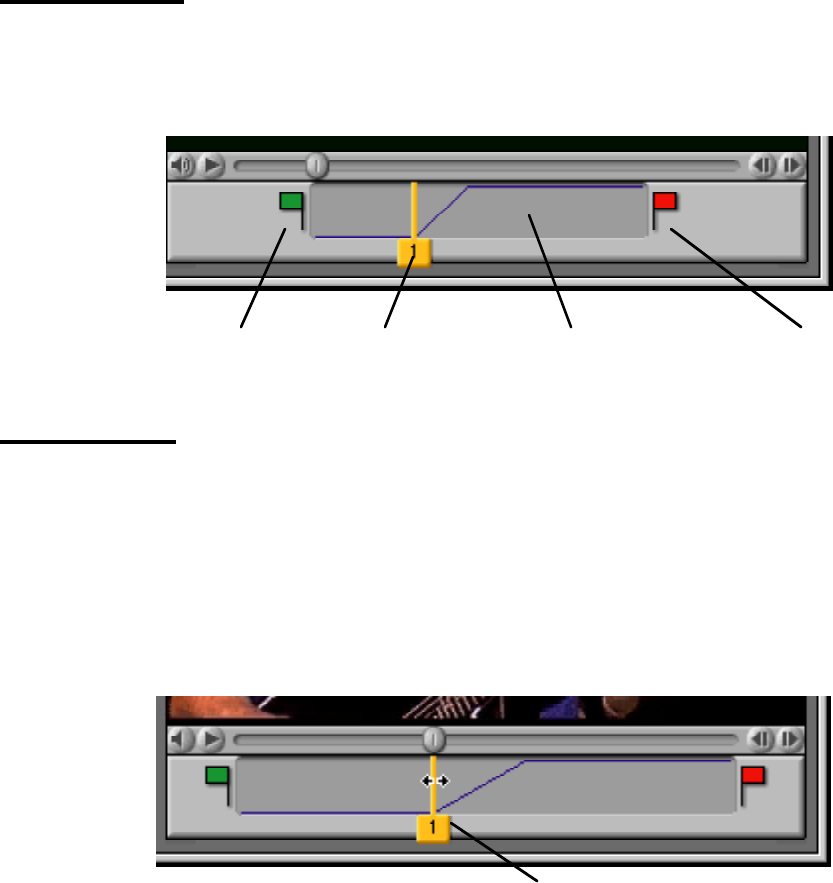
RPC Operations Guide, Page 30
Preview Timeline
The Preview Timeline is where the Preview Triggers and Preview In/Out Flags are set. Preview
Trigger define where in the movie a ramp point is triggered. Preview In and Preview Out Flags show
how much of the movie can be previewed; only the part of the movie between those flags will be
played back during a preview.
Preview Trigger Preview TimelinePreview In Flag
review Out Flag
Preview Trigger
A Preview Trigger defines where in the movie the RPC will simulate a Ramp Trigger button push. You
must at least set one Preview Trigger, so the RPC knows where in the movie you want the ramp to
start. The numbers on the Preview Triggers correspond to the numbers on the Ramp Points in the
Ramp Editor.
A quick way to set a Preview Trigger is this:
• Move the cursor over the Preview Timeline.
• Push the mouse button down and keep it held down. Now move the cursor to the left or right; you
will scrub through the movie.
review Trigger
• Once you get to the place in the movie where you want the Preview Trigger to occur, let go of the
mouse button.
If you want to rehearse the trigger button push, you can use this alternate method:
• Click the Record Triggers button. This action will erase all existing Preview Triggers and play the
movie at normal speed.
• Once the movie reaches the point where you want the preview trigger to occur, click either the Set
Trigger button, or use the keyboard shortcut (The default is F-9, but if you changed the Shortcut
settings in the Preferences it could be something else).
Preview Triggers can be dragged to a different position at any time. They can be erased by dragging
them down, out of the Preview Timeline. The cursor will take on the shape of a trash can to indicate
that a Preview Trigger will be erased.