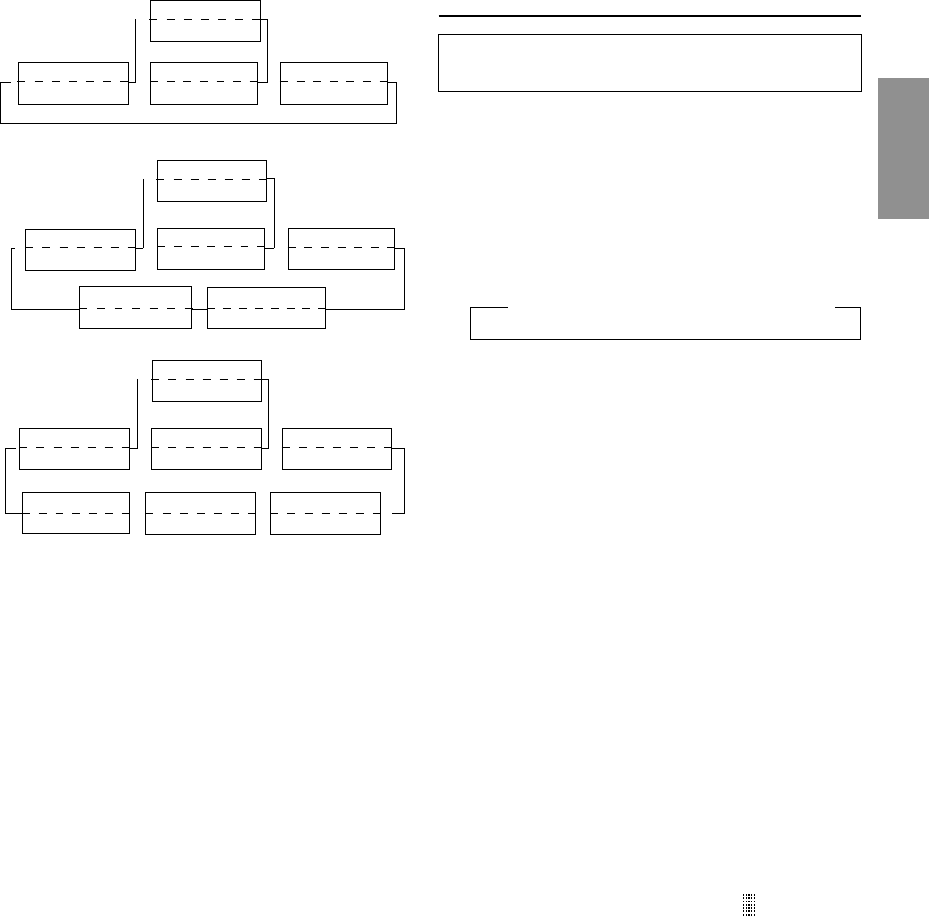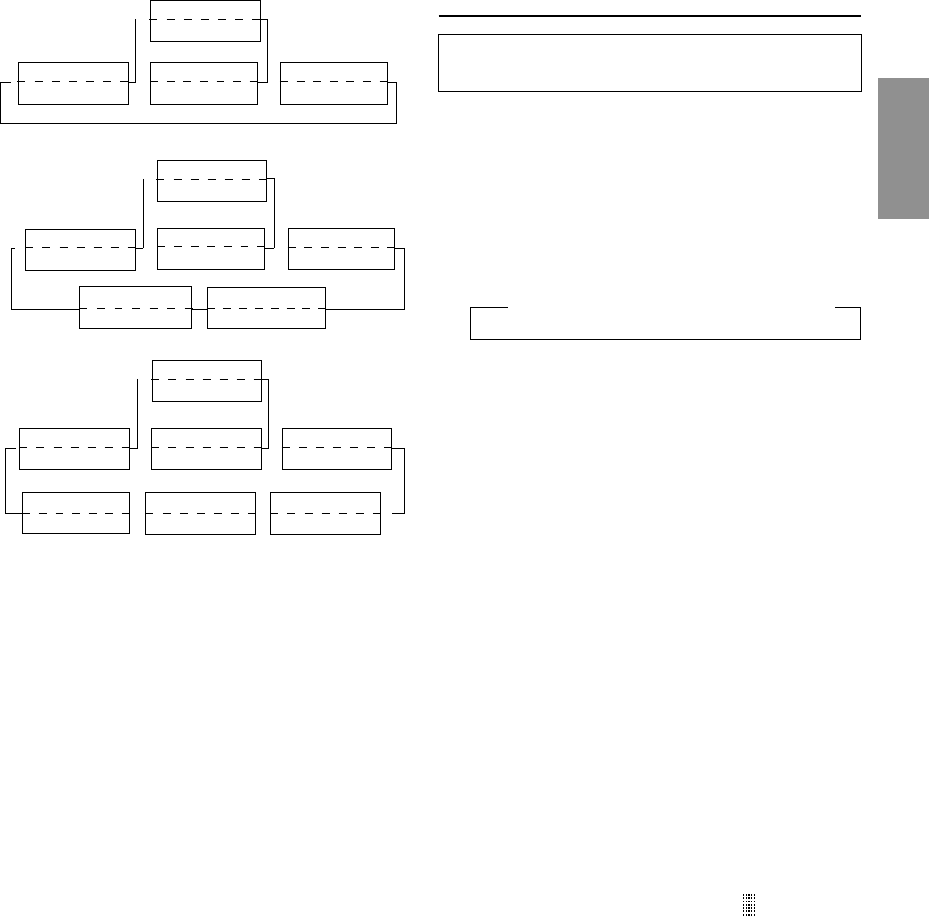
15-EN
Radio mode
CD mode
MP3 mode
∗1
Displayed during playback of a disc with CD Text.
“NO TEXT” will be displayed when the CD contains
no Text data.
∗2
If an MP3 file contains ID3 tag information, all the
ID3 tag information is displayed (e.g., track name,
artist name, and album name). All other tag data
is ignored.
“NO TAG” will be displayed when an MP3 file contains
no ID3 tag information.
∗3
The recording sampling rate and bit rate of the MP3
file are displayed.
NOTES
• Some characters may not be displayed correctly with this
device, depending on the character type.
• The CD changer must also be CD Text compatible for the Text
information to be displayed.
• When the Scroll Setting (refer to page 18) is set to “SCROLL
MANUAL”, press and hold the TITLE button for at least 3
seconds to scroll the Text information only once (TEXT
DISPLAY, FOLDER NAME DISPLAY, FILE NAME DISPLAY
or ID3 TAG DISPLAY mode).
• “NO SUPPORT” is displayed when the desired text
information cannot be displayed on this unit.
• If the title was not previously input, “NO TITLE” is
displayed.
Titling Discs/Stations
It is possible to title your favorite CD's or radio stations.
You cannot input titles on MP3 discs.
1 Press the TITLE button and select the title display
mode.
For details, see “Displaying the Title/Text” (page 14).
2 Press and hold the TITLE button for at least 3 seconds.
The first character will blink.
3 Press the BAND button to select the characters/
symbols.
4 Turn the Rotary encoder to select the desired letter/
numeral/symbol available for naming.
5 Press the MODE button to store the first character. The
first character will stop blinking and the display will
automatically advance to the next character. When that
character begins to blink, you may choose the next
letter or symbol of your title.
6 Repeat the steps 3 and 4 above to complete the titling.
Pressing the MODE button after entering the 8th
character, automatically stores the title into memory.
When entering a title of less than 8 characters (for
example, 3 character title):
After entering 3 characters to complete your title, the
4th character space will be blinking. Go to step 7 to
complete the title.
7 Press the TITLE button to record the title.
NOTES
• You can enter 24 radio station titles and 18 CD titles on this
unit. If you try to store beyond the limit, the display will show
“FULL DATA.” At this point, no more titles can be stored.
• The CD Changer title length or memory capacity varies
depending upon the model being used.
• To input a new title, one of the previously inputted titles must
first be deleted.
• When you want to erase a title, enter the “ ” symbol into all
spaces.
• The operations described in steps 3 to 5 must be made within
10 seconds. The input mode will be cancelled if no action is
taken for over 10 seconds.
• Removing power from the unit may delete these titles. Use
caution when manipulating the power cord.
→ Upper case → Lower case → Numeral/Symbol
→
→
— — — — — — —
Elapsed Time Display
→→
(CDA-7897 only)
←
Title Display
Elapsed Time Display
Text Display (Track Name)∗1
Elapsed Time Display
←
Text Display (Disc Name)∗1
Elapsed Time Display
Clock Display
Elapsed Time Display
→
— — — — — — —
Calendar/Clock Display
(CDA-7998 only)
→
→
←
→→
←←
ID3 Tag Display∗2
Elapsed Time Display
File Name Display
Elapsed Time Display
Frame Display∗3
Elapsed Time Display
Folder Name Display
Elapsed Time Display
Clock Display
Elapsed Time Display
— — — — — — —
Elapsed Time Display
(CDA-7897 only)
→
— — — — — — —
Calendar/Clock Display
(CDA-7998 only)
→ →
Clock Display
Frequency Display
→
— — — — — — —
Frequency Display
— — — — — — —
Calendar/Clock Display
(CDA-7998 only)
(CDA-7897 only)
→
Title Display
Frequency Display