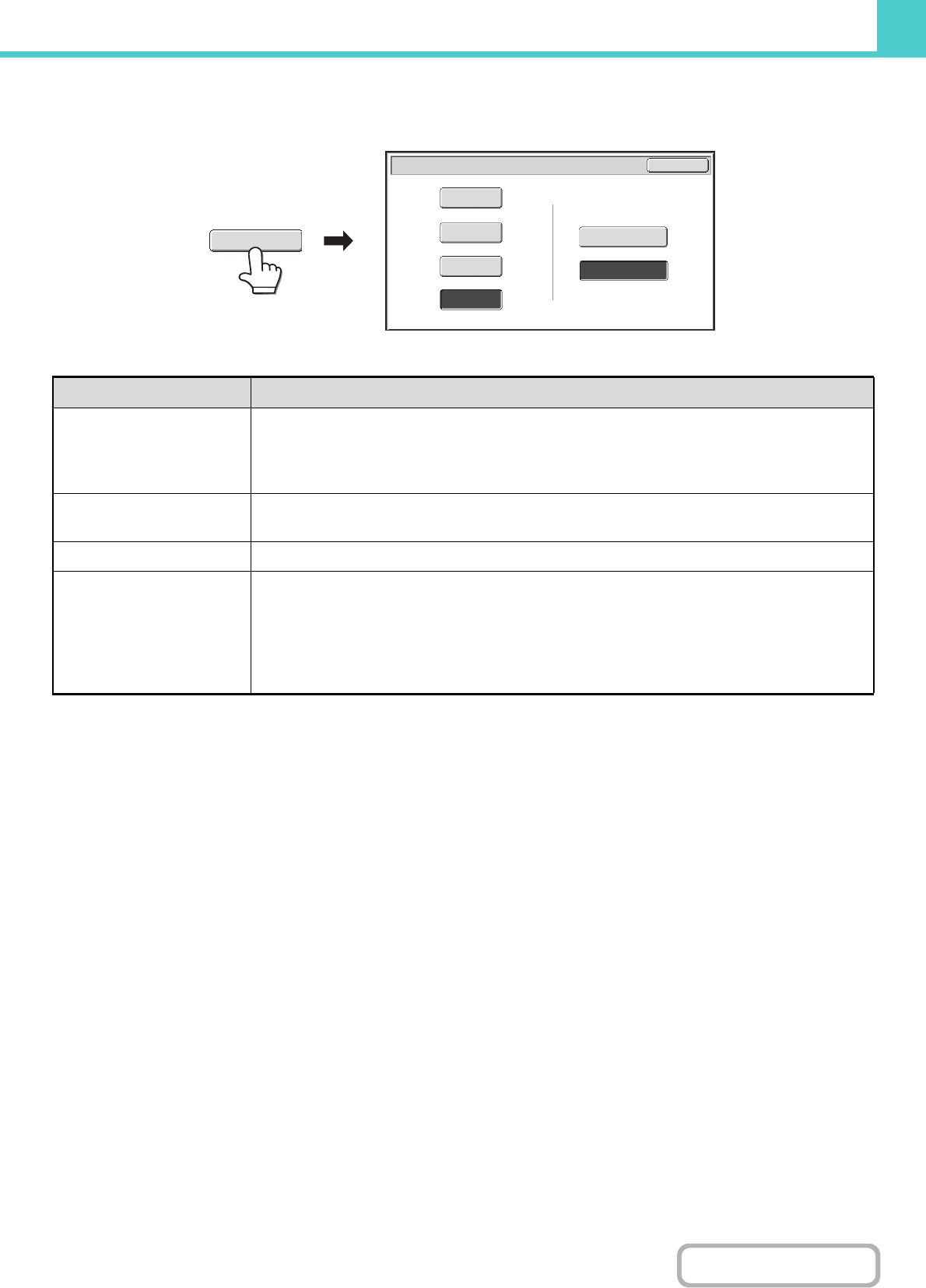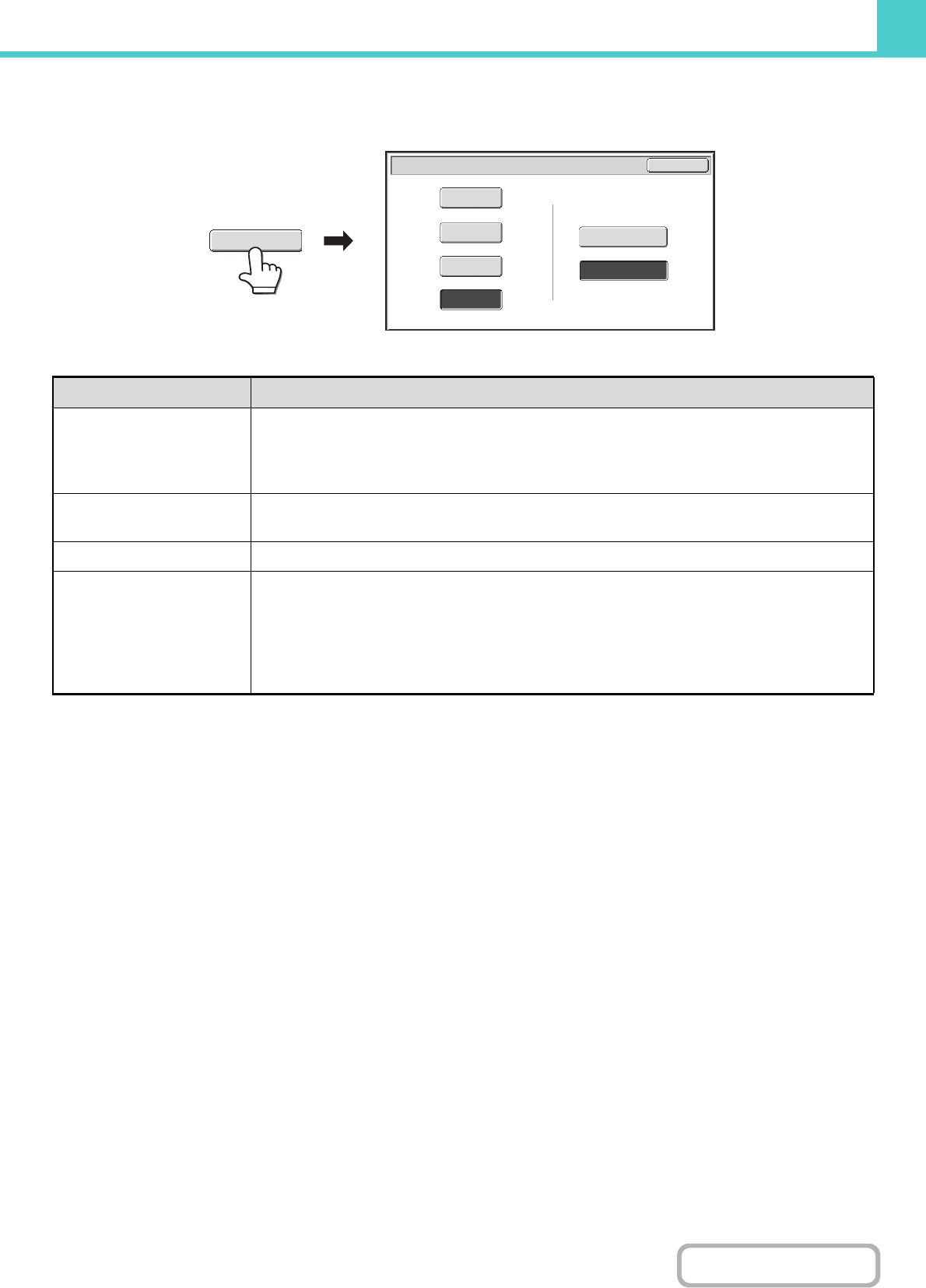
6-20
DOCUMENT FILING
[Colour Mode] key
Touch the [Colour Mode] key to open the colour mode setting screen for Scan to HDD.
The following settings can be selected for the scanning colour when the [START] key is pressed.
When you have finished selecting the mode, touch the [OK] key.
Mode Scanning method
Auto
The machine automatically detects whether each original is colour or black & white and switches
the mode appropriately (full colour for a colour original or black & white for a black & white original).
If colour originals are mixed together with black & white originals, set the colour mode to [Auto] to
have the colour mode change appropriately for each original.
Full Colour
The original is scanned in full colour. This mode is best for full colour originals such as catalogues.
Even when the original is black and white, it is scanned as a full colour original.
Greyscale The colours in the original are scanned in black and white as shades of grey (greyscale).
Mono 2
Colours in the original are scanned as black or white. This mode is best for text-only originals.
[High Capacity Mode] or [Send Allowed Mode] can be selected as the storage format for Mono2.
High Capacity Mode:
When this mode is selected, the stored file cannot be transmitted.
Send Allowed Mode:
When this mode is selected, the stored file can be transmitted.
Scan to HDD/Colour Mode
OK
Full Colour
Auto
High Capacity Mode
Mono2
Send Allowed Mode
Greyscale
Storage Format of Mono2
Colour Mode