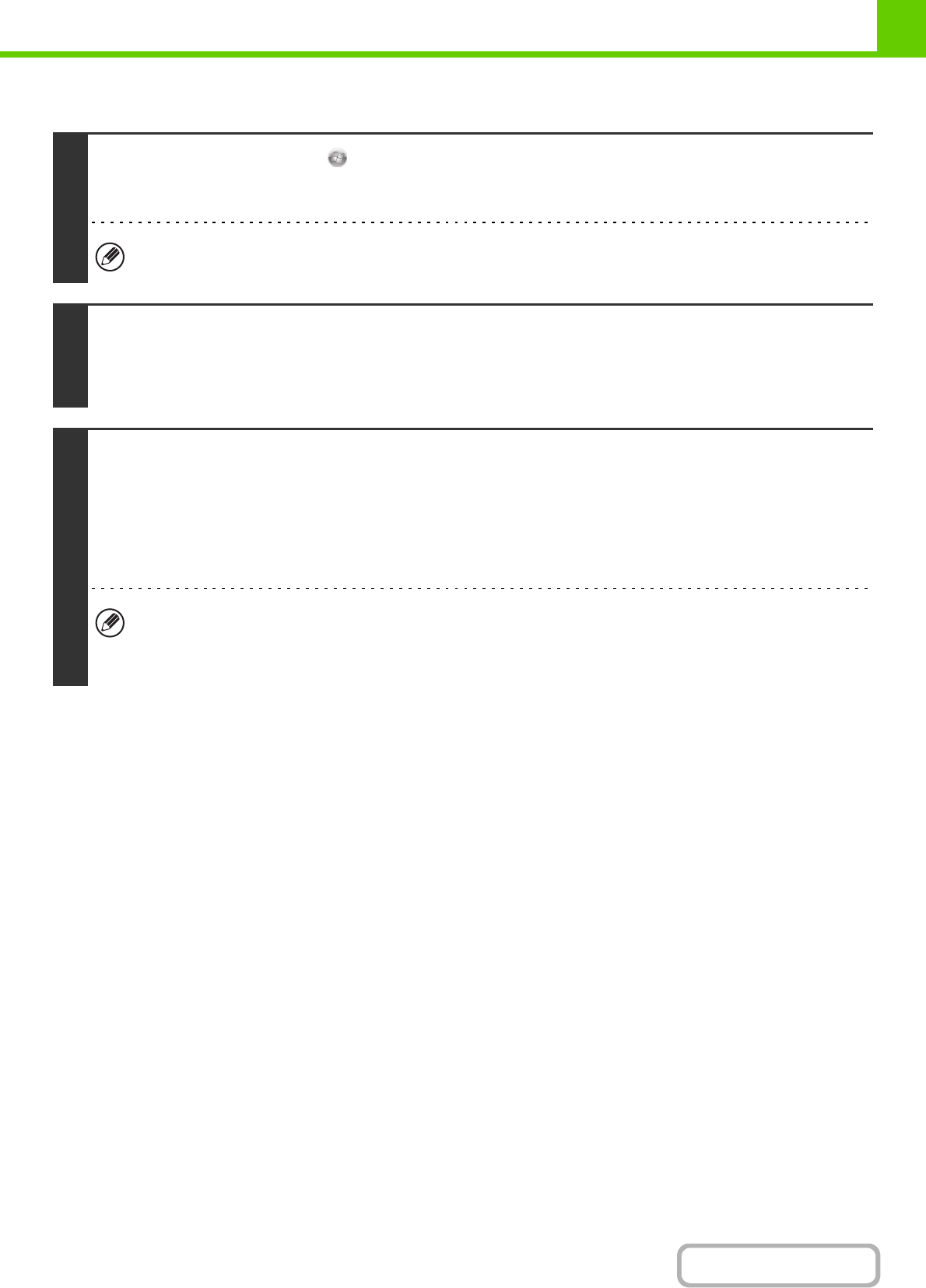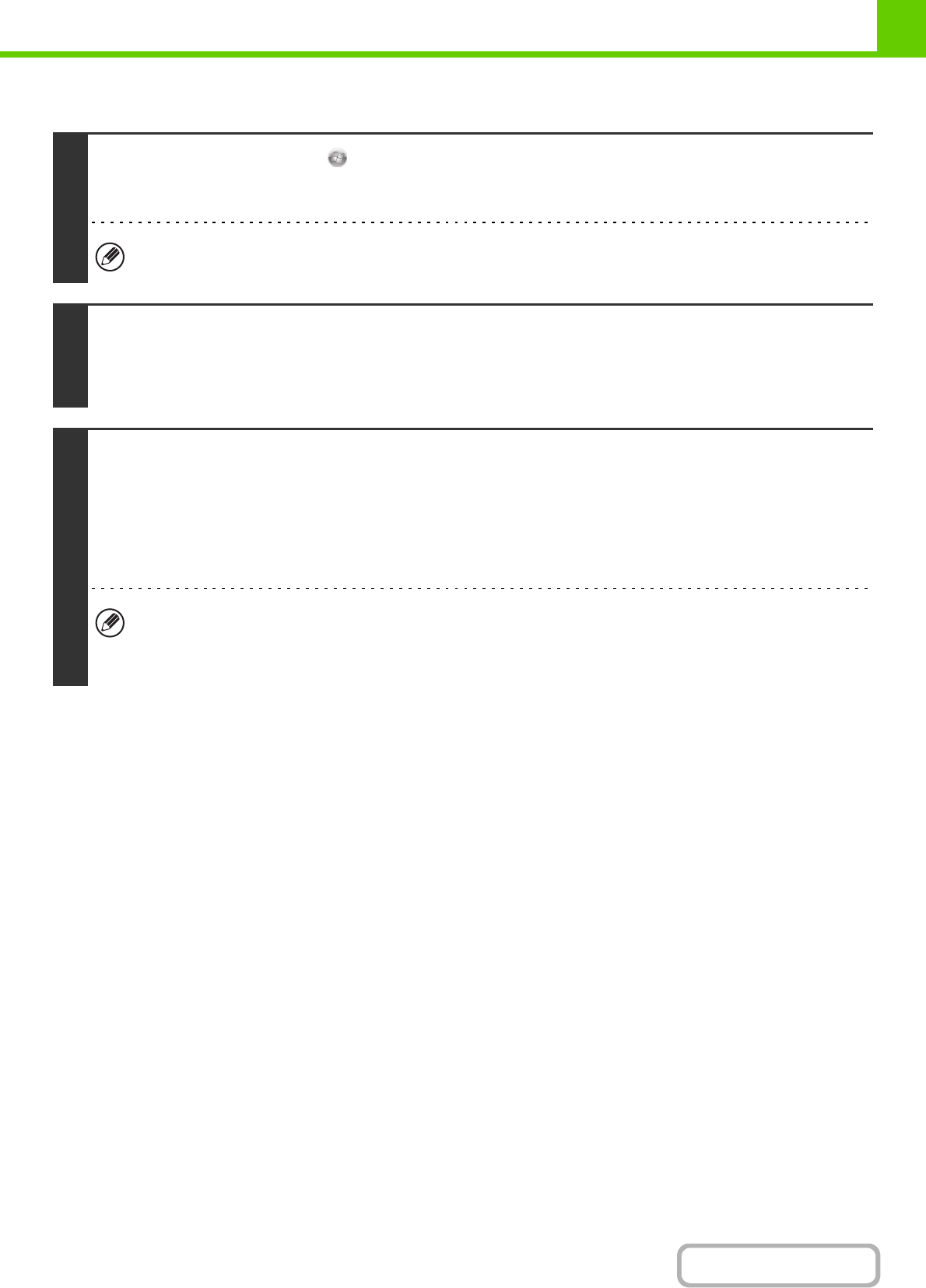
1-100
BEFORE USING THE MACHINE
When the PPD driver is installed
1
Click the [Start] button ( ), click [Control Panel], and then click [Printer].
• In Windows XP/Server 2003, click the [start] button and then click [Printers and Faxes].
• In Windows 2000, click the [Start] button, select [Settings], and then click [Printers].
If [Printers and Faxes] does not appear in the [start] menu in Windows XP, click the [start] button, click [Control Panel],
click [Printers and Other Hardware], and then click [Printers and Faxes].
2
Open the printer properties window.
(1) Right-click the printer driver icon of the machine.
(2) Select [Properties].
3
Configure the printer driver for the options installed on the machine.
(1) Click the [Device Settings] tab.
(2) Configure each item based on the machine configuration.
The items and the procedures for configuring the items vary depending on the operating system version.
(3) Click the [OK] button.
You can check the options that are installed on the machine by printing out the "All Custom Setting List" in the system
settings. (However, note that "Input Tray Options" must be set to the number of trays on the machine.) Follow these
steps to print out the "All Custom Setting List": Press the [SYSTEM SETTINGS] key, touch the [List Print (User)] key,
and then touch the [Print] key of "All Custom Setting List".