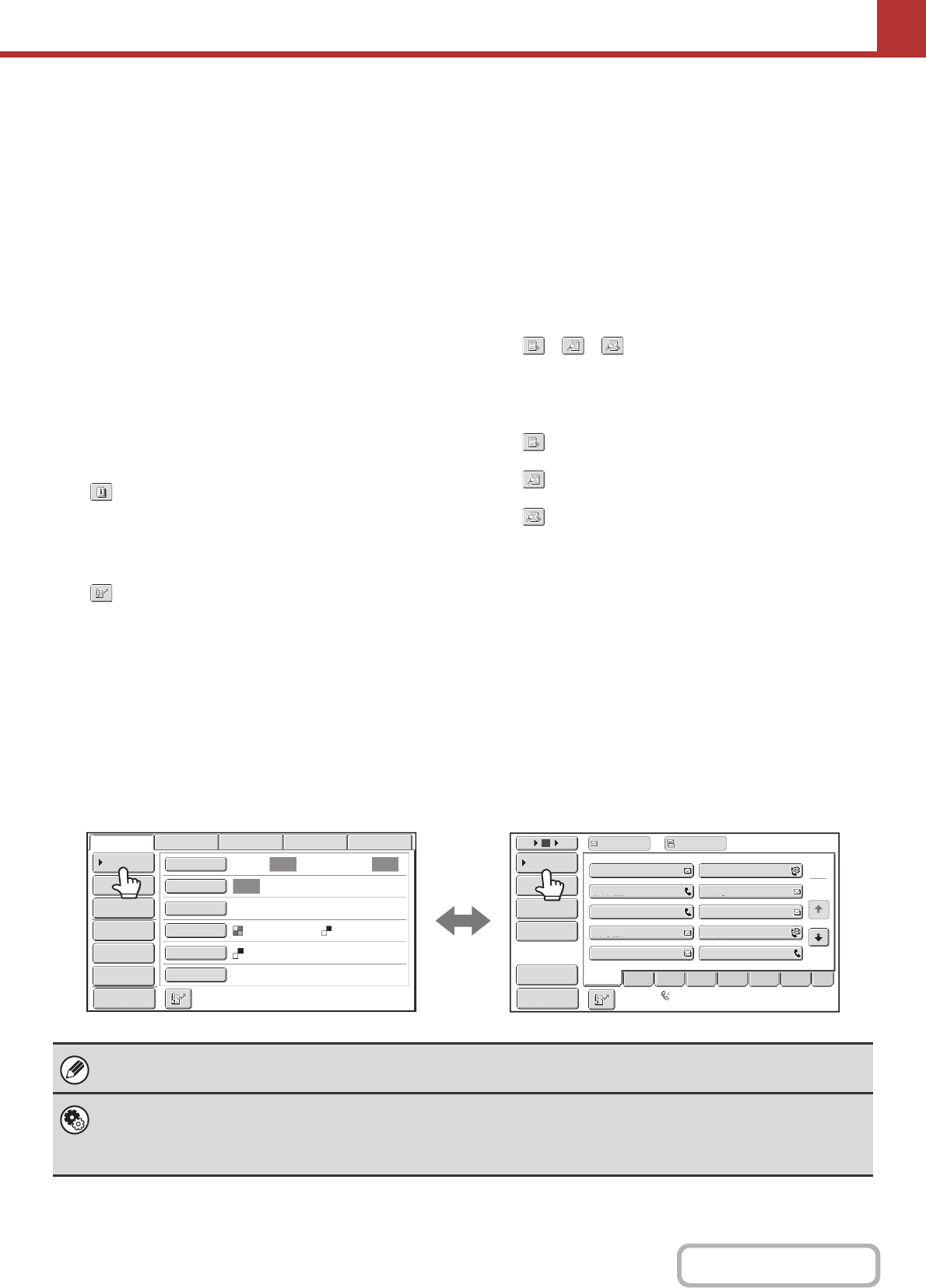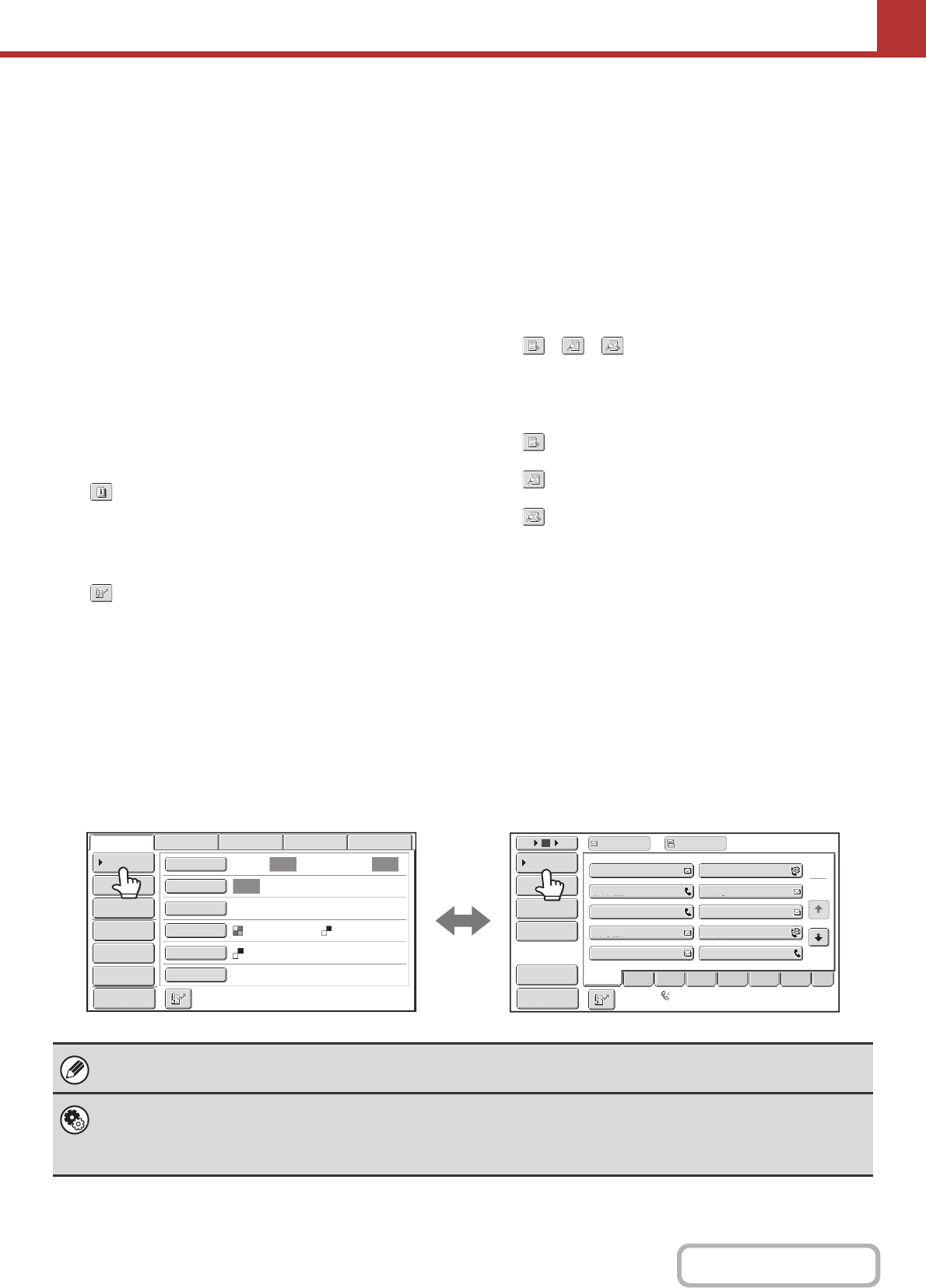
5-10
SCANNER/INTERNET FAX
(7) Customized keys
The keys that appear here can be changed to show
settings or functions that you prefer.
☞ Customizing displayed keys (page 5-11)
(8) [Preview] key
Touch to check the image that will be sent in the touch
panel before transmission.
☞ CHECKING THE IMAGE TO BE TRANSMITTED
(Preview) (page 5-69)
(9) [Resend] key/[Next Address] key
The destinations of the most recent 8 transmissions by Scan
to E-mail, fax and/or Internet fax are stored. Touch this key
to select one of these destinations. After a destination is
selected, this key changes to the [Next Address] key.
☞ USING THE RESEND FUNCTION (page 5-27)
RETRIEVING A DESTINATION (page 5-19)
(10) Image settings
Image settings (original size, exposure, resolution, file
format, and colour mode) can be selected.
☞ IMAGE SETTINGS (page 5-53)
(11) key
This key appears when a special mode or 2-sided
scanning is selected. Touch the key to display the
selected special modes.
☞
Checking what special modes are selected (page 5-11)
(12) key
Touch this key to specify a destination using a search number
*
.
* 4-digit number assigned to a destination when it is stored.
☞ USING A SEARCH NUMBER TO RETRIEVE A
DESTINATION (page 5-21)
(13) [Special Modes] key
Touch this key to use a special mode.
☞ SPECIAL MODES (page 5-71)
(14) [Stored to] key
Touch to select the folder in USB memory where a file
will be stored.
☞ SPECIFY THE FOLDER IN WHICH THE FILE WILL
BE STORED. (page 5-39)
(15) [File Name] key
Touch this key to enter a file name when storing a file to
USB memory.
☞ ENTERING A FILE NAME (page 5-40)
(16) / / key
When "Hold Setting for Received Data Print" or
"Received Data Image Check Setting" is enabled in the
system settings (administrator), this will appear when an
Internet fax is received.
: Only "Hold Setting for Received Data Print" is
enabled
: Only "Received Data Image Check Setting" is
enabled
: Both settings are enabled
☞ PRINTING A PASSWORD-PROTECTED FAX
(Hold Setting For Received Data Print) (page 5-114)
☞ CHECKING THE IMAGE BEFORE PRINTING
(page 5-115)
(17) [I-Fax Manual Reception] key
Touch this key to receive an Internet fax manually.
☞
MANUALLY RECEIVING INTERNET FAXES (page 5-113)
When sending an image, you can retrieve and use a stored transmission destination from the address book screen. The
address book screen is shared by scan mode, Internet fax mode, fax mode and data entry mode.
Touch the [Address Book] key in the base screen to switch to the address book screen. Touch the [Condition Settings]
key in the address book screen to switch to the base screen.
• This chapter uses the base screen of scan mode as an example when operations common to all modes are explained.
•
The procedures in this chapter assume that the base screen of scan mode appears when the [IMAGE SEND] key is touched.
System Settings (Administrator): Default Display Settings
One of the following screens can be selected for the initial screen that appears when the [IMAGE SEND] key is touched.
• Base screen of each mode (scan, Internet fax, fax, or data entry mode)
• Address book screen
Auto Auto
Auto
File
Quick File
Address Review
Send Settings
Address Entry
Address Book
USB Mem. ScanFaxInternet Fax PC Scan
Special Modes
Colour Mode
File Format
Resolution
Exposure
Original
Scan:
Scan
Send:
Text
200X200dpi
1
2
5
15
10
Global
Address Search
Address Entry
Sort Address
Address Review
Condition
Settings
To Cc
III III
GGG GGG
EEE EEE
CCC CCC
AAA AAA
JJJ JJJ
HHH HHH
FFF FFF
DDD DDD
BBB BBB
ABCDFreq. EFGH IJKL MNOP QRSTU VWXYZ etc.
Mono2
Auto Reception
Fax Memory:100%
PDF
PDF
Preview
Preview
Base screen of scan mode Address book screen