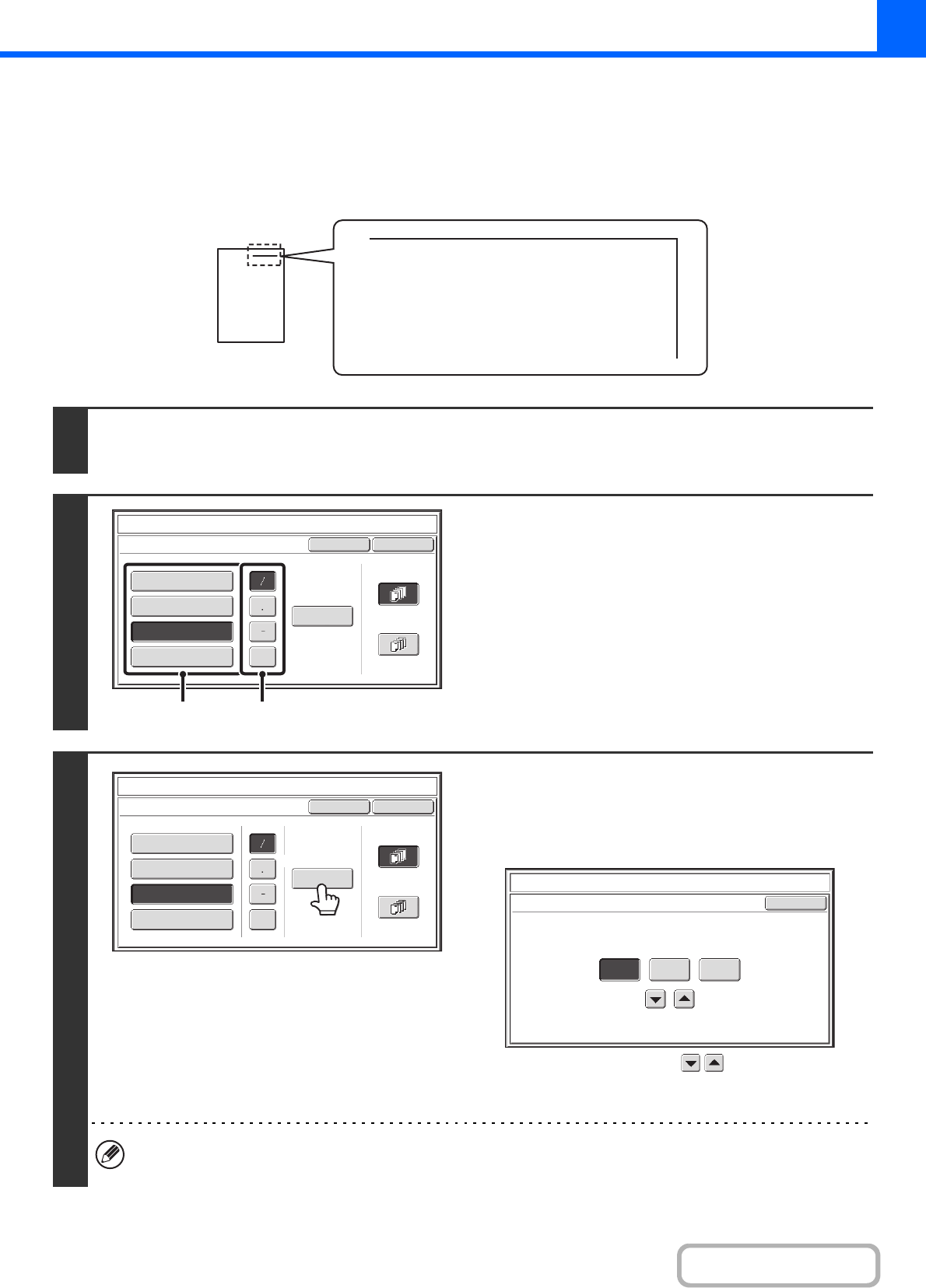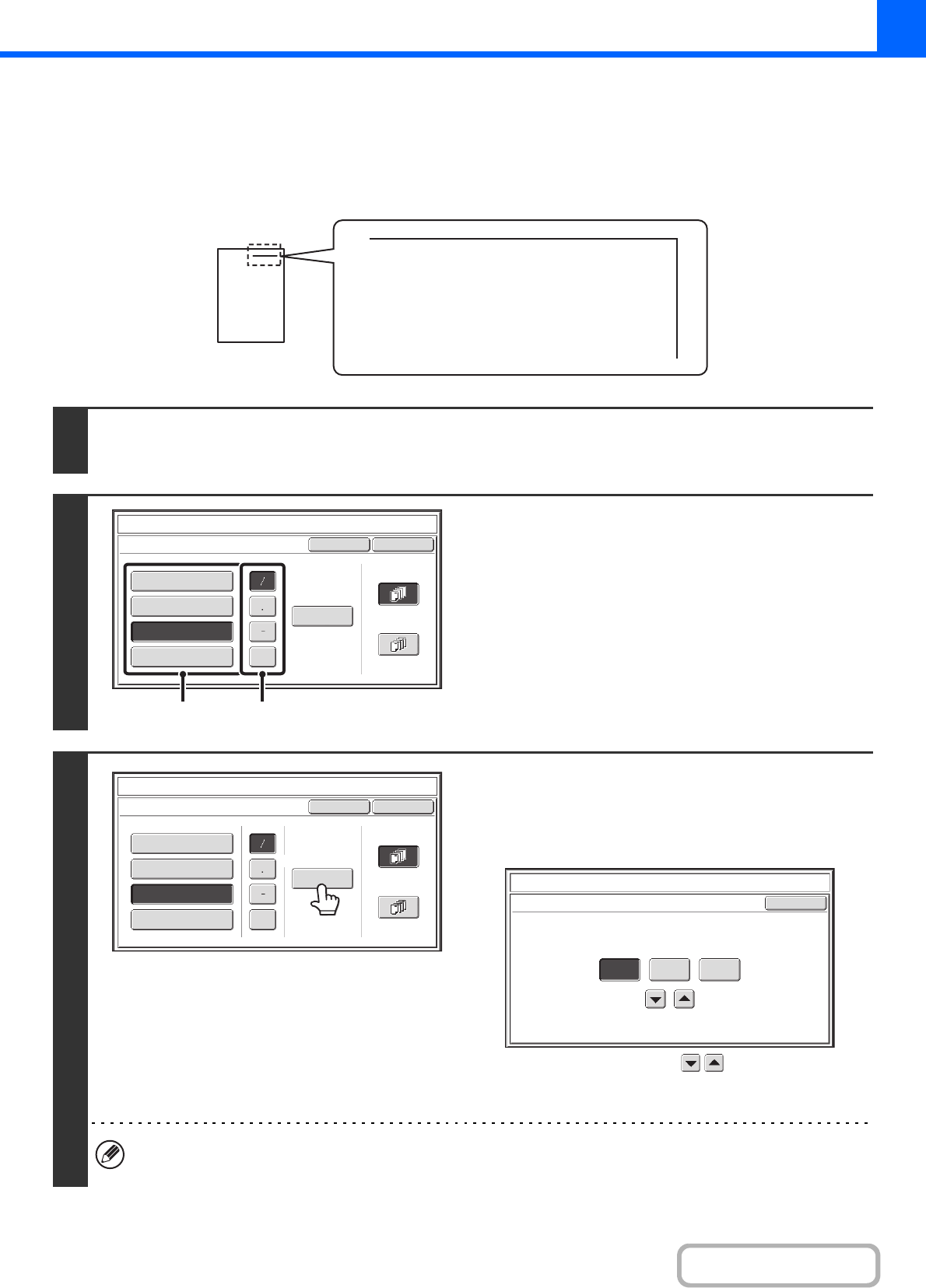
2-89
COPIER
ADDING THE DATE TO COPIES (Date)
The date can be printed on copies. The position of the date, format, and page (first page only or all pages) can be
selected.
Example: Printing APRIL 4, 2010 in the top right corner of the paper.
1
Touch the [Date] key in the stamp selection screen.
See steps 1 to 4 of "GENERAL PROCEDURE FOR USING STAMP" (page 2-86).
2
Set the date format.
(1) Touch the key that shows the desired date
format.
(2) If you selected [YYYY/MM/DD],
[MM/DD/YYYY], or [DD/MM/YYYY], touch the
[/], [.], [-], or [ ] key to select the separator.
3
Check the displayed date. If you need to
change the date, touch the [Date
Change] key.
Set the date that you wish to use and touch the [OK] key.
As an alternative to touching the keys, you can also
directly touch the numeric value display key and change the
value with the numeric keys.
• If you select a date that does not exist (such as Feb. 30), the [OK] key will be greyed out to prevent entry.
• Changing the date here will not change the date that is set in the machine using "Clock" in the system settings.
04/APR/2010
Cancel
OK
Date Change
MM DD, YYYY
DD/MM/YYYY
MM/DD/YYYY
YYYY/MM/DD
04/APR/2010
All Pages
First Page
Stamp
Date
(1) (2)
Cancel
OK
Date Change
MM DD, YYYY
DD/MM/YYYY
04/APR/2010
All Pages
First Page
Stamp
Date
MM/DD/YYYY
YYYY/MM/DD
Stamp
Date Change
OK
04 042010
Year Month Day