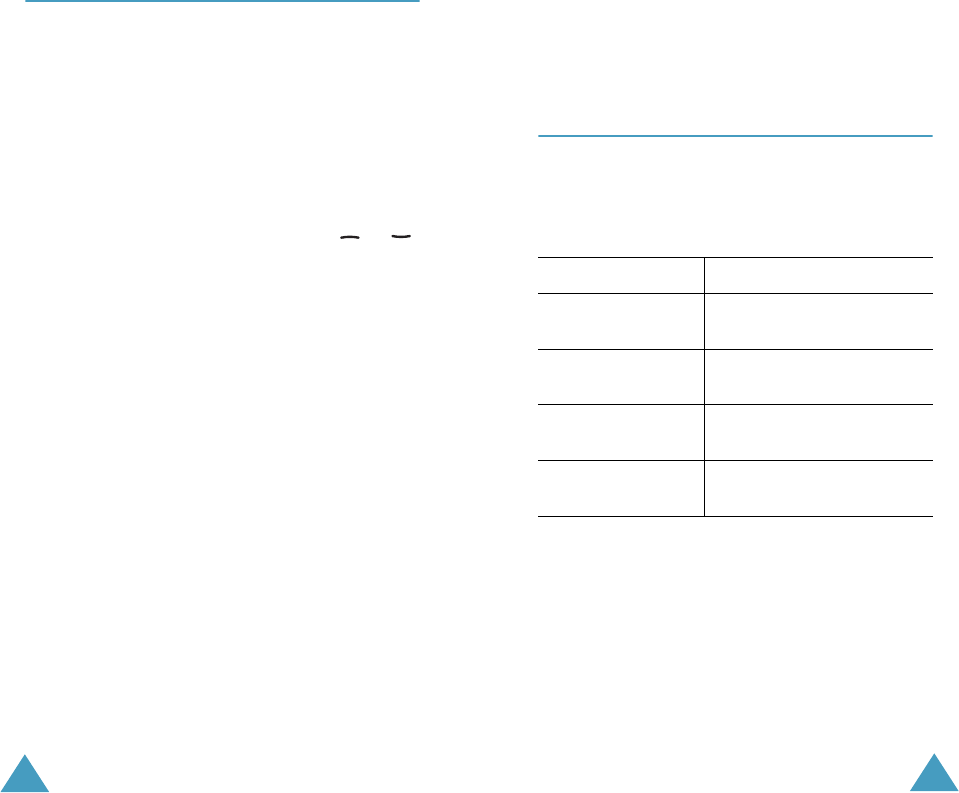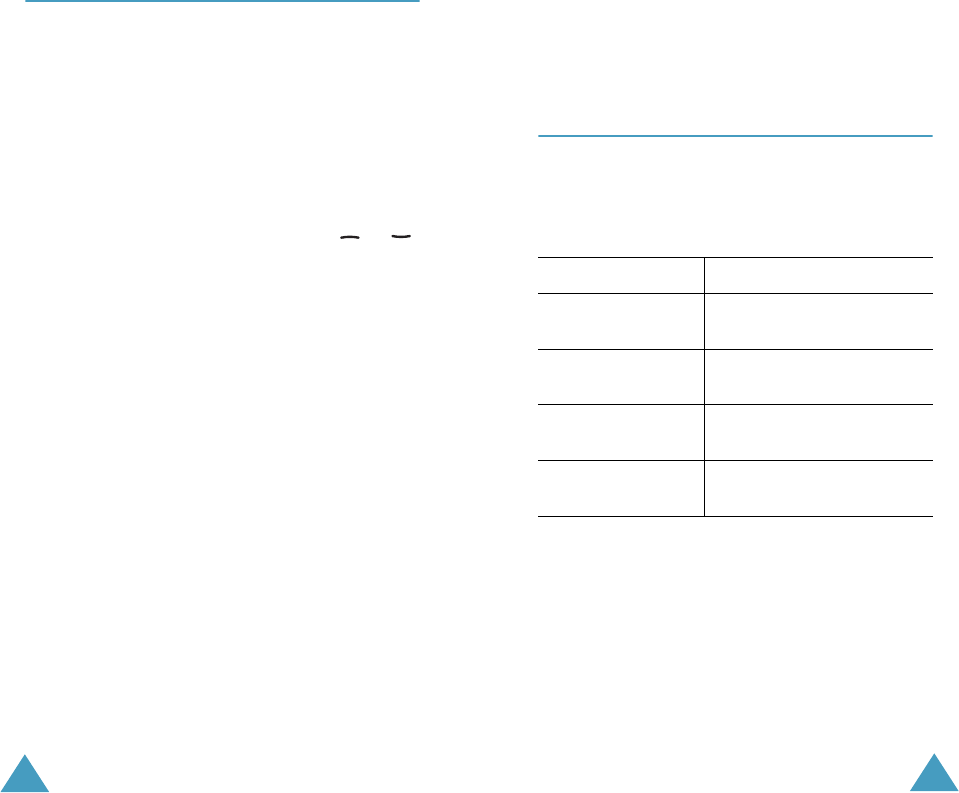
Phone Settings
84
My Settings
(Menu 4.2)
You can change the background image and the
colour of the components in the display according
to your preference.
Wallpaper
This option allows you to change the background
image (wallpaper) to be displayed in idle mode.
To change the background image:
1. Scroll through the list by pressing the or
key.
You have various preset images available. You
can also select the blank background and any
images downloaded from the Internet .
2. Press the
View
soft key when the desired image
is highlighted.
3. Press the
Select
soft key to set the image to
display it on the idle screen.
Colour Theme
You can change the colour setting of the display
components, such as text, soft key display area or
the menu names and icons. Five different colour
settings are available.
Select the required setting and press the
Select
soft key, followed by
OK
to confirm the highlight
colour and colour theme.
Phone Settings
85
Menu Style
This option allows you to select the menu display
style. You can choose between
Folder Style
and
Nature Style
.
Greeting Message
(Menu 4.3)
This option allows you to set a greeting message to
be displayed briefly when the phone is switched on.
When you select this menu, the current message is
displayed.
For further details about how to enter characters,
refer to page 43.
To... Press the...
Clear the existing
message
C
key and hold it down until
the display is cleared.
Enter a new
message
Appropriate alphanumeric
keys.
Change the text
input mode
right soft key, labelled with
the current input mode.
Save the new
message
OK
soft key.