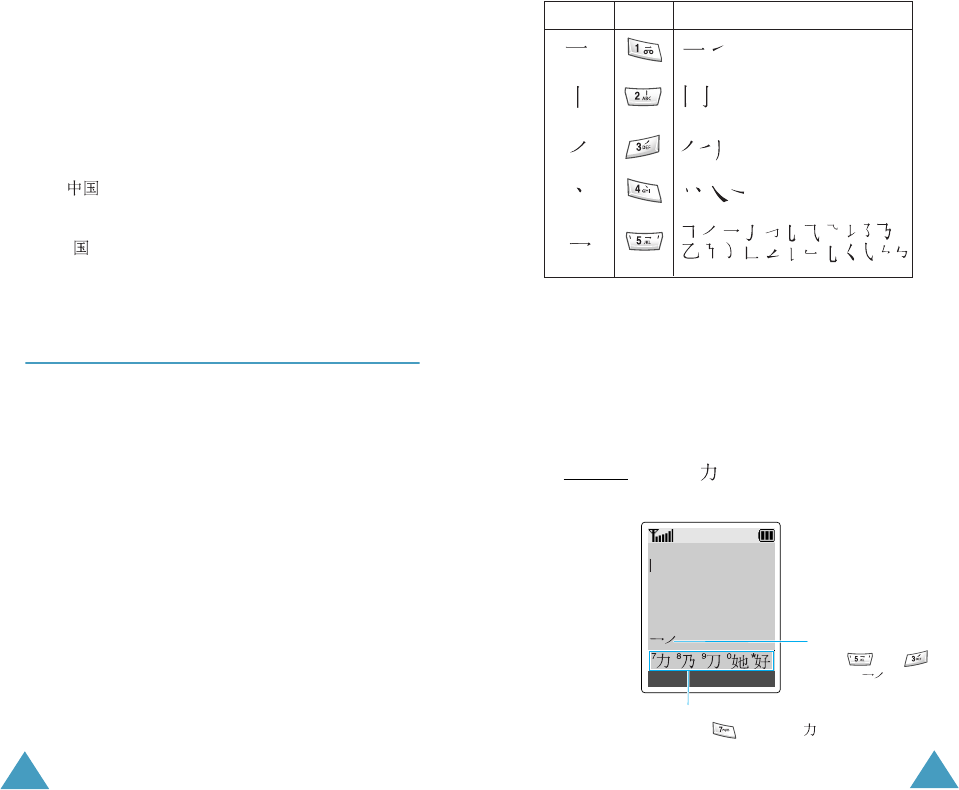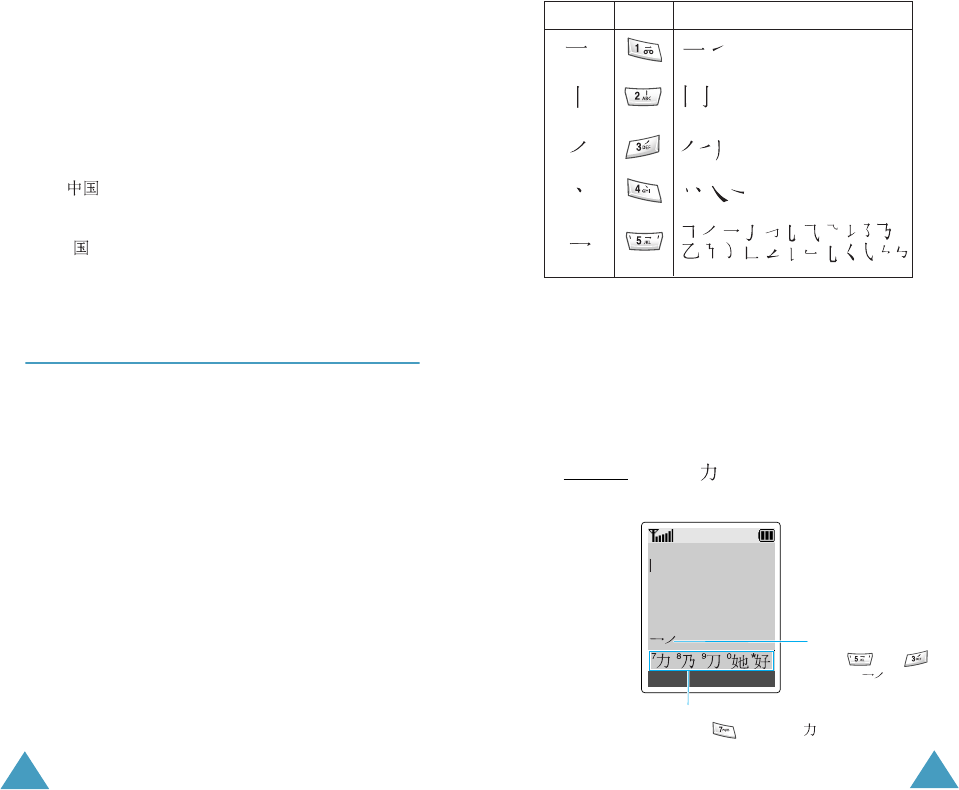
Entering Text
48
Rapid Character Entry
Rapid character entry is easy in any mode, using
the Character Selection Map. As you enter
characters, your phone predicts the next character
you might want and presents choices in the
Character Selection Map area. When a desired
character appears, you may select it as described in
Step 3 on page 47.
For example, if you want to type the word “zhong
guo ( )” and entered the first character using
the following keystrokes;
9
,
4
,
6
,
6
,
1
and
7
, you
don’t need to complete the Pinyin spelling to include
“guo ( ).” With no extra typing, the character is
displayed conveniently in the Character Selection
Map for you to choose.
Using the Chinese Stroke Mode
This mode allows you to enter individual Chinese
strokes, in written order, from top to bottom and
from left to right. Your phone provides Chinese
Simplified Stroke mode and Chinese Traditional
Stroke mode.
The two modes work similarly, but the characters
that appear on the display may differ.
Even though there are many different strokes used
to create Chinese characters, the strokes are
classified into 5 basic categories; heng, shu, pie,
dian and zhe. The basic strokes are printed on the
keypad, on the keys
1
to
5
.
To enter a stroke, press the key printed with the
stroke that most closely represents the exact stroke
you desire.
Entering Text
49
The table shows the stroke/key relationship:
Typing Stokes and Characters in Stroke
Mode
1. To type a character, press keys corresponding to
its component strokes. Press keys on the phone
in order that you would write the strokes, using
one press per desired stroke.
Example
: Typing in Chinese Simplified
Stroke mode
Categories Keys
Strokes Represented in Each Category
OK
Enter Name
S STR
Key Stroke Area
Press and
to enter " ."
Character Selection Map
Press to select " ."