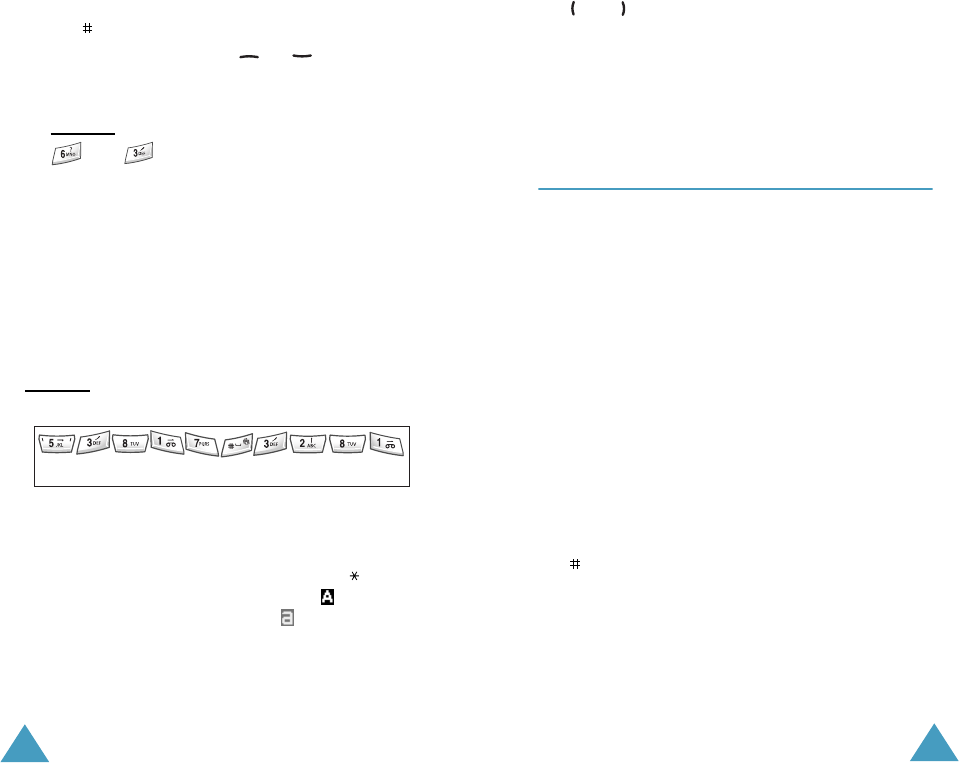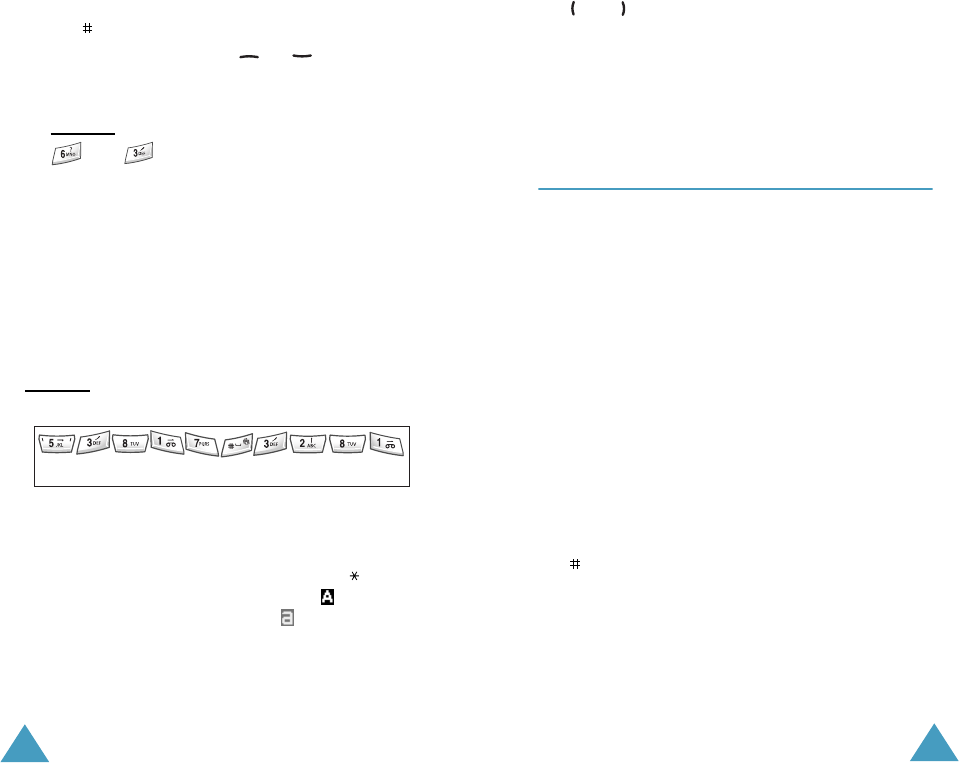
Entering Text
52
2. Type to the end of the word before editing or
deleting any keystrokes.
3. If the word is correct, put a space by pressing
the key and start entering the next word.
Otherwise, press the
0
, or key
repeatedly to display alternate word choices for
the keys that you pressed.
Example
: Both OF and ME have the sequence of
and . The phone displays the most
commonly used choice first.
To type words not found in the Quick English mode,
change the text input mode to
English
.
Smart Punctuation
To enter full stops, hyphens or apostrophes, press
the
1
key. The Quick English mode applies grammar
rules to ensure that the correct punctuation is used.
Example
: The
1
key is used twice to display two
punctuation marks:
Changing the Case
To change the case of the letters, use the key.
The Capital Lock mode is indicated by and the
Small Caps mode is indicated by .
L E T ’ S E A T .
Entering Text
53
Scrolling
You can move the cursor through the text by using
the and keys.
Clearing Letters and Words
To delete letters, press the
C
key. Press and hold
down the
C
key to clear the display.
Using the English Mode
When typing in the English mode, you should press
key labelled with the required character:
-Once for the first character
-Twice for the second character
and so on.
For example, you need to press the
2
key three
times to display the character “C” and the
5
key
two times to display the character “K.” For this
reason, this method is called Multi-tap typing.
The cursor moves to the right when you press a
different key. When entering the same letter twice
or a different letter on the same key, just wait for a
few seconds for the cursor to move to the right
automatically, and then select the next letter.
You can put a space between each word by pressing
the key.