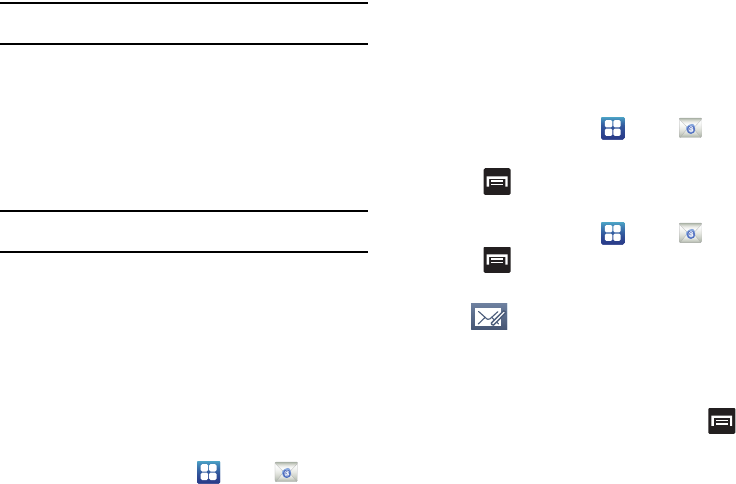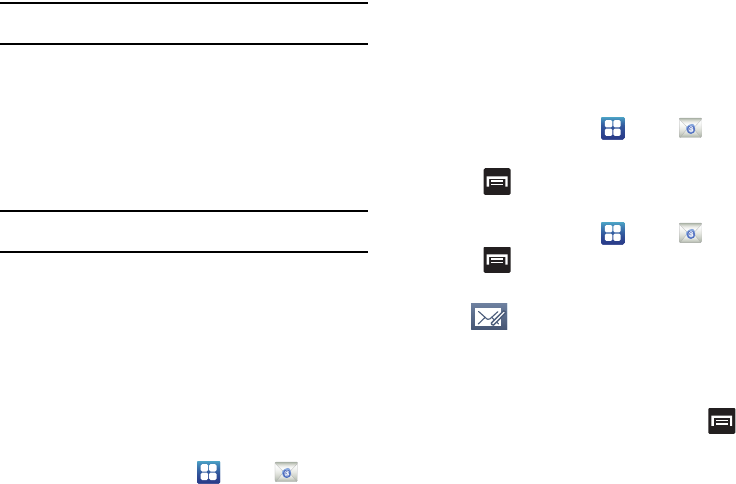
82
Important!:
If your exchange server requires this feature, leaving this field
unchecked can prevent connection.
6. If your connection fails, you can be prompted to manually
update or re-enter your
Exchange server
information within
the appropriate field. This field can often be populated with
incorrect or out of date information.
• Exchange Server
: your exchange server remote email address.
Typically starts with
mail.XXX.com
. Obtain this information from
your company network administrator.
Important!:
Do not automatically accept the default entry as this is a guess
based on returned information.
7. With the new server information entered, tap
Next
.
8. Read the on-screen activation disclaimer and, if prompted,
tap
OK
.
9. Adjust the various on-screen configuration fields and tap
Next
.
10. Identify your new email account with a unique name, then
tap
Done
.
Opening an Exchange Email
1. From the Home screen, tap
Email
.
2. If necessary, tap the account name field (upper-left) to open
the email account list.
3. Select an exchange email account and tap an email
message.
Refreshing Exchange Email
1. From the Home screen, tap
Email
.
2. Select an exchange email account.
3. Press and then tap
Refresh
.
Composing Exchange Email
1. From the Home screen, tap
Email
.
2. Press and then tap
Accounts
.
3. Select an exchange email account.
4. Tap (
Compose
).
5. Enter the recipient’s email address in the
To
field.
•
If you are sending the email message to several recipients,
separate the email addresses by a comma or semicolon. You can
add as many message recipients as you want.
6. To add additional carbon copy recipients, press and
then tap
Add Cc/Bcc
.
•
Use the
Cc
field to carbon copy additional recipients.