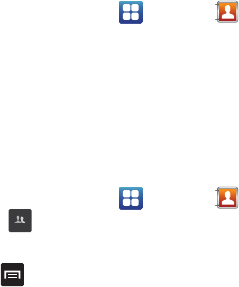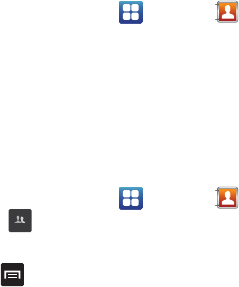
54
3.
The following options display depending on whether your
contact is saved to your phone or your SIM card:
•Edit
: allows you to edit the selected contact’s information.
• Delete
: allows you to delete the contact from your Address Book.
• Join contact
: allows you to join contacts with other contacts.
• Send contact information
: allows you to send a contact’s
information in a message.
• Add to favourites
: allows you to add the contact to your favorites
list.
• Add to group
: allows you to add the contact to a pre defined
group such as Family, Friends, or Work. see
“Adding an Entry
to a Group”
on page 54.
• Add to reject list
: allows you to add this contact to your reject list.
If they call, the call will be sent directly to voice mail.
• Send namecard via
: allows you to send the contact’s information
via Bluetooth, Email, Gmail, or Messaging.
• Print namecard
: allows you to print the contact’s namecard to a
Samsung printer using Wi-Fi.
Groups
Adding an Entry to a Group
1. From the Home screen, tap
Contacts
.
2. Press and hold the contact name that you want to add to a
group.
3. Tap
Add to group
.
4. Tap a group entry.
The contact is added to the group.
Removing an Entry From a Group
1. From the Home screen, tap
Contacts
Groups
.
2. Tap a group name.
3. Press
Remove member
.
4. Tap all of the contacts you want to remove from this group.
A green checkmark will appear next to their name.
5. Tap
Remove
.
The contacts are now removed from the group.
Groups