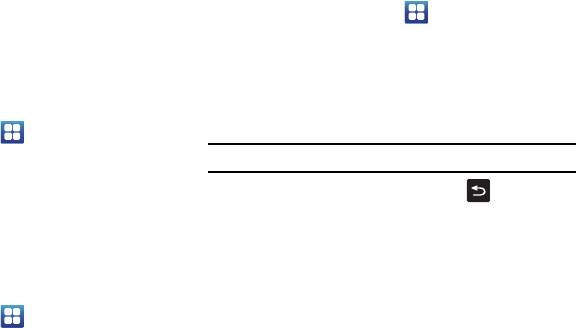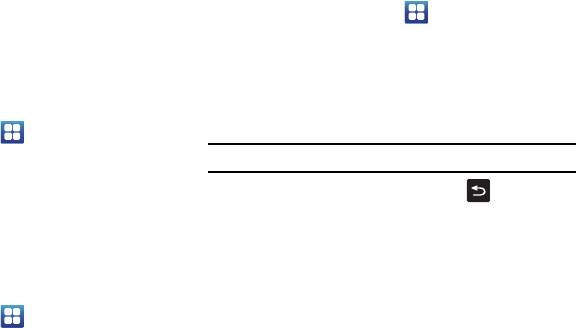
Understanding Your Phone 31
2.
Your SD card is automatically mounted and scanned to see
the available information on it.
Unmounting the SD card
Unmounting the SD card prevents data corruption and damage to
the SD card while removing it from the slot.
1. From the Home screen, tap
Settings
Storage
.
2. Tap
Unmount SD card
.
3. Tap
OK
.
For more information, refer to “Installing and Removing the
Memory Card” on page 2.
SD card Available Memory Status
To view the memory allocation for your external SD card:
1. From the Home screen, tap
Settings
Storage
.
2. The available memory displays under the
Total space
and
Available space
headings.
Erase All Files from the SD card
You can format the SD card to erase all files using the phone.
1. Ensure the SD card is mounted. For more information, refer
to “Mounting the SD Card” on page 30.
1. From the Home screen, tap
Settings
Storage
.
2. Tap
Unmount SD card
.
3. Tap
Format SD card
.
4. At the
Format SD Card
confirmation prompt, tap
Format SD
Card
.
Warning!:
Formatting erases all data stored on the SD card.
5. Tap
Erase everything
to format or press to cancel.