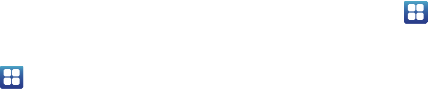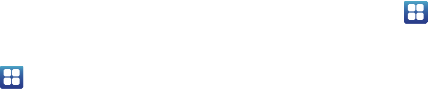
106
Accounts and Synchronization
Your phone provides the ability to synchronize data from a variety
of different sources or sites, including Google, a corporate
Microsoft Exchange Email Server, and other social sites such as
Facebook, Twitter, and MySpace. Corporate and Google accounts
provide the ability to synchronize Calendar events and Contacts.
1. Sign in to your Google account.
2. From the Home screen, tap
Settings
Accounts
and sync
.
3. From the General sync settings section, tap one of the
following options:
• Background data
: allows your phone to use data in the
background.
• Auto-sync
: automatically synchronizes your data with the phone.
4. From the
Manage accounts
section, tap on an open account
to set the account settings or tap on
Add account
to add a
new account.
Motion
This feature allows you to assign specific functions to certain
phone actions that are detected by both the accelerometer and
gyroscope.
1. From the Home screen, tap
Settings
Motion
settings.
2. Tap
Motion activation
to activate the feature. A checkmark is
displayed.
3. The following options are available:
• Turn over
: allows you to mute incoming calls and sounds by
turning your phone over. Tap to activate.
• Tilt
: allows you to use the Tilt feature to reduce or enlarge the
screen when in Gallery or Browser. Tap
Tilt
, then set the
sensitivity using the slider. A checkmark appears in the Use
motion box.
• Panning
: allows you to use the Panning feature to move icons
from one page to another in Home and Application edit mode.
Tap
Panning
, then set the sensitivity using the slider. A
checkmark appears in the Use motion box.
• Tutorial
: allows you to view short tutorials that explain the different
motion techniques.