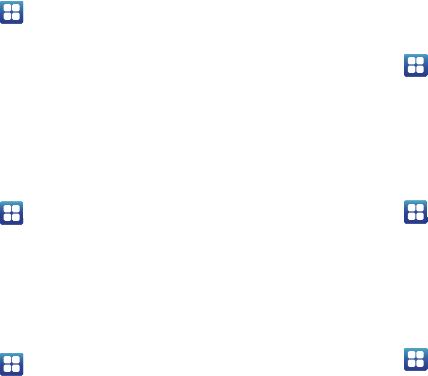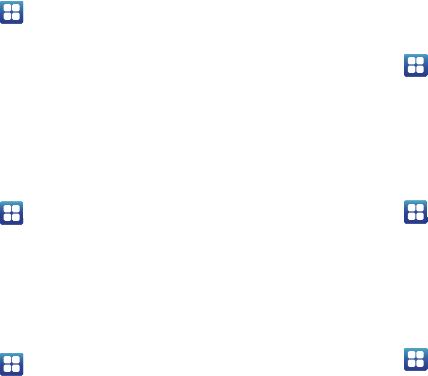
98
2.
Tap
OK
.
Vibration intensity
1. From the Home screen, tap
Settings
Sound
Vibration intensity
.
2. Tap and drag the sliders for Incoming call, Notification
and Haptic feedback to change the vibration intensity for
each type of alert.
3. Tap OK.
Phone ringtone
This option allows you to set the default incoming call ringtone.
1. From the Home screen, tap
Settings
Sound
.
2. Tap
Phone ringtone
.
3. Tap a ringtone and tap
OK
.
Notification ringtone
This option allows you to set the ringtone that will sound for
notifications and alarms.
1. From the Home screen, tap
Settings
Sound
.
2. Tap
Notification ringtone
.
3. Tap a ringtone and tap
OK
.
Audible Tone Settings
The Audible touch tones and Audible selection options are used to
select the sounds made when you use the dialing pad or make a
screen selection. Each time you press a key or make a selection
the selected tone sounds.
1. From the Home screen, tap
Settings
Sound
.
2. Tap
Audible touch tones
or
Audible selection
. A check mark
displayed next to these features indicates active status.
Screen Lock Sounds
The screen lock sounds option is used to activate/deactivate
sounds when locking and unlocking the screen.
1. From the Home screen, tap
Settings
Sound
.
2. Tap
Screen lock sounds
. A check mark displayed next to
these features indicates active status.
Haptic feedback and Vibration intensity
Haptic feedback provides vibration when you press soft keys on
certain screens.
1. From the Home screen, tap
Settings
Sound
.
2. Tap
Haptic feedback
. A check mark displayed next to the
feature indicates Haptic feedback is active.