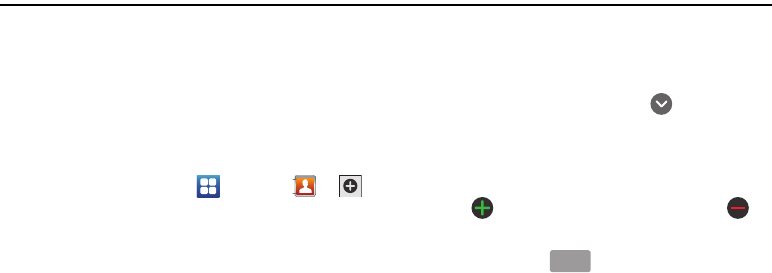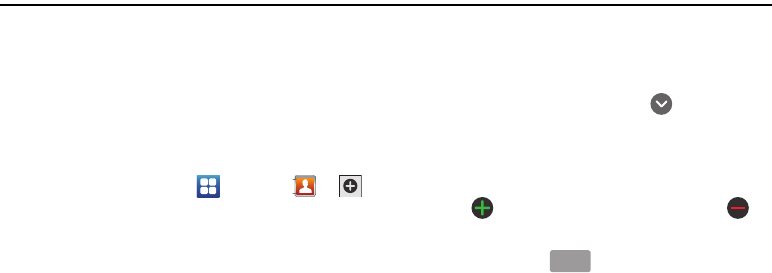
Contacts and Your Address Book 47
Section 5: Contacts and Your Address Book
This section allows you to manage your daily contacts by storing
their name and number in your Address Book. Address Book
entries can be sorted by name, entry, or group.
Adding a New Contact
Use the following procedure to add a new contact to your Address
Book.
Saving a Contact from the Home screen
1. From the Home screen, tap
Contacts
.
2. If a default storage location has not been assigned, the
Save contact to screen appears. Tap a storage location for
the contact.
3. To assign a picture to the new entry, tap the image icon and
choose one of the options:
• Album
to retrieve a previously stored image from your Pictures
folder and assign it to this entry. Tap an image to assign the image
to the contact, then tap
Save
.
• Take photo
to use the camera to take a new picture and assign it
to this entry.
4. Tap the
Given name
and
Family name
fields and use the
on-screen keypad to enter names for each entry. For more
information, refer to “Entering Text” on page 42.
To display additional name fields, tap next to the
Family
name
field, tap a selection and tap Save.
5. Tap the
Phone number
field and use the numerical keypad to
enter the phone number.
Tap to add another Phone number field or tap to
delete a field.
The
Mobile
button initially displays next to the
Phone number
field. If you want to add a phone number that
is not a mobile number, tap the
Mobile
button and select
from Mobile, Home, Work, Work fax, Home Fax, Pager,
Other, Custom (add your own label), or Callback.
6. Tap the
Internet call
field and use the keypad to enter an
internet address.
Mobile