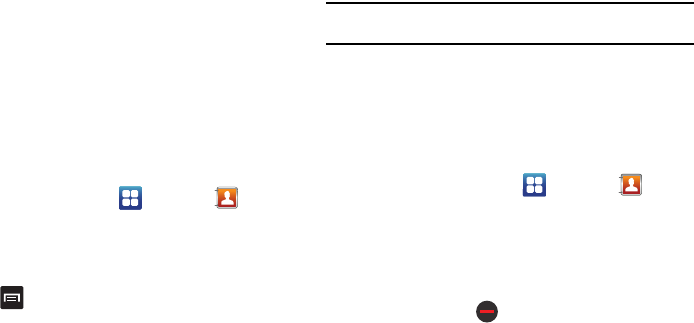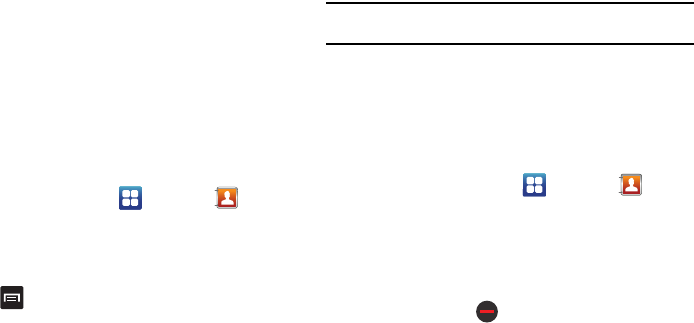
Contacts and Your Address Book 51
you synchronize your phone with these accounts, each account
creates a separate contact entry in the Contacts list.
If one of your contacts (Amy Smith, for example) has a regular
email account that you maintain in Gmail, but also has a Facebook
account under her maiden and married name, as well as a Yahoo!
chat account, when you merge these accounts into your Contacts
list you can join all of her entries and view the information in one
record.
The next time you synchronize your phone with your accounts,
any updates that contacts make to email account names, email
addresses, etc. automatically update in your contacts list.
For more information about synchronizing accounts, see
“Synchronizing Contacts” on page 52.
1. From the Home screen, tap
Contacts
.
2. Tap a contact name (the name you want to join to another
entry).
Note
: typically this is the same contact with a different
name or account information.
3. Press
Join contact
.
The contact list is displayed.
4. Tap the second contact entry (the entry you want to join an
entry to). The second contact is now joined with the first and
the account information is merged into one screen.
Note:
The information is still maintained in both entries, but displays in one
record for easier viewing when you join the contacts.
5. Tap the
joined contacts
bar to view the contact information
you joined. The contacts and information displays with an
icon next to the contact name to indicate what type of
account information is contained in the entry.
Unjoining a Contact
1. From the Home screen, tap
Contacts
.
2. Tap a contact name (the account name from which you want
to unlink an entry).
Note
: typically this is the same contact
with a different name or account information.
3. Tap the
joined contacts
bar.
4. Tap the minus sign next to entry in which you want to
unjoin. The contact is now separated and no longer displays
in the merged record screen.