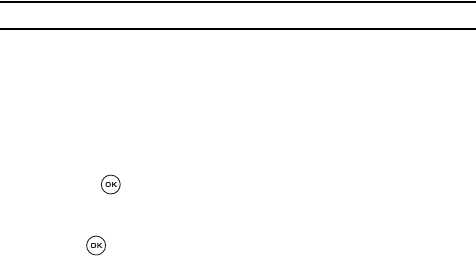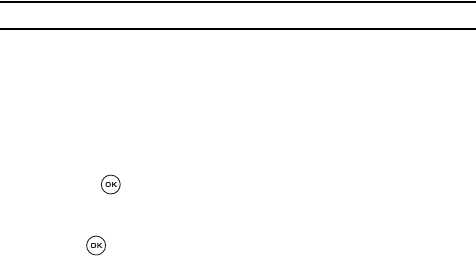
77
5.
Enter the required sign on information such as ID and password and press
the OK soft key.
Note: The information required for sign on varies depending on the instant messaging provider you use.
6. Follow the on-screen instructions to read, reply to, compose, send, and
manage your IM account.
Using the Instant Messenger Menu
Use the following procedure to access the Instant Messenger options.
1. In Idle mode, press the Menu soft key to access Menu mode.
2. Using the Navigation keys, scroll to the IM icon. Press the Select soft key
or the key to enter the menu.
3. Highlight the messenger service to which you have previously subscribed
by using the Up or Down Navigation key and press the Select soft key or
the key.
4. Choose from one of the following available options:
• Sign on/Connect/Sign in: allows you to login to your IM account.
• Saved conversations: The preserved content of the conversation is seen.
• Offline conversations: Displays a listing of any conversations made while you
were offline (this option applies only to AIM, ICQ and Yahoo messenger).
• Setting/Preferences: allows you to change Favorite Ids, Power on Sign in
options, and Community settings.
•Help: provides various help information depending on the community you have
selected.