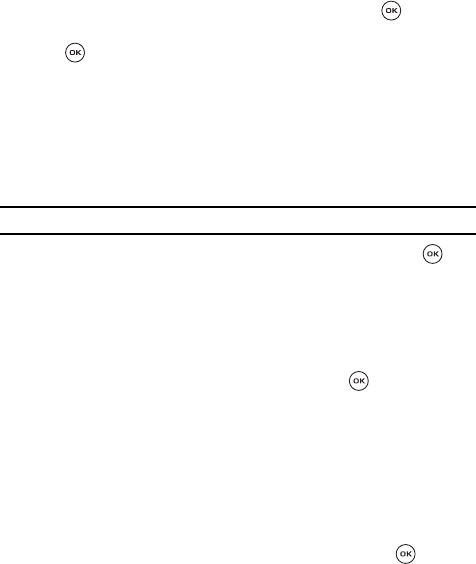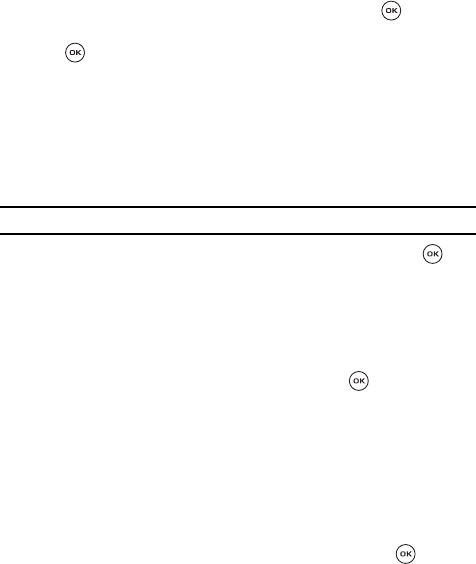
67
Take a picture
1.
Select Take picture and press the Select soft key or the key.
2. Adjust the image by aiming the camera at the subject then press the
key.
3. Press the Send soft key and select from the following options:
• Recent recipients: displays a selectable list of recently dialed recipients.
• Phonebook: allows you to select a number from the Contact list.
• New recipient: allows you to manually enter a phone number or email
address.
• My Album: allows you to send the picture message to My Album online.
• My Journal: allows you to send the picture message to My Journal.
Note: For further details about entering characters, see "Entering Text" on page 45.
4. If you choose Recent recent recipients or Phonebook, use the key
to place check marks next to the entry or entries you want your message
sent to and press the Select soft key.
5. Press the Send soft key when are you finished creating the message. Your
phone then sends the message.
Send a photo
1.
Select Photos and press the Select soft key or the key.
2. Press the Up and Down Navigation keys to select your picture and press
the Select soft key to attach your picture to the message.
3. Enter a recipients phone number in the To field. This action activates the
Send soft key.
4. Press the Send soft key when are you finished creating the message. Your
phone then sends the message.
Send a myFaves icon
1.
Select myFaves icons and press the Select soft key or the key.
2. Press the Up and Down Navigation keys to select the desired icon and
press the Select soft key to attach your icon image to the message.
3. Enter a recipients phone number in the To field. This action activates the
Send soft key.
4. Press the Send soft key when are you finished creating the message. Your
phone then sends the message.