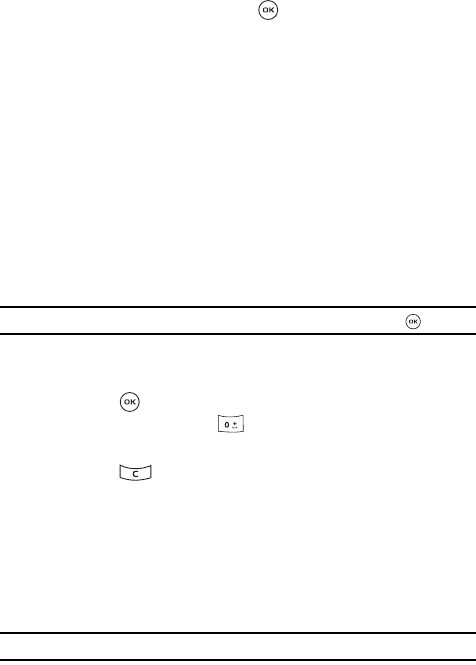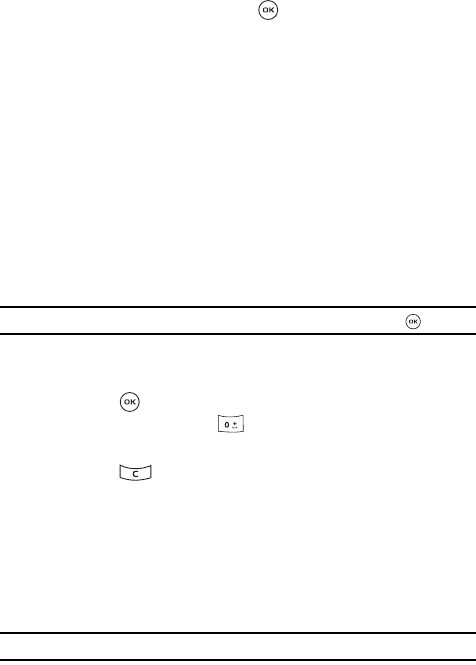
t-zones 142
t-zones
Navigating the t-zones
1.
To scroll through browser items, press the Up or Down Navigation key.
2. To select browser items, press the key. Or, press the Go to option.
Highlight the Select option and press the OK soft key.
3. To return to the previous page, press the Options soft key.
4. Highlight Go and press the Right navigation key. Highlight the Backward
option and press the Select soft key.
5. To return to the startup homepage, highlight the Select option and press
Go to homepage.
Entering Text in t-zones
When you are prompted to enter text, the currently active text input mode is
indicated on the screen. The following modes are available:
• Upper-case character mode (A): allows you to enter upper-case English
characters.
• Lower-case character mode (a): allows you to enter lower-case English
characters.
Note: You can enter symbols in upper-case or lower-case character mode by pressing the soft key.
• Number mode (1): allows you to enter numbers.
To change the text input mode, use the following procedures:
1. Press the soft key one or more times.
2. To enter a space, press the key.
3. To edit text, set the cursor to the right of the character(s) to be corrected.
4. Press the key as required.
5. Enter the correct character(s).
Selecting and Using Menu Options
Various menus are available when you are using t-zones to navigate the wireless
web.
To access the browser options menu when in an active web page:
1. Press the Options soft key.
Note: The menus may vary, depending on your version of t-zones.