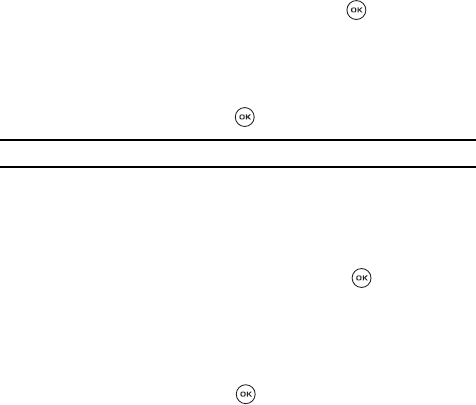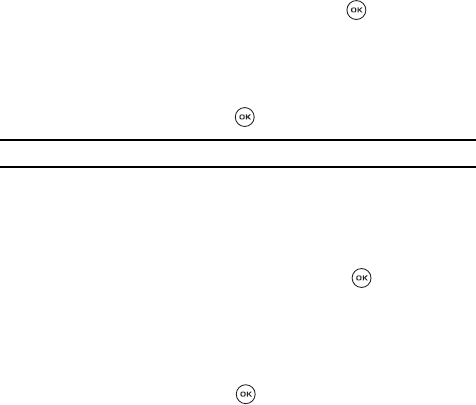
t-zones 144
t-zones
Go to URL
This menu allows you to manually enter the URL address of a website that you wish
to access.
For further details about entering characters, see "Entering Text"
on page 45.
Bookmarks
This menu stores up to 100 URL addresses.
To add a bookmark:
1.
Press the Options soft key.
2. Highlight the Bookmarks option and press the Right navigation key.
Highlight Add and press the Select soft key or the key.
3. Enter a name for the favorite item in the Title text box and press the Down
navigation key.
4. Confirm the correct address. If the address is not correct, enter the address
in the URL text box.
5. Press the Save soft key or the key.
Note: For further details about how to enter characters, see "Entering Text" on page 45.
Working with a bookmark:
After saving these new bookmarks, you can access their options by:
1. Press the Options soft key.
2. Highlight the Bookmarks option and press the Right navigation key.
Highlight View and press the Select soft key or the key.
3. Selecting a bookmark, then press the Options soft key to choose from the
following:
• Go to: takes you to the site selected site.
• Go to homepage: takes you back to the hompage for the site.
• Go to URL: allows you to manually enter the URL address of a web page. After
entering an address, press the key to go there directly.
• Edit bookmark: allows you to edit the title and address.
• Add bookmark: allows you to enter and save both the title and the URL
(address) of a Web page as a new bookmark.
•Send URL: allows you to send the URL (address) in a Text message.
•Delete: allows you to delete the selected bookmark.