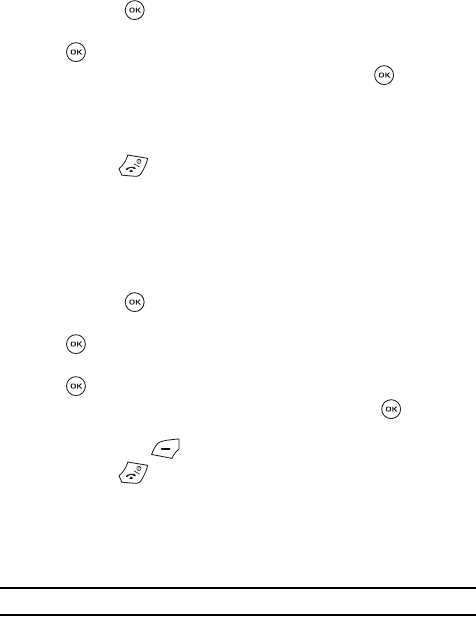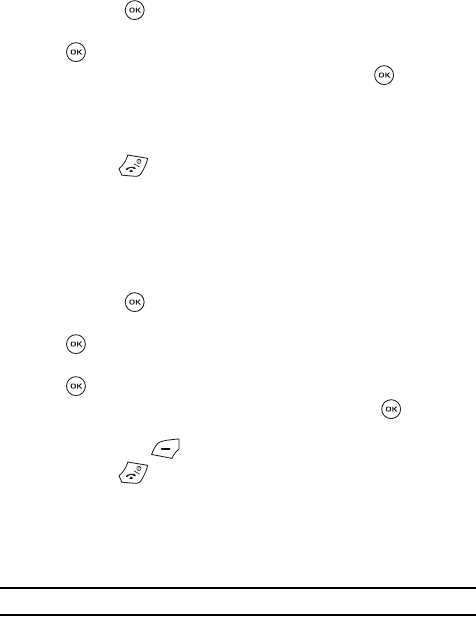
Organizer 124
Synchronization
View log
This feature creates a log of the synchronization activity for viewing.
1. When the Idle mode displays, press the Menu soft key.
2. Scroll to Organizer using the Navigation keys and press the Select soft
key or the key.
3. Highlight Synchronization and press the Select soft key or the
key.
4. Highlight View log and press the Select soft key or the key.
5. The screen default displays the Phonebook sync log.
6. Press the Right Navigation key to view the logs for Schedule and Task.
7. Press the Back soft key when you are finished viewing the log.
8. Press the key to return to Idle mode.
Data to sync
This feature allows you to synchronize the Phonebook, Calendar and Tasks to the
T-Mobile network account.
1. When the Idle mode displays, press the Menu soft key.
2. Scroll to Organizer using the Navigation keys and press the Select soft
key or the key.
3. Highlight Synchronization and press the Select soft key or the
key.
4. Highlight Data to sync and press the Select soft key or the
key.
5. Highlight the item you want to synchronize and press the key to place
a check mark next to the item.
6. Press the Save soft key to return to the Synchronization screen.
7. Press the key to return to Idle mode.
About sync
This feature displays information about how the synchronization feature works and
provides a URL for more specific synchronization information.
ᮣ Press the Go to soft key to launch the t-zones synchronization information.
Note: Your t-zones feature must be activated by T-Mobile for this feature to work.