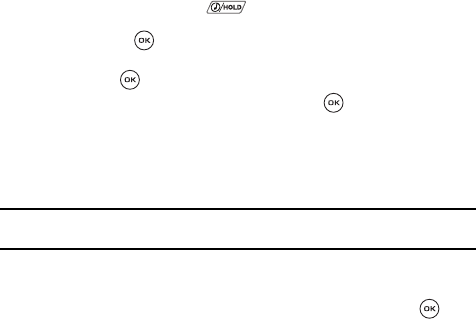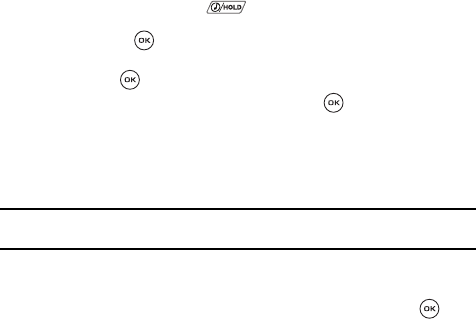
103
Playing Music Files
1. In Idle mode, you can access the Music player by either:
• Pressing and holding the key.
• Press the Menu soft key, select Music player and then press the Select soft
key or the key.
2. Press the Library soft key and select one of the following options then
press the key.
3. Select All and press the Select soft key or the key. All stored music
files are displayed.
4. Press the Up or Down navigation keys to highlight the song or songs you
want to listen to.
5. Highlight the song to play and press the Play soft key.
Note: The Navigation keys can be used to play, pause, shuffle, and select either the next or previous songs
from the current list.
6. While listening to an music file, press the Options soft key for the following
options:
•Pause: allows you to pause the song you are listening to. Press the to
resume the song.
• Stop: stops playing the selected song. Also activated by pressing the Down
Navigation key.
• Play via Bluetooth stereo headset: plays the selected song via a Bluetooth
stereo single headset.
•Set as: allows you to set the song as your Ringtone, a Individual ringtone, or an
Alarm tone.
• Send via bluetooth: allows you to transfer the music file to another Bluetooth
device.
• Rate track: allows you to assign a rating to the currently played song. This
rating is from No rating to 5 stars and is stored with the song.
• Add to playlist: adds the currently playing sone to either a new or current
playlist.
•Skip marked: marks and skips the currently selected song.
• Properties: displays details for the selected song such as Artist, Title, Album,
Track length, Genre, Author, Track number, and Format.
• Player settings: allows you to set preferences for the selected music file such
as the Equalizer, 3D sound or Music menu.