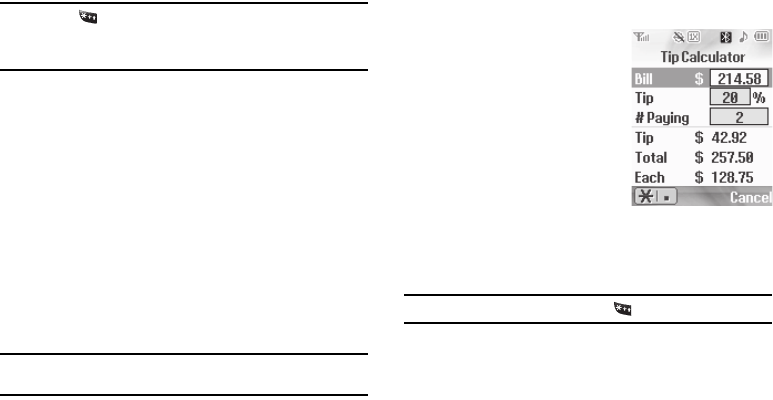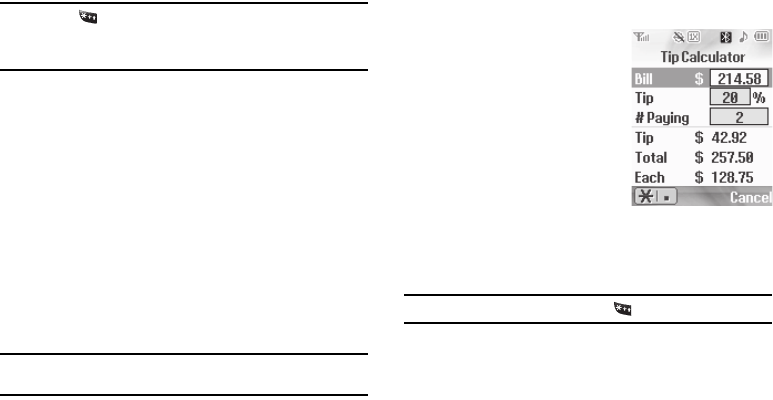
91
8.
Enter a decimal exchange rate for the new currency using
the keypad.
Note:
Press the key to enter the decimal point.
The
Exchange Rate
field only accepts up to five digits after the decimal
point.
9. To add the new exchange rate to the list, press
SAVE
.
Currency — Erasing Exchange Rates
You cannot erase the preloaded currencies from the Exchange
Rate list. You can erase a currency that you have added to the list
by doing the following:
1. From the
Tools
menu, select
Converter
➔
Currency
.
2. Press
Rate
. The
EXCHANGE RATE
list for the
From
currency
appears in the display.
3. Highlight the user-added currency exchange rate to be
erased.
4. Press
Erase
. You are prompted to confirm the erasure.
Note:
The
Erase
soft key is undefined for preloaded Exchange Rates. This
prevents you from erasing them.
5. To erase the selected exchange rate, press
Yes
. To keep
the selected exchange rate, press
No
.
Tip Calculator
Tip Calculator automatically
calculates the following amounts:
•
Gratuity (tip)
•
Individual payment (for groups)
Calculations are based on the total
amount of the check, a selected
gratuity percentage, and the number
of people paying.
1. From the
Tools
menu, select
Tip Calculator
. The
Tip Calculator
screen appears in the
display with the
Bill
field highlighted.
2. Enter the total amount of the bill using the keypad.
Note:
To include a decimal point, press the key.
3. If needed, press the Down navigation key to highlight the
Tip
field.
4. Enter a tip percentage using the keypad.