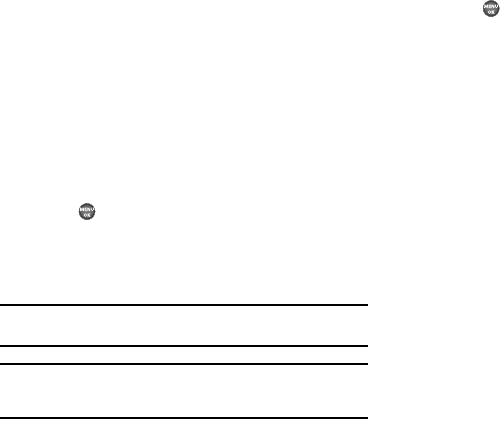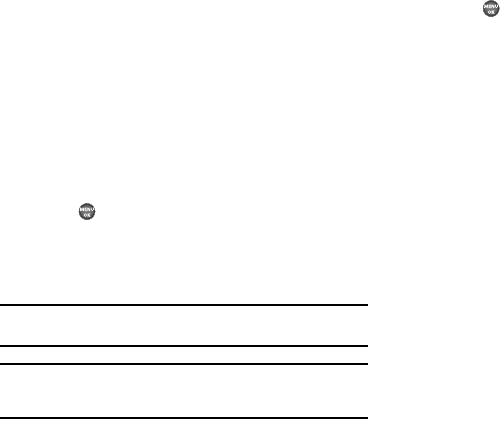
Multimedia 72
Camera Shortcuts
You can use the Navigation Keys to quickly access both the
Brightness and Zoom capabilities of the built in camera. When
you exit the camera mode, all camera settings return to default
values.
Brightness
1. In camera mode, change the brightness of your pictures
using the Up and Down navigation keys. Options are +4 –
-4.
2. Press to take the picture.
Zoom in on a Subject
Your camera has digital zoom capabilities of up to x
9
with
Resolution set to
640x480
and below.
Note:
Pictures may appear somewhat grainy as you zoom in; this is a normal
result of digital enhancement.
Note:
The Zoom setting is affected by the Resolution setting (camera mode).
With Resolution set to
1280x960
, no zoom is available. With Resolution
set to
640x480
and lower, Zoom settings
0
–
9
are available.
1. In camera mode, press the Left and Right navigation keys
to zoom in and out on your subject.
2. Press to take the picture.
Camera Options
The Camera Options let you temporarily override your default
camera settings. Any settings you change using the Camera
Options only apply to the current camera session or until you
make another change using the Camera Options.
Delay Pictures with the Self Timer
Self Timer lets you delay a picture long enough so you or the
person taking the picture can join others in the picture.
1. In camera mode, press the Options soft key. The following
options appear in the display:
•
Self Timer
•
Multi Shot
•
White Balance
•
Fun Tools
•
Settings
2. Use the Left and Right navigation keys to highlight Self
Timer. The following options appear in the display:
•
Off
•
2 Seconds
•
5 Seconds