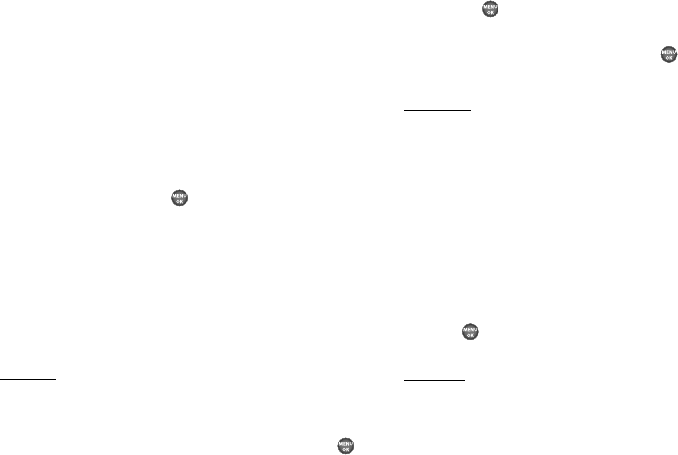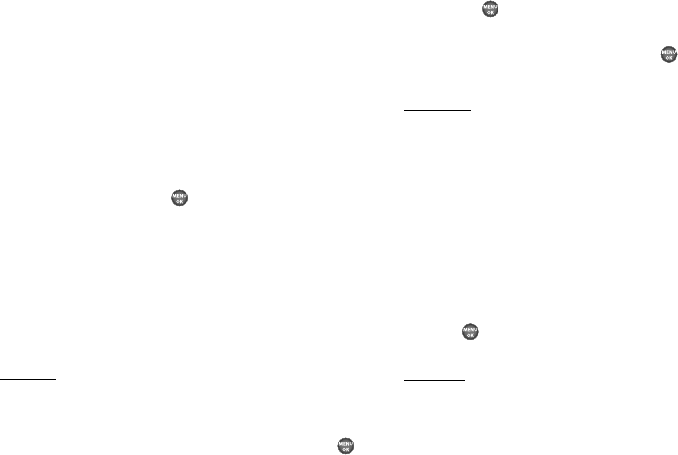
75
Effect. The following Color Effects options appear in the
display:
•
Normal
(full-color)
•
Black&White
(monochrome)
•
Sepia
•
Negative
•
Green
•
Aqua
2. Use the Up/Down navigation keys to highlight one of the
Color Tones, then press , the camera applies the
selected Color Tone setting to your next picture.
Settings
Camera Settings (unlike other Camera Options) do not return to
their respective default values when you end the current Camera
session. Instead, Camera Settings apply to future Camera
sessions until you change individual Settings values or until you
use Reset Settings.
Auto Save
1. In camera mode, select
Options
➔
Settings
➔
Auto Save
.
The following options appear in the display:
•Off
— You are prompted to save a new photo when you press .
•On
— Your phone automatically saves a new photo when you
press .
2. Use the Up/Down navigation keys to highlight the Auto
Save setting of your choice, then press . You’re
returned to the camera viewfinder screen.
Icon Display
1. In camera mode, select
Options
➔
Settings
➔
Icon Display
.
The following options appear in the display:
•Display All
— Shows camera icons as seen in
“Camera Screen”
on page 71.
• Guideline
— Shows a cross hatch pattern in the view finder
screen.
• No Icons
— Shows a nearly full-display subject image and without
icons.
2. Use the Up/Down navigation keys to highlight the
viewfinder screen setting of your choice, then press the
key. You’re returned to the camera viewfinder
screen.
View Mode
1. In camera mode, select the
Options
➔
Settings
➔
View
Mode
. The following options appear in the display:
• Landscape
— Shows a wider, more panoramic view of the
subject.