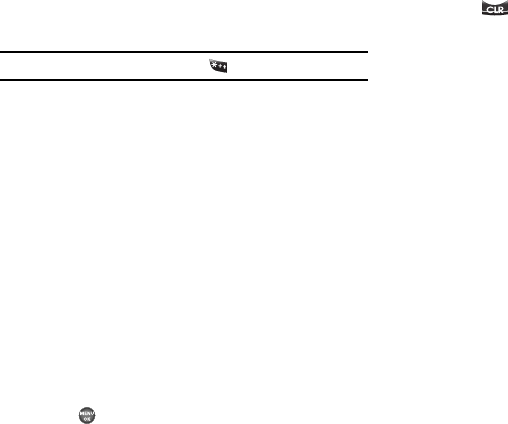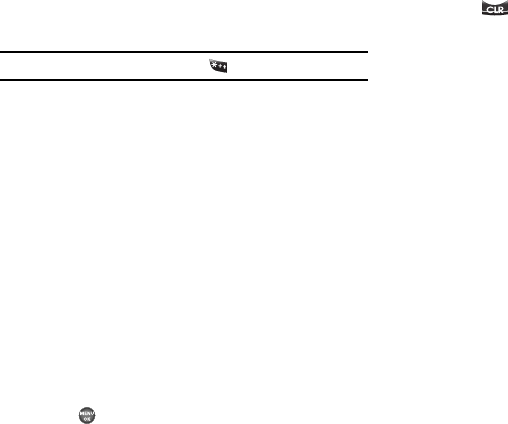
Tools 90
3.
Highlight and select the units to be converted
From
and
To
.
4. Enter the quantity you want converted in the
From
field.
The converted quantity appears in the
To
field.
Note:
To include a decimal point, press the key.
Currency — Reviewing/Editing Exchange Rates
The Currency Converter includes long-term average exchange
rates as default values. To review and/or change a default
exchange rate to the current exchange rate, do the following:
1. From the
Tools
menu, select
Converter
➔
Currency
.
2. Press the
Rate
soft key. The
EXCHANGE RATE
list appears in
the display.
3. Press
EDIT
. The
EDIT EXCHANGE RATE
list appears in the
display.
4. Highlight a currency whose exchange rate you wish to
change.
5. Use the keypad keys to change the selected exchange rate
value.
6. Press to save the changed exchange rate. The
EXCHANGE RATE
list appears in the display.
7. To change any other exchange rates, repeat Steps 3 – 6.
8. Press to return to the
Converter
screen.
Currency — Adding Exchange Rates
You can use the Currency Converter to convert from and to
obscure currencies by adding exchange rates for these
currencies. To add a currency and its exchange rate to the
Currency Converter, do the following:
1. From the
Tools
menu, select
Converter
➔
Currency
.
2. Press the
Rate
soft key. The
Exchange Rate
list for the
From
currency appears in the display.
3. Press the
Add
soft key. The
Add Exchange Rate
screen
appears in the display with the
Base
field highlighted.
4. Use the Left/Right navigation key to select the
Base
currency to be converted from.
5. Press the Down navigation key to highlight the
Currency
field.
6. Enter an identifier of up to 5 characters for the new
currency using the keypad. (For more information, refer to
“Entering Text” on page 28.)
7. Highlight the
Exchange Rate
field.