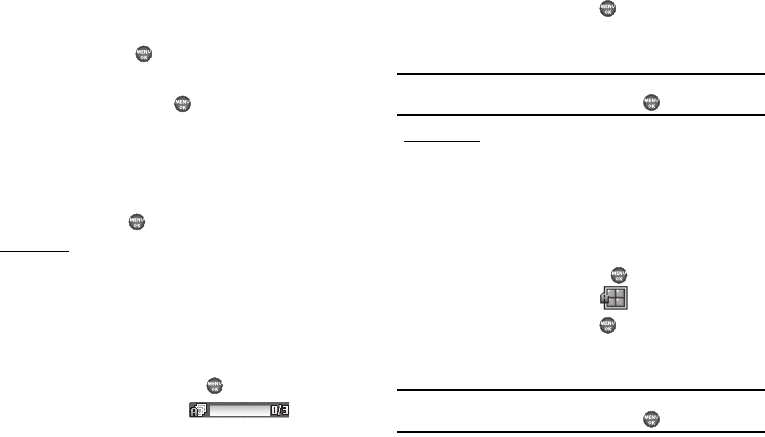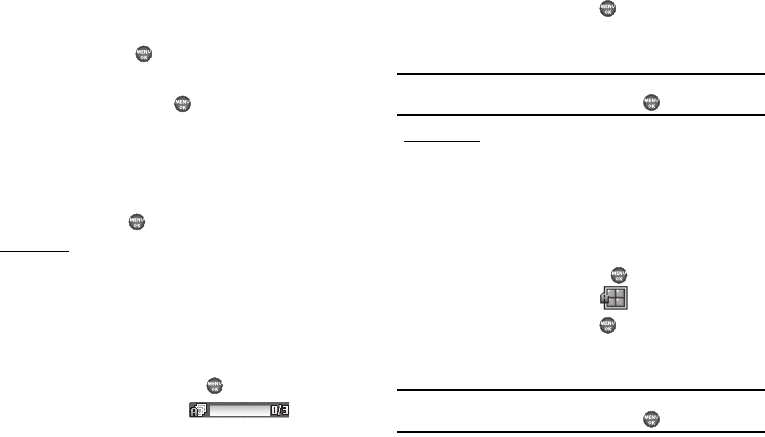
73
•
10 Seconds
3. Use the Up/Down navigation keys to highlight the desired
delay, then press . The camera screen appears in the
display.
The next time you press , a countdown timer appears
in the display that indicates the time remaining before the
camera takes the picture.
Multi Shot
Multi Shot lets you take multiple pictures in succession at the
touch of the
TAKE
key ( ).
Series Shots
1. In camera mode, select Options ➔ Multi Shot ➔ Series
Shot. The following options appear in the display:
•
Off
•
On
(3 pictures taken in succession).
2. Use the Up and Down navigation keys to highlight the
desired option, then press the key to save the option.
The Multi Shot Series icon ( ) appears in
the display.
The next time you press the key, the camera takes 3
pictures in rapid succession, if the
Auto/Manual
option is
set to
Auto
.
Note:
If the Auto/Manual option is set to Manual, you can take up to 3
pictures as fast as you can repeatedly press .
Divided Shots
1. In camera mode, select Options ➔ Multi Shot ➔ Divided
Shot. The following options appear in the display:
•
Off
•
On
(4 pictures taken in succession).
2. Use the Up and Down navigation keys to highlight the
desired option, then press the key to save the option.
The Multi Shot Divided icon ( ) appears in the display.
The next time you press the key, the camera takes 4
pictures in rapid succession, if the
Auto/Manual
option is
set to
Auto
.
Note:
If the Auto/Manual option is set to Manual, you can take up to 4
pictures as fast as you can repeatedly press .