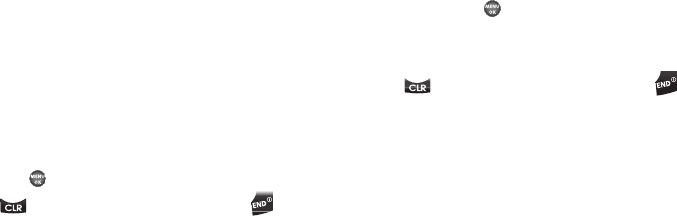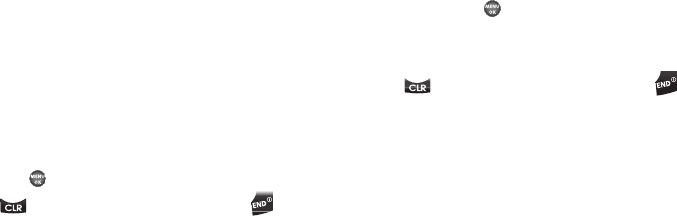
Multimedia 78
Press the
Options
soft key. The following options appear in
the display:
•Send
— Send to someone as part of a Picture message. (See
“Send Picture Messages in Standby Mode”
on page 52 for
more information.)
•Set As
— Lets you set the highlighted image as the
Main
Wallpaper
,
Front Wallpaper
, or as a
Picture ID
for one of your
Contacts.
• Create Postcard
— Lets you create and send a Postcard
message. (For more information, refer to
“Postcard Messages”
on page 55.)
•Rename
— Change the file name for the highlighted image.
•Lock
/
Unlock
— Block/permit erasure of the highlighted image.
•Erase
— Erase the highlighted image.
•Erase All
— Erase all unlocked images from My Images.
• Photo Info
— Shows the image file’s name, date and time,
resolution, and size.
4. Use the Up/Down navigation keys to highlight an option,
then press .
5. Press to return to the previous menu, or press to
return to standby mode.
Using My Ringtones Gallery
My Ringtones lets you assign ringtones for calls, alarms, and
other alerts.
1. In standby mode, press the
MENU
➔
Multimedia
➔
My
Ringtones
. A list of ringtones appears in the display.
2. Use the navigation keys to highlight a ringtone.
3. Press the
Set As
soft key to assign the highlighted ringtone
to be used as a Ringtone,
Contact ID
, or as an
Alert Tone
.
Press the
PLAY
key ( ) to hear the ringtone.
Press the
Info
soft key to show title and file type for the
highlighted ringtone.
4. Press to return to the previous menu, or press to
return to standby mode.
Using My Sounds Gallery
My Sounds lets you record and manage voice memo files and
assign melodies as ringers or alerts.
1. In standby mode, press the
MENU
➔
Multimedia
➔
My
Sounds
.
The following options appear in the display:
•Record New
— Lets you record voice memos.