Messages 58
Messages and Lock Mode
Your phone can still receive messages while in Lock Mode. The
time and date of the message appear in the display, but you
cannot access the message until you enter the lock code.
Managing Outbox Messages
1. In standby mode, press the Down navigation key, then
select
Outbox
. Your list of sent messages appear in the
display.
2. Highlight a message, then press
Erase
to remove the
highlighted message from the Outbox.
3. Press
Options
. The following options appear in the display:
•Forward
— Send the highlighted message to another recipient.
• Resend
— Re-send the highlighted message to the original
recipient.
•Lock
/
Unlock
— Block/permit erasure of the highlighted
message.
• Add To Contacts
— Save the recipient’s number to your Contacts.
•Erase Outbox
— Delete all unlocked messages from the Outbox.
• Message Info
— Shows message delivery status, addressee, size,
and so on.
4. Highlight an option, then press to perform the function
for the highlighted option.
Draft Box
Messages in the Draft Box are those that have been composed
but never sent. You can return to the Draft Box at any time to
view, edit, or send a draft message.
Create a Draft Message
1. In standby mode, press the Down navigation key, then
select
Send Message
➔
Text Message
. The
Create Text Msg
screen screen appears in the display showing the
To:
list.
2. Enter the phone Number or E-Mail address of a recipient,
then press .
3. Compose your message using the keypad, then press
Options
.
4. Select
Save As Draft
. A confirmation message appears in
the display and your message is saved to the Drafts box.
View and Edit Draft Text Messages
1. In standby mode, press the Down navigation key, then
select
Drafts
. A list of any draft messages that you’ve
saved appears in the display.