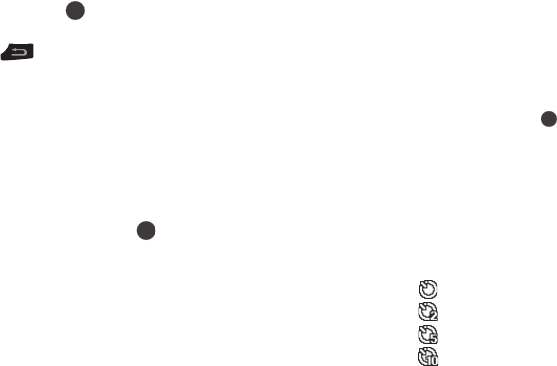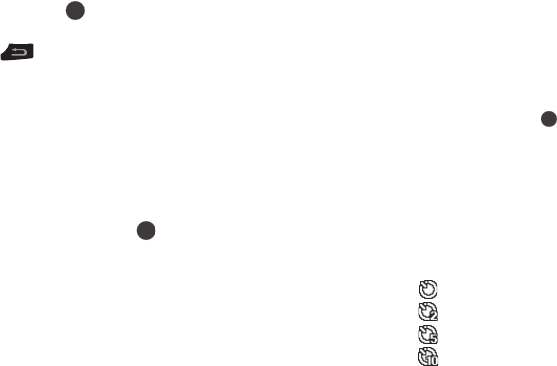
83
4.
Select the desired option to perform the function for the
option or enter its sub-menu.
Switch From Expanded to Thumbnail Mode
1. Highlight the thumbnail of the video that you wish to view,
then press ( ) to play the video.
2. To return to the thumbnail view of your photos, press
.
Camera-Camcorder Adjustments
Zoom
Zoom lets you temporarily enlarge the pictures you take.
Increasing the Zoom (1 – 5) enlarges your pictures (0 is normal).
ᮣ
In camera mode, use the Jog Wheel or press the Volume
key Up or Down to adjust the Zoom (the screen image
enlarges to show the affects of your changes).
The next time you press , the camera takes an
enlarged picture according to your selected Zoom setting.
Viewfinder Mode
Choose the format for the Camera/Camcorder viewfinder screen.
1. In camera mode, press the Navigation key Up. The
following values appear in the Camera/Camcorder screen:
•
No Icon
— No icons appear in the viewfinder screen.
•
Icon
— All icons appear in the viewfinder screen.
•
Guideline
— All icons appear along with a crosshatch pattern.
2. Select the desired Viewfinder Mode.
Brightness
Brightness lets you temporarily lighten the pictures you take.
Increasing the Brightness (-2.0 – +2.0) lightens your pictures (0
is normal).
ᮣ
In camera mode, press the Navigation key Left or Right to
adjust the Brightness (the screen image lightens or
darkens to show the affects of your changes).
The next time you press , the camera takes a lighter or
darker picture according to your selected Brightness
setting.
Timer
The Timer lets you delay taking a picture long enough to let you
join others in a picture.
1. In camera mode, press the Navigator key Down. The
following values appear in the camera screen:
•
— Off.
•
— 2-second delay.
•
— 5-second delay.
•
— 10-second delay.
2. Select a Timer value.