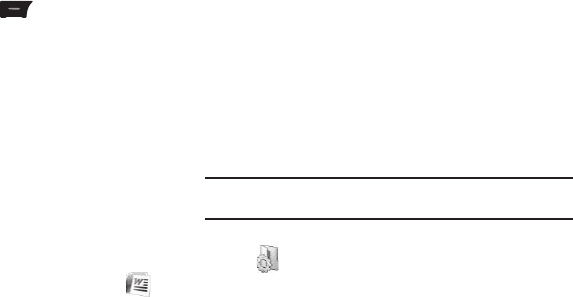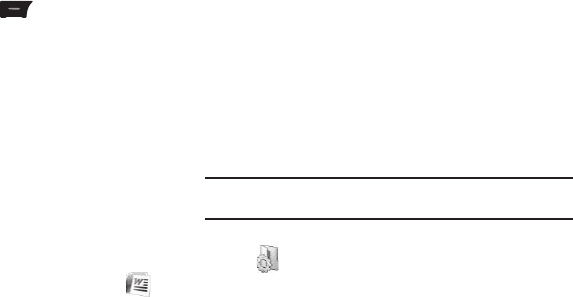
61
3.
When finished, press Done to save and exit.
– or –
Press
Menu
, then select
File
➔
Save As...
➔
Save
to save
your document with a specific name, folder, type, and
location.
You can open one document at a time. If you try to open a second
document, you are asked to save the first document.
You can save a document in any one of the following formats:
•
Word Document (*.docx)
•
Word Template (*.dotx)
•
Rich Text Format (*.rtf)
•
Plain Text (*.txt)
Accessing Word Mobile options
1. From the Office Mobile menu, select
Word Mobile
().
2. If there are existing documents on this device, you can
select your document from the display list.
3. Press
Menu
and the following options are available:
• Close File
— allows you to close your file.
•Edit
— allows you to edit your document.
•File
—
allows you to choose the Save As option and name your file
and to location to save to, or to Send your document in a message.
•Scroll Up/Down
— allows you to choose how you scroll through
your document, By Page or By Line.
• Find...
— allows you to search your document by entering a word
or phrase.
• About
— provides information about Microsoft Office Word
Mobile
4. When finished, press
View
to view your document.
Sideloading Microsoft Office Files
You can sideload Microsoft Office files directly onto your i225
phone for viewing or editing.
Note:
Sideloading files to your i225 requires that you connect it to a PC using
an optional Data Cable, available from your Wireless Provider.
1. From the Home screen, press
Start
, then select
Settings
() ➔
Connections
➔
USB
. The
USB
screen appears in
the display with the current
Default USB Function
setting
highlighted.
2. Press the Navigation key Left or Right to change the
setting to
Mass Storage
.
3. Press
Done
.
4. Connect the i225 to your PC using an optional USB Data
Cable. The i225 will appear to your PC as a Removable
Disk Drive.
5. Copy the desired Microsoft Office files to your i225.