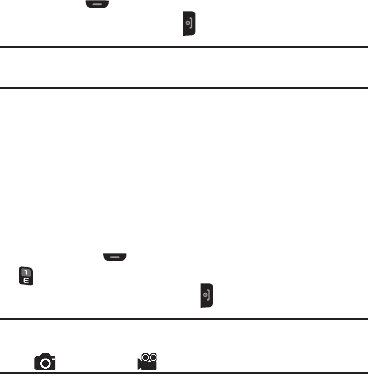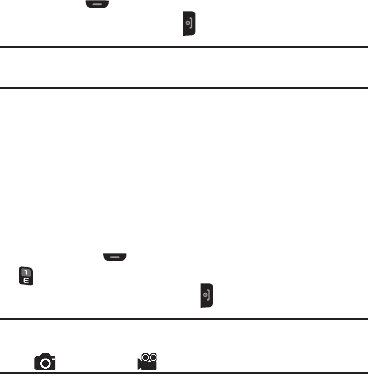
Understanding Your Phone 26
refer to “Adjusting Individual Volume Settings” on
page 24.
Speakerphone Mode
Speakerphone mode lets you use your phone hands-free and/or
share calls with others.
•
Entering Speakerphone Mode
— During a call, press the
Menu
soft
key, then select
Speakerphone On
.
•
Exiting Speakerphone Mode
— During a call, press the
Menu
soft
key, then select
Speakerphone Off
, or end the call.
Hands-free Mode
Hands-free mode lets you operate your phone remotely, without
touching it other than to turn it on or off.
To place your phone in Hands-free mode, do one of the following:
•
Connect an optional wired headset.
– or –
•
Pair and connect an optional Bluetooth technology headset or hands-
free car kit. For more information, refer to
“Set up a Bluetooth
headset”
on page 11.
Camera Mode
Camera mode lets you take pictures with your phone’s camera-
camcorder. In Camera mode, you can also adjust the resolution
and appearance of your pictures.
For more information, refer to “Camera – Camcorder” on
page 68.
•
Entering Camera Mode
— From the Home screen, press and hold the
Camera key ( ) — on the right side of the phone.
•
Exiting Camera Mode
— Press .
Note:
You can also enter Camera mode by pressing the
Start
soft key and
selecting
Camera
.
Camcorder Mode
Camcorder mode lets you record videos with your phone’s
camera-camcorder. In Camcorder mode, you can also adjust the
resolution and appearance of your videos.
For more information, refer to “Camera – Camcorder” on
page 68.
•
Entering Camcorder Mode
— From the Home screen, press and hold
the Camera key ( ) — on the right side of the phone — then press
.
•
Exiting Camcorder Mode
— Press .
Note:
You can also enter Camcorder mode by pressing the
Start
soft key and
selecting
Camera
, then pressing the
Menu
soft key and selecting
Mode
() ➔
Camcorder
( ).