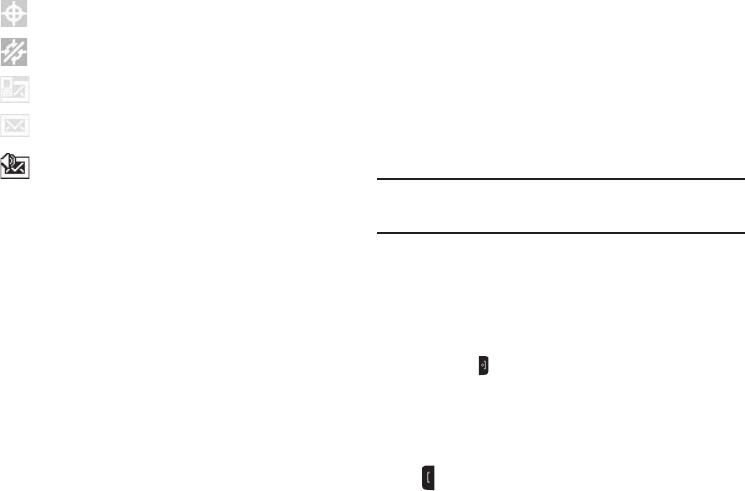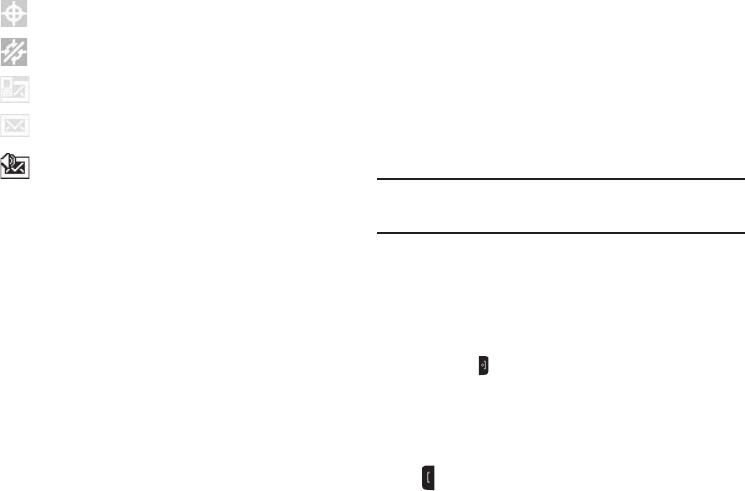
23
Dialogue Boxes
Dialogue boxes prompt for action, inform you of status, or warn
of situations such as low battery. Dialogue boxes and their
definitions are outlined below.
•
Choice
–
Example:
“Save Message?”
•
Reconfirm
–
Example:
“Erase All Messages?”
•
Performing
–
Example:
“Sending...” “Connecting...”
•
Completed
–
Example:
“Message Saved”
•
Information
–
Example:
“New Message”
•
Error
–
Example:
“System Error!”
•
Warning
–
Example:
“Low Battery,” “Memory Full!”
Backlights
Backlights illuminate the display and the keypad. When you press
any key, the backlights come on. They go off when no keys are
pressed within a period of time set in the Backlight menu.
Note:
During a phone call, the display backlight dims and turns off after 10
seconds to conserve battery power, regardless of the Backlight setting.
For more information, refer to “Power Management” on page 109.
Your Phone’s Modes
Standby Mode
Standby mode is the state of the phone once it has found service
and is idle. The phone goes into standby mode:
•
After you power the phone on.
•
When you press after a call or from within a menu.
From the Home screen, you will see the time, day, and date as
well as all phone status icons.
Place Calls From the Home Screen
1. From the Home screen, enter a phone number, and press
to place a call.
GPS location is on.
GPS location is off unless you make an emergency (911)
call.
Appears when a text (SMS) message has been received.
Appears when an Email message or multimedia (MMS)
message has been received.
Appears when a new voicemail has been received.