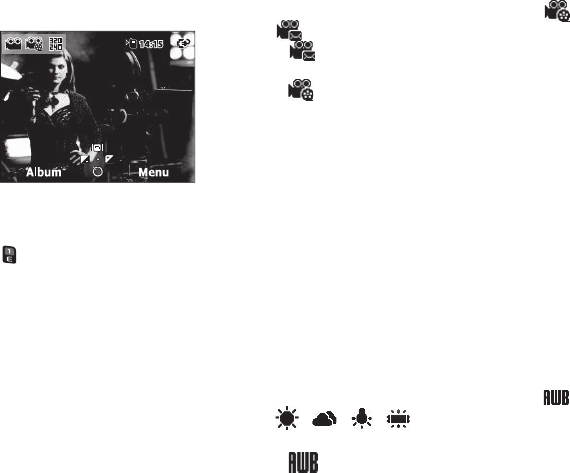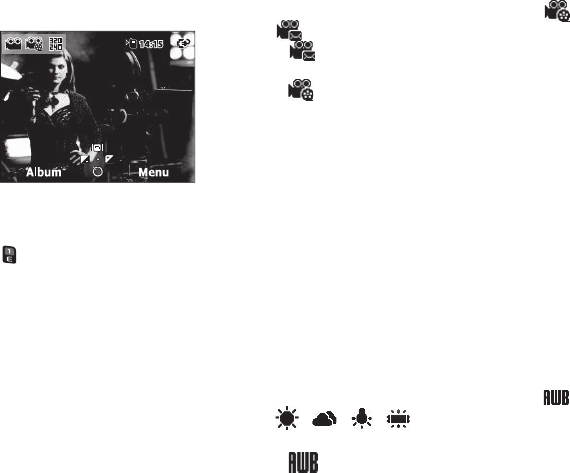
79
Camcorder Options
The camcorder options let
you temporarily adjust
default camcorder settings
to suit available lighting,
the subject of the video, or
the purpose of the video,
for the current camcorder
session. When you exit the
camcorder, your
camcorder options values revert to their default values.
To access the Camcorder Options menu, do the following:
1. In camera mode, press . The Camcorder viewfinder
screen appears in the display.
2. Press Menu. The Camcorder Options menu appears in the
display.
3. Select a sub-menu, then select a preferred value.
The following sub-sections describe camera options and
available values.
Recording Mode
Recording Mode lets you take multiple photos or shots in
succession at the touch of a key and/or add colorful frames to
your photos.
1. In camcorder mode, press Menu, then highlight /
. The following values appear in the camera screen:
•
Limit for MMS
— Limits your video recordings to a
resolution of 176x144 and a maximum physical size of 1021 KB.
•
Normal
— Lets you record videos only limited by your
Size
value and available memory.
2. Select the desired Recording Mode.
Size
Size
lets you change the clarity (in pixels) of your videos.
1. In camera mode, press Menu, then highlight the
Resolution setting. The following values appear in the
camera screen:
•
320x240
(pixels)
•
176x144
(pixels)
2. Select the desired Size value.
White Balance
White Balance allows you to adjust video quality according to
available light.
1. In camcorder mode, press Menu, then highlight /
/ / / .
The following values appear in the camcorder screen:
•
Auto
— The camcorder automatically adjusts video quality
to available light.