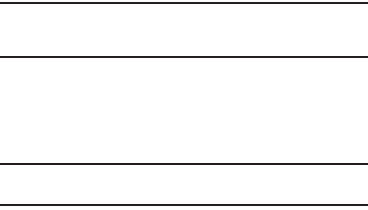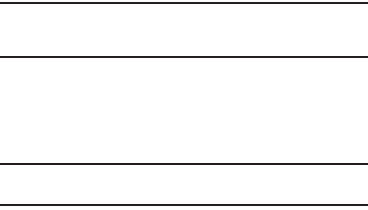
Synchronization 98
files quickly and easily from the phone to the computer, or from
the computer to the phone.
Note:
To synchronize Bluetooth devices with a compatible computer, the
computer must have the Bluetooth stack for Windows XP Service
Pack 2.
Synchronizing Your Phone With a Server
Your phone can synchronize information automatically over a
wireless connection with your company’s Microsoft Exchange
server every time they connect to synchronize e-mail.
Note:
Information is synchronized only if your company is running Microsoft
Exchange Server
®
with Exchange ActiveSync
®
.
Customizing Synchronization Settings
You can set various setting options for synchronization with a
computer and a server, and set the synchronization schedule.
First, you must terminate any connection between your phone
and computer. Disconnect the USB data cable or disconnect the
phone from the PC Bluetooth interface using Wireless Manager.
For more information, refer to “Wireless Manager” on page 110.
Changing PC Settings on Your Phone
Configuring an Exchange Server connection
1. From the Home screen, select
Start
➔
ActiveSync
.
2. Press
Menu
, then select
Add Server Source
The
Enter Email
Address
screen displays.
3. Enter the Server address.
4. To use a SSL protocol for server access, select
This server
requires an encrypted (SSL) connection
.
5. Press
Next
. The
User Information
screen displays.
6. Enter your Microsoft Exchange User name, Password, and
Domain.
7. To save the password for subsequent accesses, select
Save password
.
8. Press
Next
.
9. Select data types to synchronize.
10. When you are done, press
Finish
.
Changing the Synchronization Schedule
You can schedule synchronization with the Microsoft Exchange
Server on two separate times. Use the peak time schedule to
synchronize during working hours or other times when you
experience higher mail volumes. Use the off-peak time schedule
to synchronize during times when you experience lower mail
volumes.
1. From the Home screen, select
Start
➔
ActiveSync
.
2. Press
Menu
, then select
Schedule...
The
Schedule
screen
displays.