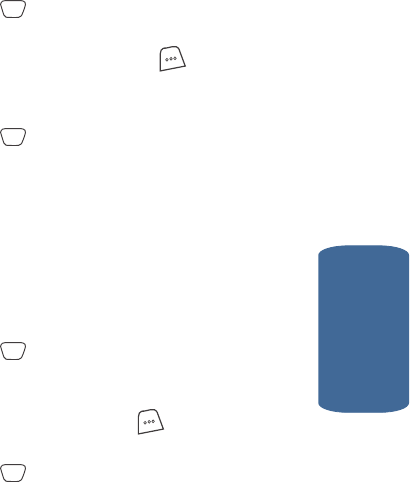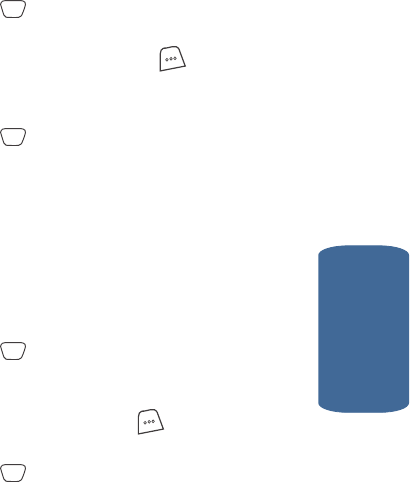
Section 6: Understanding Your Contacts 85
Editing an Existing Contacts Entry
Section 6
those numbers are dialed when the associated speed
dial key is pressed by doing the following:
1. Find the Contacts entry you want to edit. See “Finding a
Contacts Entry” on page 75 for more information.
2. Use the navigation keys to highlight the desired entry.
3. Press the key.
4. Use the navigation keys to highlight the SpeedDial field,
then press the Edit (left) soft key ( ).
5. Use the Left and Right navigation keys to select the
desired number (type) for speed dialing.
6. Press the key. Your changes are saved.
Assigning a Picture to a Contacts Entry
When you assign a picture to a Contacts entry, the
picture that you assigned to the entry appears in the
display when you receive a call from the entry.
1. Find the Contacts entry you want to edit. See “Finding a
Contacts Entry” on page 75 for more information.
2. Use the navigation keys to highlight the desired Contact.
3. Press the key. Contact information appears in the
display.
4. Use the navigation keys to highlight the Picture ID field,
then the Option (left) soft key ( ). A pop-up menu
appears in the display with the Edit option highlighted.
5. Press the key. The following options appear in the
display:
ⅷ No Image
ⅷ Image Gallery
ⅷ Photo Gallery
OK
OK
OK
OK