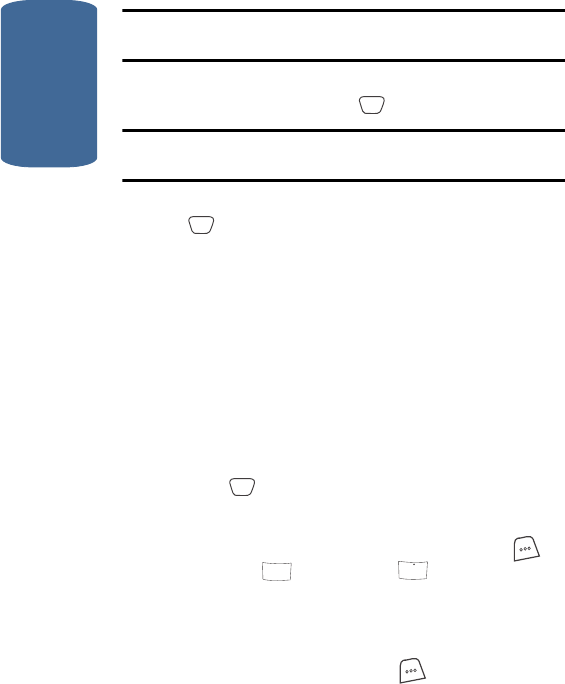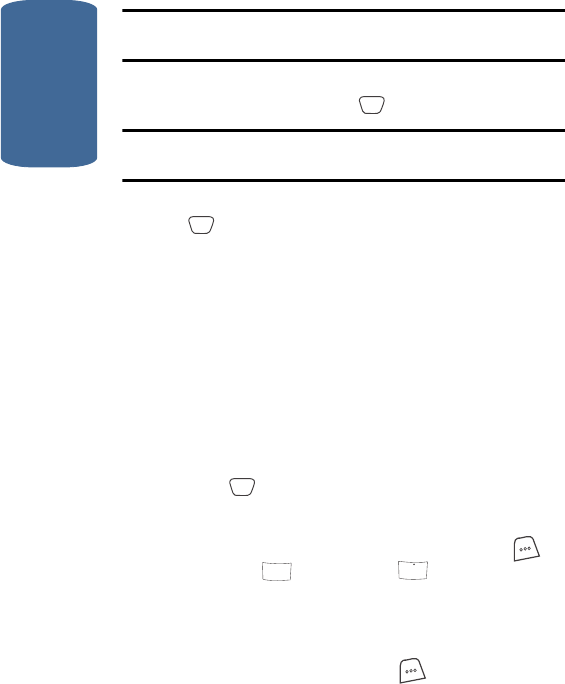
Section 12
164
Note: The current mode of text entry is indicated in the lower right corner
of the display.
3. Use the navigation keys to highlight the entry mode that
you wish to use, or press to exit the pop-up menu.
Note: See “Section 5: Entering Text” on page 63 for more information
about entering text.
4. When you’re finished entering details for the task, press
. A Time Setup screen appears in the display.
Use the Up and Down navigation keys to select Time
Setup options.
5. Use the Left and Right navigation keys to select the
Priority for the task (High or Low).
6. Press the Down navigation key to highlight Enter Date.
7. To set the Time:
v Use the Left and Right navigation keys to select am or pm.
v Enter the time for the task using the keypad.
8. Enter the Date for the task using the keypad.
9. Press to store the task.
Add, Edit, and Erase To-Do List Tasks
1. In standby mode, press the MENU (left) soft key ( ),
then press (for Tools) and for To Do List.
2. Use the Left and Right navigation keys to browse tasks
in your To Do List. Events are presented in order of
priority.
3. Press the Option (left) soft key ( ) while viewing your
To Do List. The following options appear in the display:
OK
OK
OK
8
tuv
5
jkl