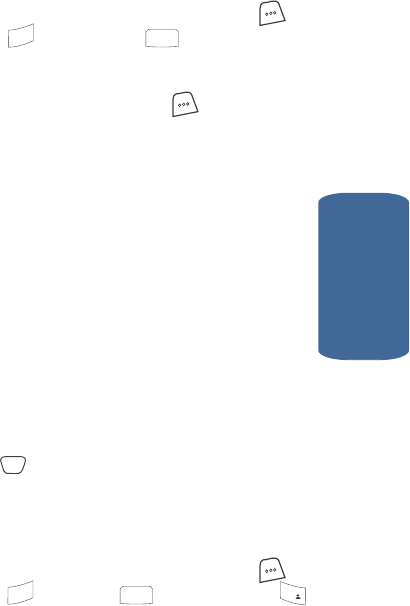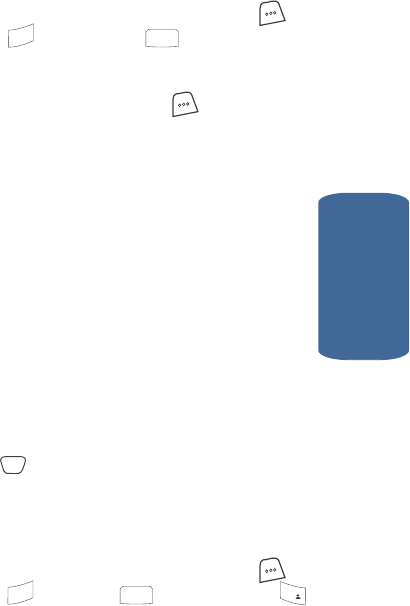
Section 13: Setup 177
Display Settings
Section 13
1. In standby mode, press the MENU (left) soft key ( ),
then press (for Setup) and for Display. The
following menus appear in the display:
v Menu Style — Choose how main menus appear in the
display when the MENU (left) soft key( ) is pressed.
v Animation — Choose the images that display on your phone
when you turn it on, turn if off, and while in standby mode.
v Banner — Create your own personalized greeting that
appears in the display when your phone is in standby mode.
v Backlight — Set backlight options for the display and
keypad.
v Auto Hyphen — With Auto Hyphen enabled, your phone
automatically hyphenates numbers as they are entered.
v Dial Digits — Lets you select the color of your dialing font.
v Dial Screen — Lets you select the background color for the
dialing screen. You can choose from a variety of colors.
v Contrast — Lets you set display contrast.
v Service LED — Enable or disable the Service LED.
2. Use the navigation keys to highlight a sub menu.
3. Press the key to enter the highlighted sub menu.
The following sections describe the Display sub menus in
greater detail.
Menu Style
1. In standby mode, press the MENU (left) soft key ( ),
then press (for Setup), (for Display), and
for Menu Style. The following options appear in the
display:
v Icon — Shows all main menus as an array of icons.
v List — Shows main menus in scrollable list (text) format.
9
wxyz
2
abc
OK
9
wxyz
2
abc
1
@
)
)