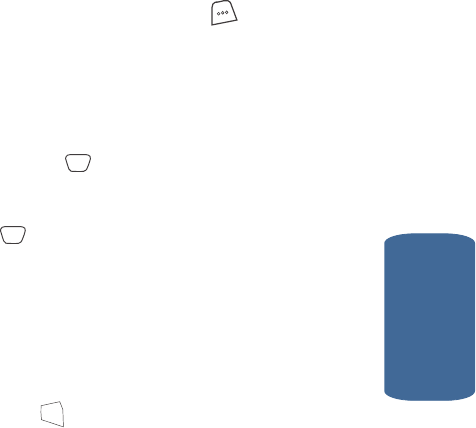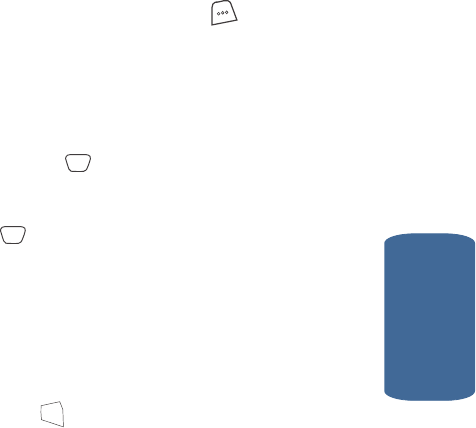
Section 6: Understanding Your Contacts 81
Editing an Existing Contacts Entry
Section 6
1. Find the Contacts entry associated with the number you
want to include one or more pauses. See “Finding a
Contacts Entry” on page 75 for more information.
2. Select and edit the desired number. See “Editing an
Existing Contacts Entry” on page 79 for more
information.
3. Press the Option (left) soft key ( ). The following
pause options appear in the display:
ⅷ P pause — A hard pause (waits for input from you).
ⅷ T pause — A 2-second pause after which dialing resumes.
4. Use the navigation keys to highlight the pause option of
your choice.
5. Press the key to enter the highlighted pause into the
number sequence.
6. When you’re finished entering information, press the
key to store the number to Contacts.
Pause Dial from Contacts
1. If you stored the number using (two-second) T pause(s),
simply recall the number from Contacts.
2. If you stored the number using (hard) P pause(s), recall
the number from Contacts and wait for the appropriate
prompt from the dialed number.
3. Press to dial the number.
Edit an Existing E-mail Address
1. Find the Contacts entry you want to edit. See “Finding a
Contacts Entry” on page 75 for more information.
2. Use the navigation keys to highlight the desired Contacts
entry.
OK
OK
SEND