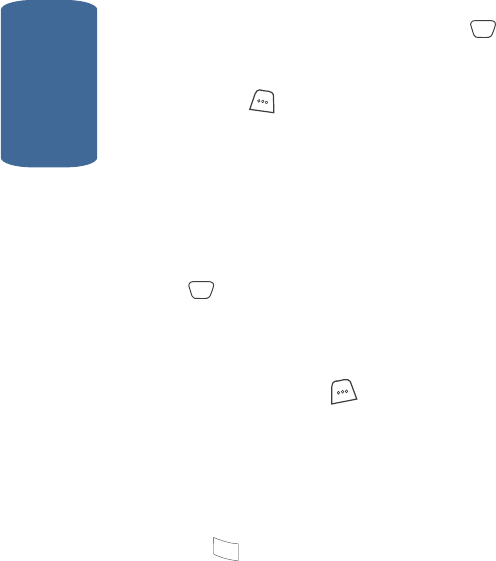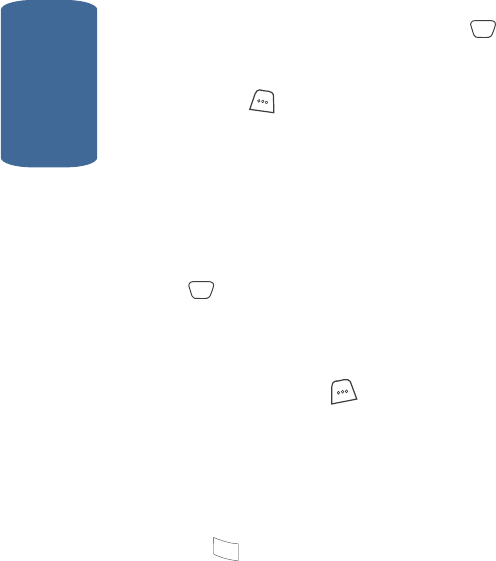
Section 8
112
2. Use the navigation keys to highlight the picture message
that you wish to view, then press the Edit ( ) key. The
message edit screen appears in the display.
3. Make any needed changes and press the Next (right)
soft key ( ). The following options appear in the
display:
ⅷ Preview — Shows the message contents.
ⅷ Send Options — Select the priority, validity, delivery
acknowledgement, deferred delivery options.
ⅷ Save in Draft — Saves the changed message to the Draft
Box.
4. Use the navigation keys to highlight an option. Press the
key to perform the function for the highlighted
option.
Edit Text Options
1. While editing the text of a draft message, press the
Option (left) soft key ( ). The following options appear
in the display:
ⅷ T9 Word — Recognizes commonly used words for the
numeric sequence of key presses and inserts the word into
your message.
ⅷ ABC — Text entry mode. Lets you enter characters while by
pressing the keys labeled with the desired characters (such as
for “h”). Use the Left and Right navigation keys to
change the text entry mode to one of the following:
ⅷ Symbol — Use Symbol mode to enter symbols, such as &, %,
and # into your message.
ⅷ 123 — Use 123 mode to enter numbers into your message.
ⅷ Canned — Insert a pre-composed message into the body of
your current message.
OK
OK
4
ghi