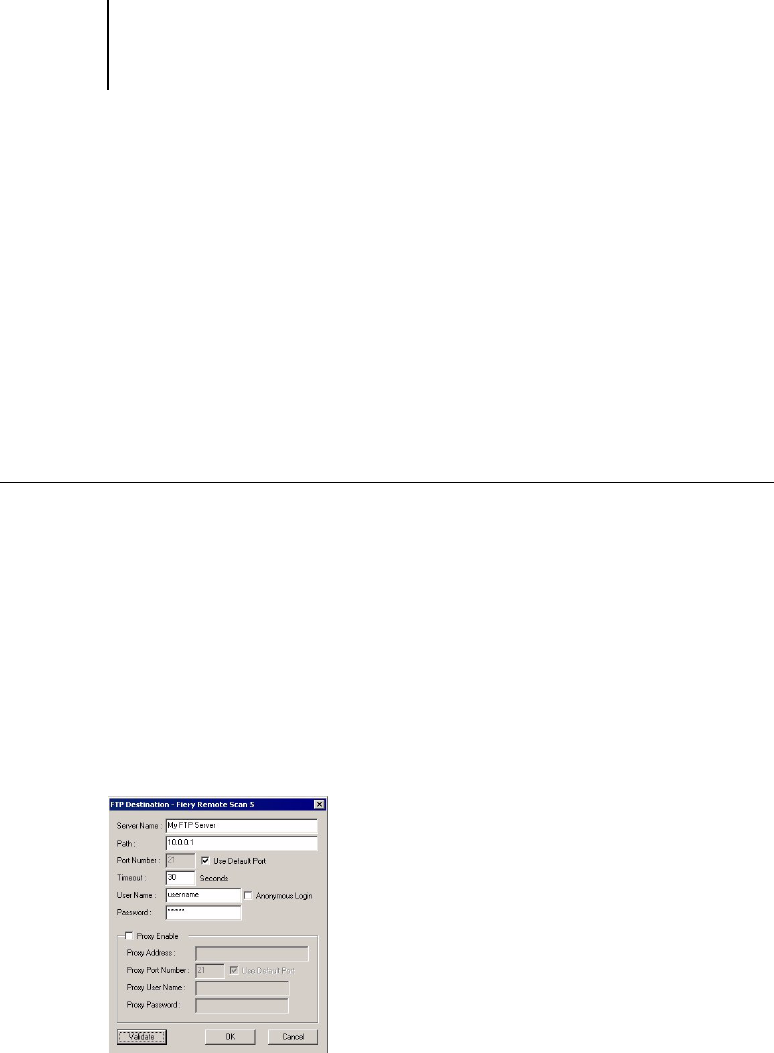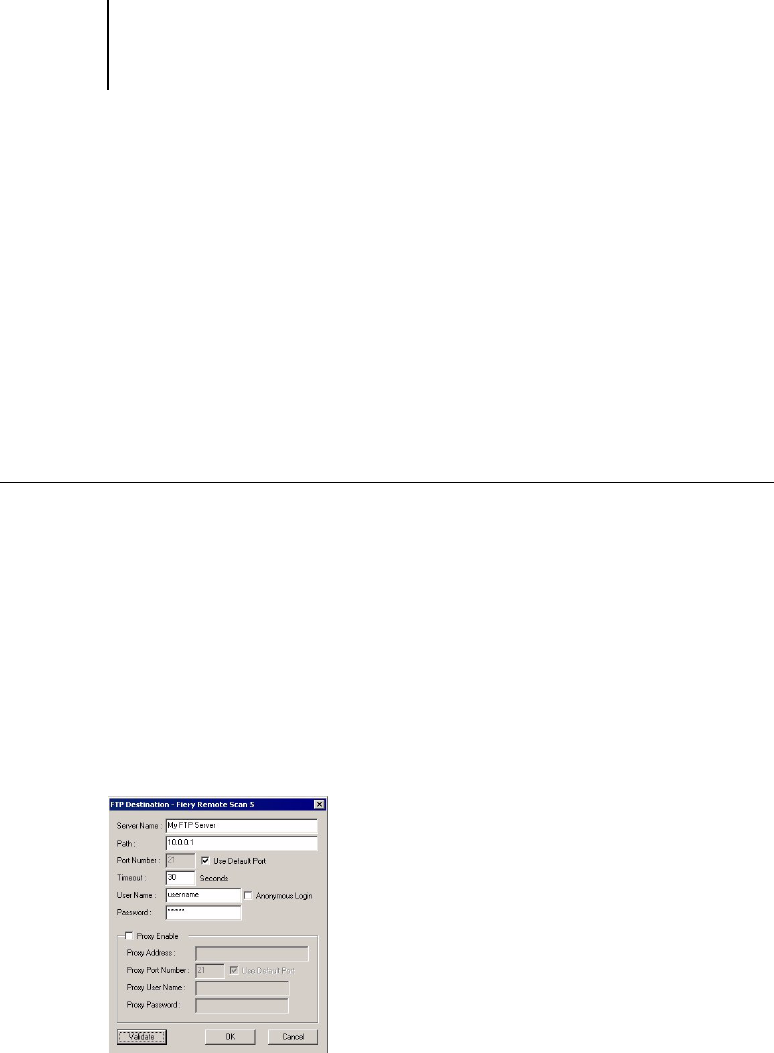
6
6-89 Using Fiery Remote Scan from remote workstations
ES3640e MFP EFI Printing Guide - 89
5. Indicate whether you want to send the file as an attachment or a
URL, and choose a File Format.
Note:
Scanned TIFF files are in TIFF 6.0 format.
Note:If you open a TIFF 6.0 format file, use an application that
supports this format. Scan jobs with multiple pages are not
supported on some applications using TIFF 6.0. For more
information, see your application’s documentation.
6. Click Send.
To send a scan job to a FTP server
By selecting FTP, you can make your scan file available to those
who have access to an FTP server. You need the FTP server
information to access this feature.
1. After selecting the scan file to send, click Send at the bottom of
the Fiery Remote Scan window.
The Send dialog box appears.
2. Select FTP and click Edit FTP.
The FTP Destination dialog box appears.
3. Enter the appropriate settings and click OK.
If a proxy server is enabled, select Proxy Enable and enter the
information for the proxy server.