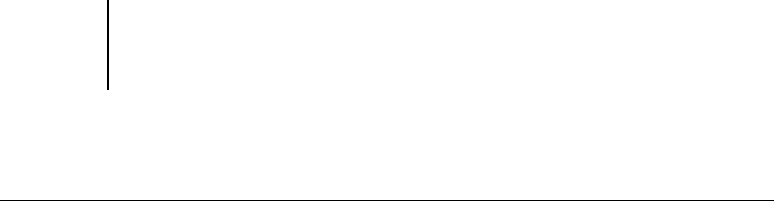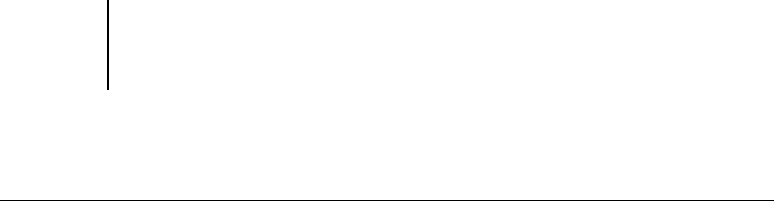
8
8-107 Accessing Fiery WebTools
ES3640e MFP EFI Printing Guide - 107
To access Fiery WebTools
1. Start your Internet browser.
For information about supported platforms and browsers, see the
User Software Installation Guide.
2. Enter the IP address or the DNS name of the ES3640e MFP.
For this information, contact the operator or administrator.
3. If a Log In dialog box appears, select Guest and click OK.
The Log In dialog box appears only if the administrator has set a
password. Guest access is sufficient to use Status and WebLink,
as described in this chapter.
4. When the ES3640e MFP home page appears, click to select one of
the Fiery WebTools.
Move the cursor over the buttons to display information about the
selections.
Checking ES3640e MFP status with Fiery
WebStatus
You can use Fiery WebStatus
™
to see what jobs are currently
processing and printing. To access Fiery WebStatus, open the
ES3640e MFP home page and click Status. The current RIP Status
and Printer Status appear in the window.
Use WebTools with the recommended resolution. For more
information, see the System Requirements in the User’s Software
Installation Guide.