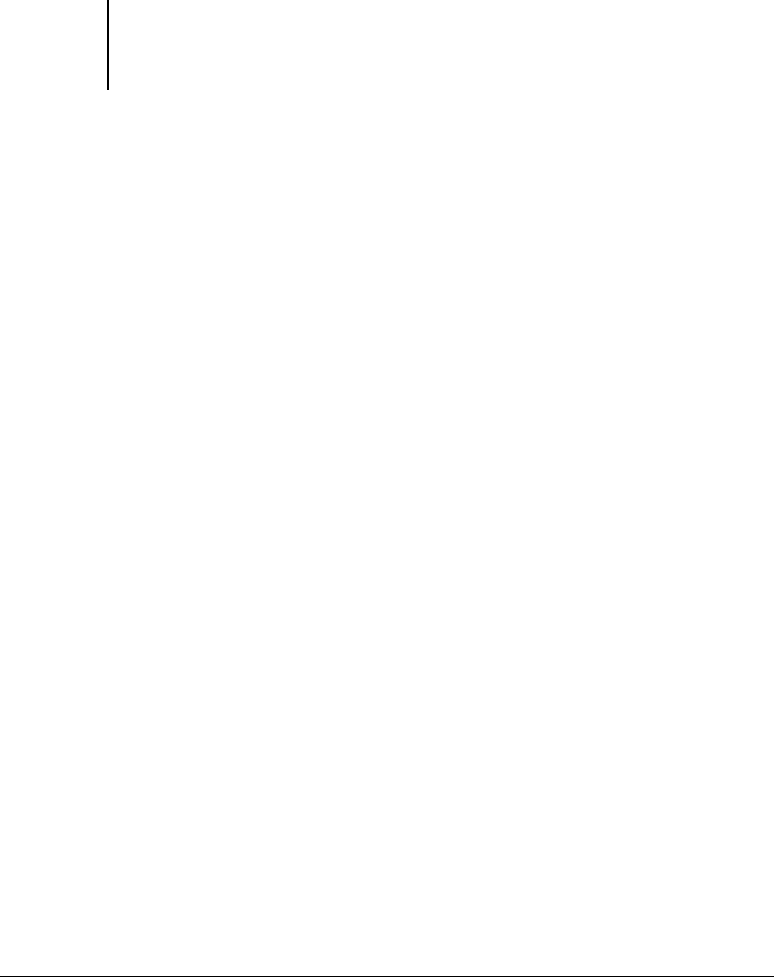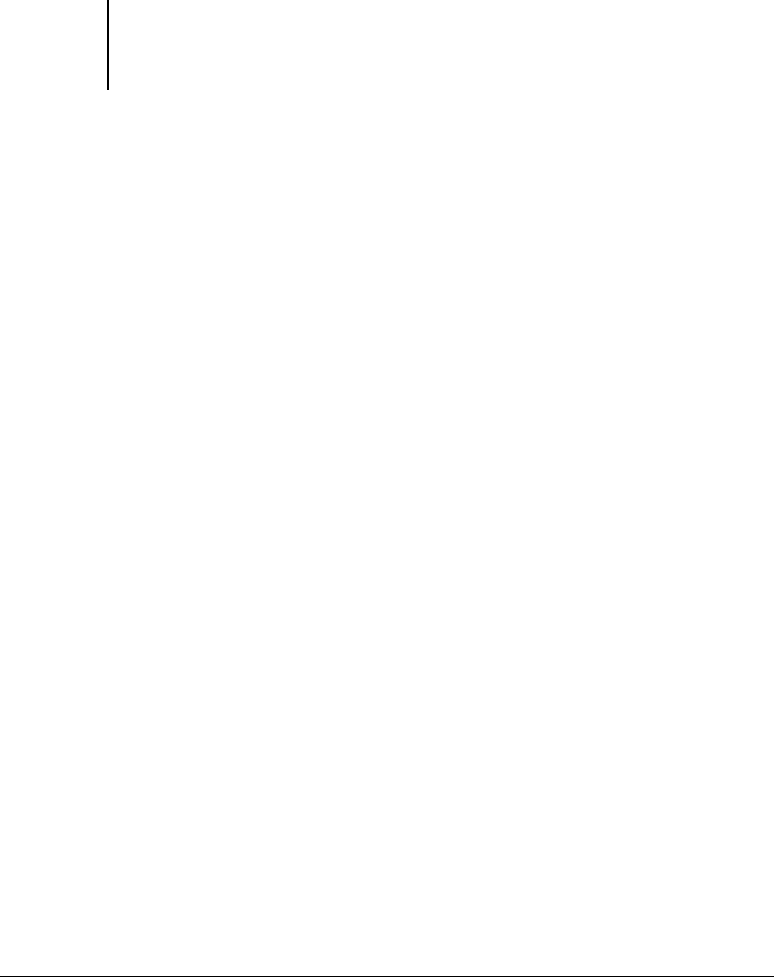
1
1-20 Printing from Windows Computers
ES3640e MFP EFI Printing Guide - 20
For more information about job management tools, see the
Job Management Guide.
If you choose Printer’s default, the job prints according to the
settings specified in Setup. For more information, see Appendix A.
Note:If paper loaded in the selected tray is a different size,
orientation, or media type than that of the job you are sending,
the ES3640e MFP displays an error message and the job will not
print. You should then load the correct paper in the selected tray
or cancel the job.
Note:If you specify incompatible print settings, the Conflict dialog
box provides instructions to resolve the conflict.
9. From your application, click OK twice to send your print job.
Make sure the ES3640e MFP is selected as your current printer.
Note:Some options listed in the printer driver could also be set
from an application (for example, collation or Reverse Order). In
these cases, use the driver option to perform the function, rather
than setting it from the application. The application might not set
up the file properly for printing on the Fiery, resulting in
unexpected printing errors and longer processing time.
Note:If the Fiery Mail Port is installed and the Status messages
from Fiery option is selected in the E-Mail Port Configuration
dialog box, you can receive an e-mail notification if a printing
error occurs to your job. For more information on installing and
configuring the Fiery Mail Port, see the
User Software Installation Guide.
To set default print options for Windows print
jobs using the Postscript printer driver
1. Windows 98/Me/NT 4.0/2000: Click Start, choose Settings, and
then choose Printers.
Windows XP: Click Start and click Printers and Faxes.
Windows Server 2003: Choose Settings and then Printers and
Faxes.