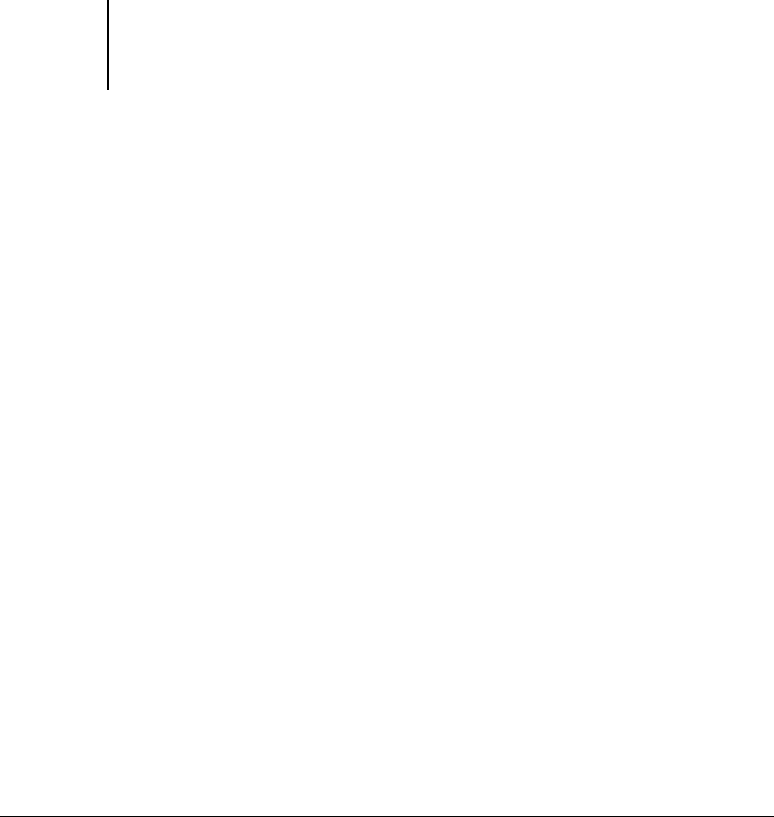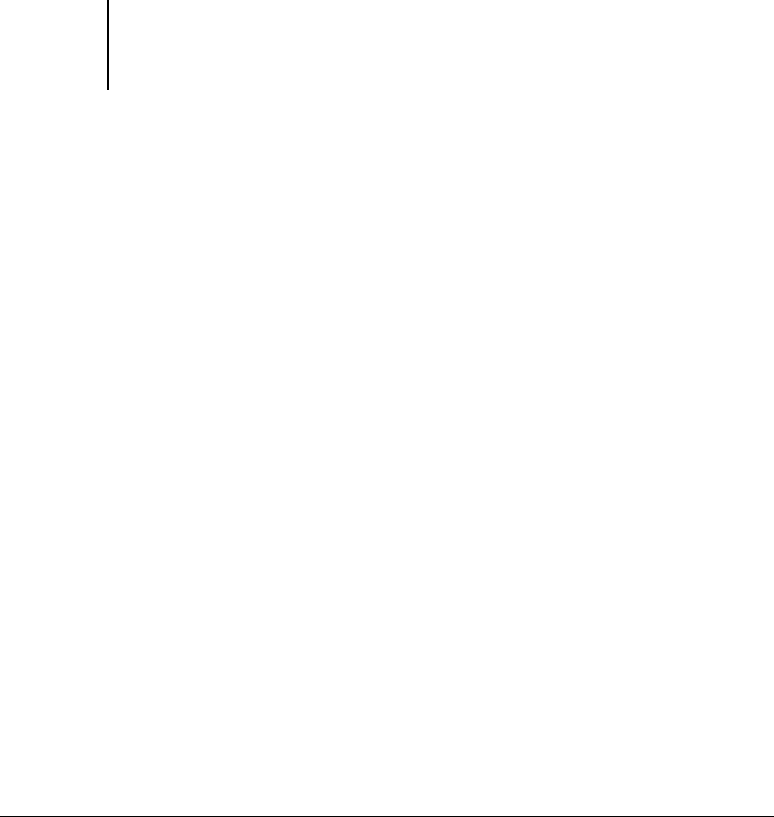
6
6-86 Scanning
ES3640e MFP EFI Printing Guide - 86
5. Select the job by clicking it.
To open all pages of a scan, select All; to open a specific page,
select Page and enter the number in the Page field.
6. Select Send (Fiery Remote Scan Application) or Acquire (Fiery
Remote Scan TWAIN Plug-in module).
If you choose Acquire, the scan file will automatically open in the
host application, where you can view and edit the scanned file. If
you choose Send, you will send the scan file to a specific
destination. For more information, see “Sending the scan job to a
specific destination” on page 6-86.
To delete a scanned job from the Fiery, select the job and click
Delete.
Sending the scan job to a specific destination
When you send a scan, you can select the Fiery Hold Queue, Save
to Disk, Email, and/or FTP. Fiery Remote Scan allows you to send
your scan job to more than one destination at a time. For
example, you can select Fiery Hold Queue and Scan to Disk to
send your scan job to the Fiery Hold queue and a hard disk to
which you have access on the network.
To send a scan job to the Fiery Hold queue
When you send a scan file to the Hold queue, the Fiery
automatically stores the file on its hard disk. This allows you to
manipulate the file using Command WorkStation/Command
WorkStation LE. For information about using Command
WorkStation/Command WorkStation LE, see the
Job Management Guide.