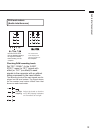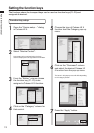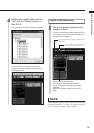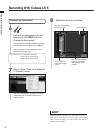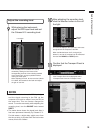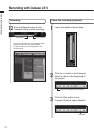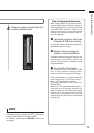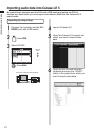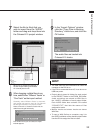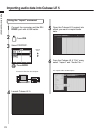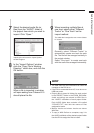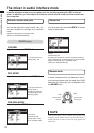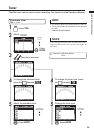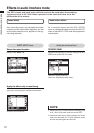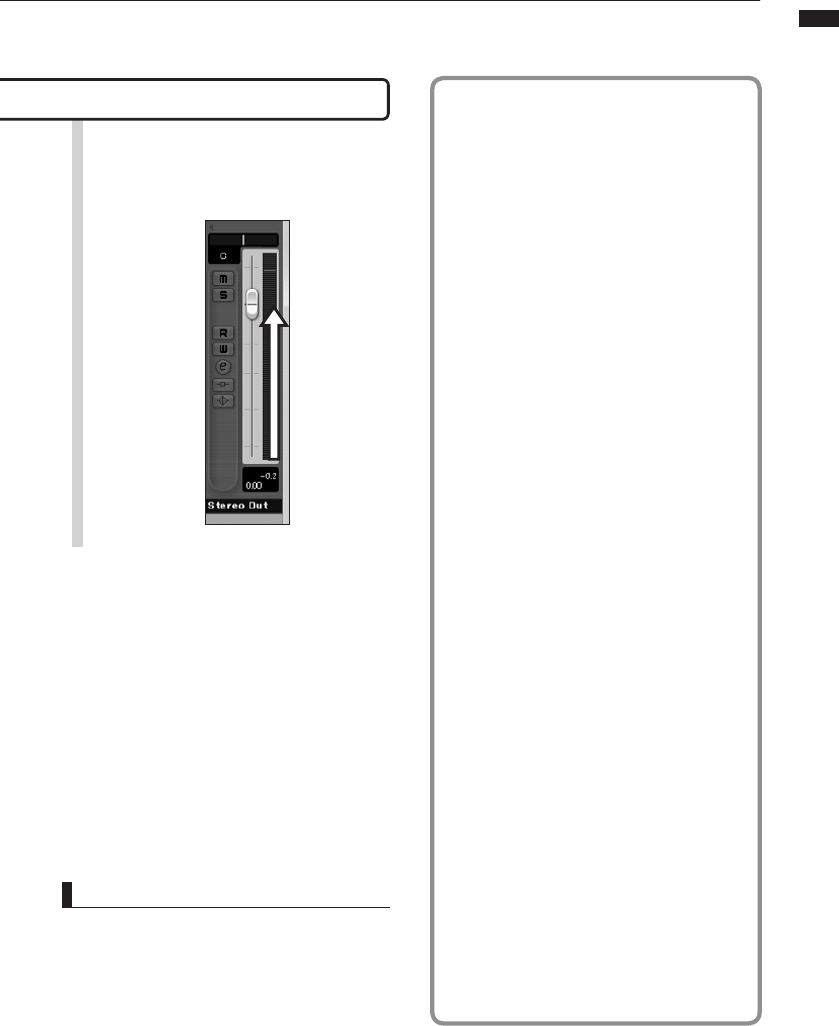
20
Audio interface manual
Tips to improve performance
When using Cubase LE 5, application perfor-
mance could become extremely delayed or
error messages such as “cannot synchronize
with USB audio interface” might be dis-
played. Should such occurrences become
frequent, the following measures might im-
prove the situation.
➊
Terminate programs other than
Cubase LE 5 that are running.
In particular, confirm that many background
applications are not running.
➋
Reduce the use of plug-ins
(effects, virtual instruments)
If a large number of plug-ins are running, the
computer processing capacity might not be
able to keep up. In addition, reducing the
number of simultaneous playback tracks
might be effective.
➌
Use the R24 AC adapter
When devices draw power from the USB
bus, on rare occasions computer perfor-
mance can suffer. Try using the AC adapter.
If the sound breaks up, please increase the
Audio Buffer Size in the Device Setup…
menu > VST Audio System window.
For details, see Step 5 of the Cubase LE 5
Startup Guide
.
Moreover, if the application performance is
extremely slow and regular computer op-
eration is affected, we recommend quitting
Cubase LE 5 and disconnecting the R24
USB port from the computer once, and then
reconnecting the USB port and relaunching
Cubase LE 5.
Check the recording (playback)
HINT
If no sound comes out after clicking the Play button
following recording, recheck the VST Connections
(step 6 in the Cubase LE 5 Startup Guide).
In addition, conrm that the BALANCE control is at
the center.
4
Raise the master channel fader to a
suitable playback level.