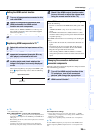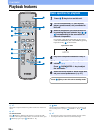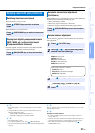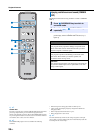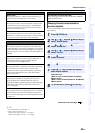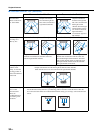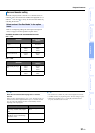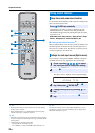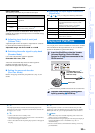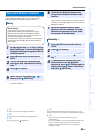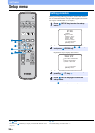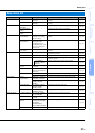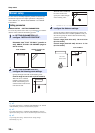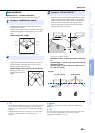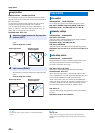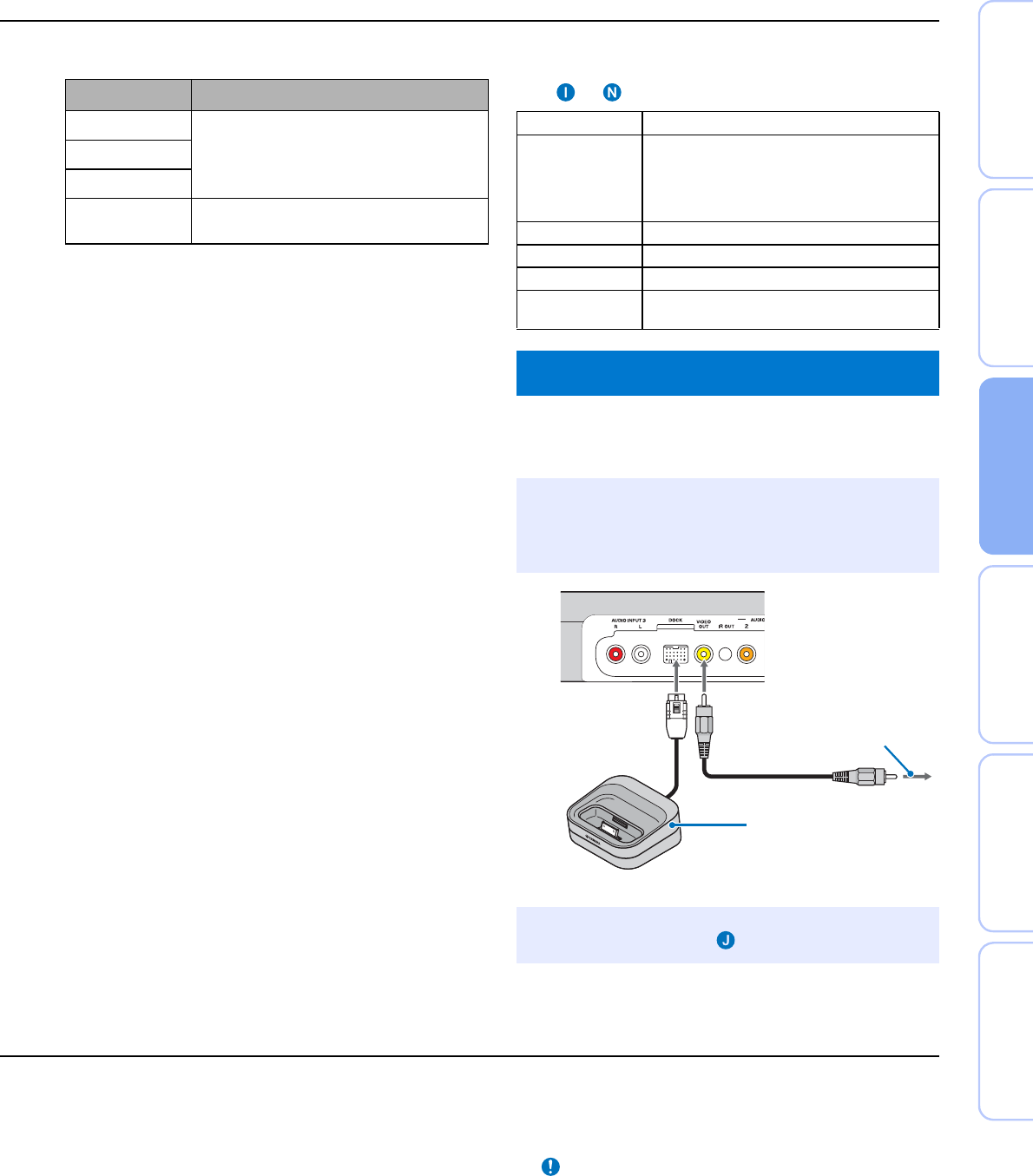
33 En
Playback features
PREPARATION
CONNECTION/
INITIAL SETTINGS PLAYBACK SETTINGS
TROUBLESHOOTING
APPENDIX
Option menu items
The following menu items are provided for each input.
The option menu items are listed below. These settings are
applied to the currently selected input source. The default settings
are marked with “*”.
■ Adjusting input level of each jack
(Volume Trim)
Adjust the input level for each jack to compensate for variations
in volume between different input devices.
Adjustable range: -6.0 dB to 0.0 dB* to +6.0 dB
■ Switching the audio signal to play back
(Decoder Mode)
Use to select digital audio signals for playback.
Selectable item: Auto*, DTS
Auto: This unit automatically selects the audio signal for
playback. Normally select this mode.
DTS: This unit plays back only DTS signal.
■ Setting the surround decoder
(Sur. Dec. Mode)
Refer to “Enjoying sound with your preference” (☞p. 27) for
details.
■ Displaying the input signal information
(Signal Info)
Press U/ V key to change the following information.
You can play music stored in iPod/iPhone connected to Yamaha
Universal Dock for iPod (optional YDS-12, etc.) or Wireless
System for iPod/iPhone (optional YID-W10).
Input source Menu items
HDMI1-3 Volume Trim, Decoder Mode, Sur. Dec. Mode,
Signal Info
TV
INPUT1-3
DOCK
Volume Trim, Sur. Dec. Mode, Connect,
Disconnect, Pairing, Interlock
3)
Format Digital audio format
Channel The number of channels included in input signal
(front/surround/LFE (low frequency sound
effects))
Display example: [3/2/0.1] Front 3ch,
Surround 2ch, LFE for input signal
4)
Sampling Sampling frequency for digital input signal
Bitrate Bitrate per second of input signal
HDMI In HDMI video signal resolution
HDMI Message When error occurs with HDMI (displayed only
when error is occurred.)
Playing back iPod/iPhone
1
Insert the iPod/iPhone into the Yamaha
Universal Dock for iPod or Wireless
System for iPod/iPhone connected to the
DOCK terminal.
5)
Place it as far as possible from this unit to avoid the noise.
2
Playback iPod/iPhone by selecting dock
input by pressing DOCK key.
7)
To VIDEO INPUT of TV
6)
(only when YDS-12/YDS-11/
YDS-10 is used)
YDS-12, etc.
If the input signal includes channels that cannot be displayed in the
format shown in the display example, the total number of channels will
be displayed, as in “5.1ch”.
• Connect when this unit is in standby mode.
• For details on how to connect and set up the YDS-12 and YID-W10,
refer to manuals supplied with them.
• Remove the cable from the unit pushing the projection on the upper of
the plug.
When using YDS-12, YDS-11, or YDS-10 with the video pin cable
(supplied) to connect the VIDEO OUT jack of this unit to the VIDEO
INPUT jack of the TV, you can display iPod/iPhone video on the TV.
• Some features may not be available depending on the model or the
software version of your iPod/iPhone.
• For details about the messages displayed on the front panel display of
connected iPod/iPhone, refer to “iPod/iPhone (☞p. 48)” in
“Troubleshooting”.
• Be sure to set the volume to minimum before docking or removing
your iPod/iPhone.
4) y
5) y
6) y
7) Notes